In this article, we are going to discuss ways to convert MIDI to MusicXML in Windows 11/10. MIDI aka Musical Instrument Digital Interface is basically a standard file format that stores music notation and other music information in audio format. On the other hand, MusicXML is an XML-based file format that saves musical notations including staff, signatures, notes, clefs, rhythm, and more in a printable form. It is basically a sheet music format. Music artists use it to get musical notes printed on paper and then use the sheet music during live stage performances.
If you have an audio piece saved in MIDI format and you want to get the musical notes printed from it, you can convert MIDI to MusicXML format. Now, the question arises of how you can perform the conversion? As these two are music-related formats, you would require dedicated applications that can process these two formats. There is no native application in Windows 11/10 to convert MIDI to MusicXML. But, there is always a way out. In this article, I am going to discuss two different methods to convert your MIDI audio files to sheet music in MusicXML format. Let us get straight to the solutions now!
How to convert MIDI to MusicXML in Windows 11/10
Here are the methods to convert MIDI to MusicXML on your Windows 11/10 PC:
- Using a free MIDI to MusicXML converter software.
- Convert MIDI to MusicXML using an online service.
Let us discuss these methods in detail!
1] Using a free MIDI to MusicXML converter software
You can use a free MIDI to MusicXML converter software for converting your MIDI files to MusicXML. Although, there is no dedicated program for conversion, there are some musical notation software that allow you to convert MIDI to MusicXML. Some sheet music programs support these two formats as input and output, so you can use the Export or Save as function to perform MIDI to MusicXML conversion.
Here are the free software that act as MIDI to MusicXML converters:
- MuseScore
- Lime
- Denemo
Let us now discuss the steps to convert MIDI to MusicXML using the above software.
1] MuseScore
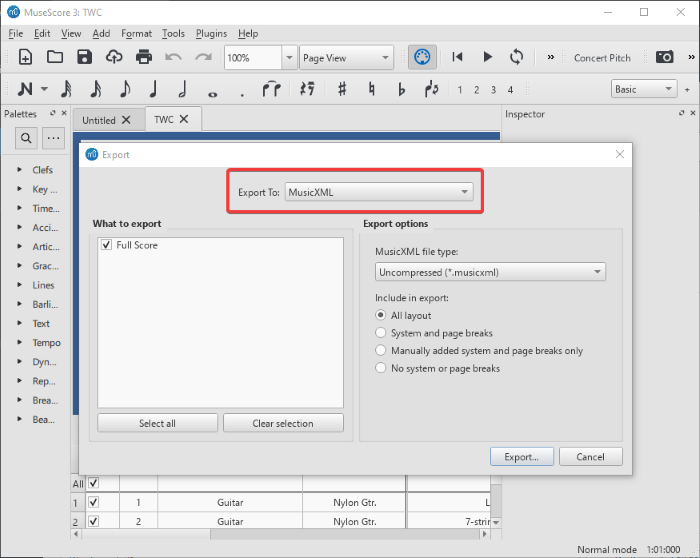
MuseScore is a popular free and open-source musical notation software for Windows 11/10. This software can be used to convert MIDI audio to MusicXML sheet music. It supports both these and more formats as input and output. You can import a MIDI file and then export it to MusicXML format to perform the conversion. Let us discuss the steps to do so:
- Download and install MuseScore.
- Launch MuseScore.
- Import a MIDI audio file.
- View and edit the MIDI file, if needed.
- Go to File > Export option.
- Select the output format as MusicXML.
- Click the Export button to start conversion.
Let us discuss these steps in detail!
Firstly, you need to download and install MuseScore on your Windows 11/10 PC. Then, launch the software.
Simply go to the File menu and click the Open option to browse and import a MIDI file to it. You will be able to view the musical notations consist in the imported MIDI file. If needed, you can easily edit the notation using available tools. It also lets you play the audio piece.
Next, again go to the File menu and click on the Export option. It will open up an Export wizard. Here, set Export to format to MusicXML and then select the MusicXML file type. If you want to convert MIDI to a compressed MusicXML file, select the .mxl format. Else, choose uncompressed MusicXML format. You can also customize what you want to include in the output such as all layout, system and page breaks, etc.
Finally, tap on the Export button, provide output filename and folder, and press the Save button to save the MIDI file in MusicXML format.
Similarly, you can convert MIDI to various other file formats. Some of the output file formats supported by MuseScore include PDF, PNG Images, SVG Images, MP3, WAV, FLAC, OGG, etc.
All in all, MuseScore is an all-in-one musical notation program that lets you create, edit, and convert sheet music.
Read: How to convert Plain Text to Musical Notation PDF.
2] Lime
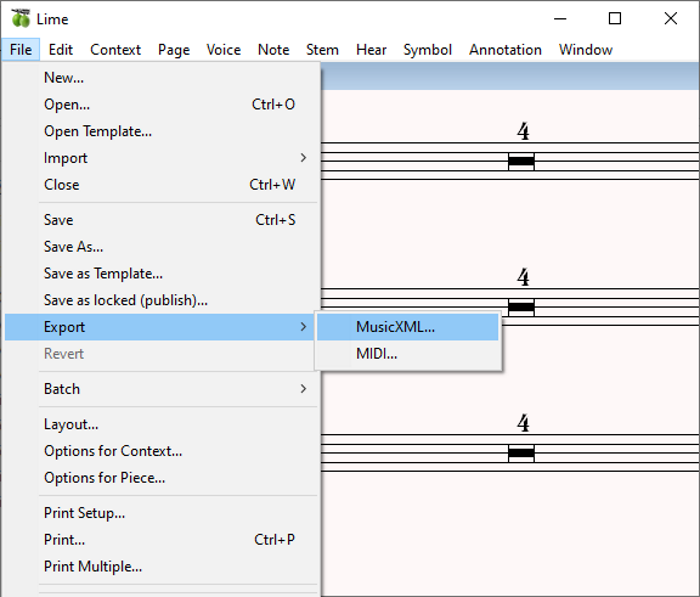
Lime is another software to convert MIDI to MusicXML on Windows 11/10 PC. It is primarily a sheet music software that supports MIDI and MusicXML file formats as input and output, respectively. You can also create a piece of sheet music from scratch in MusicXML format.
Here are the steps to convert MIDI to MusicXML in Lime:
- Download and install Lime.
- Launch the Lime application.
- Open a MIDI file your want to convert.
- Modify imported musical notations (optional).
- Export the musical notation as a MusicXML file.
Firstly, download and install Lime on your PC and then launch its main interface. Next, you have to go to the File > New option to create a new music project with details like measures, single staff or grand staff, etc.
Now, from the File menu, click on the Import > MIDI option to import a MIDI file from your PC. While importing a MIDI file, you can set up options like metronome beat, channels, pitches, etc.
After importing a MIDI file, you can modify the music notations using available tools like add notes, clefs, key signature, bar lines, time signatures, and more. You can also listen to MIDI file music.
Next, go to the File menu and click on the Export > MusicXML option and then provide output filename and location and press the Save button. This will convert MIDI to MuiscXML.
If you want, you can also convert MusicXML to MIDI format using it. You can download this handy software from here.
Also see: Free Audio Editors for Windows PC.
3] Denemo
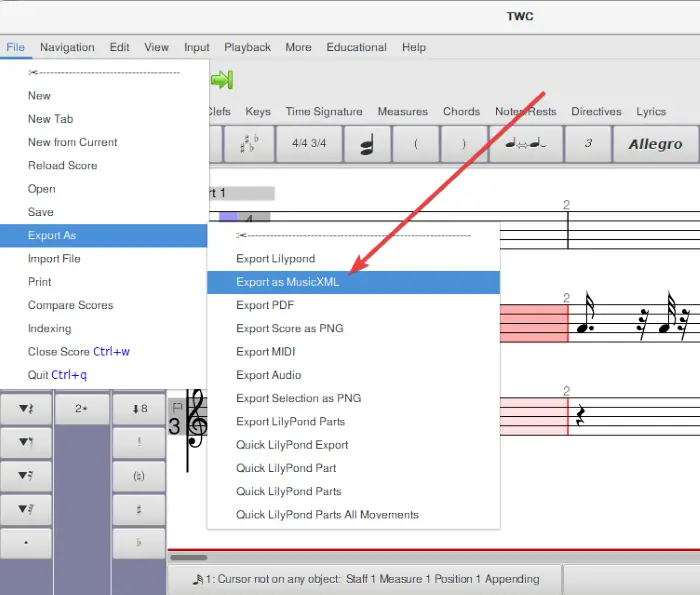
Denemo is a free MIDI to MusicXML converter software for Windows 11/10. It is a nice free music notation program that lets you create sheet music. You can use it for the conversion of existing MIDI music to sheet music like MusicXML. Other than MusicXML, you can convert MIDI to other formats including PDF, PNG, and audio files. The steps to convert MIDI to MusicXML in Denemo are:
- Download Denemo and install it.
- Open Denemo.
- Import a MIDI file.
- Go to the File > Export as option.
- Click on Export as MusicXML format to convert.
Firstly, download and install Denemo and open it on your Windows 11/10 PC. Next, you need to open the MIDI file that you want to convert using the File > Import File > MIDI option.
As you import the MIDI file, you will be able to view musical notations that are saved in it. If you want to make changes to it, you can do so using available features and toolbars. It provides a good number of sheet music generation features. You can also play the sound of musical notes.
After that, go to the File menu and click on the Export as > Export as MusicXML option. You just need to provide the output path and filename and press the Save button to start the conversion of the MIDI file to MusicXML.
See: WaveShop is a free portable audio editor software for Windows PC.
2] Convert MIDI to MusicXML using an online service
You can also use a free online service that lets you convert MIDI to MusicXML. Here, I am going to mention this handy free online MIDI to MusicXML converter i.e., Flat.io. It is dedicated musical notation software that can be used for converting MIDI to different file formats including MusicXML, MXL, MP3, PDF, etc. Here are the steps to convert MIDI to MusicXML online:
- Open a web browser and go to Flat.io.
- Sign in or sign up for its free plan.
- Import MIDI file.
- Click on it to open it in the Editor.
- If needed, you can edit the MIDI file.
- Go to the Export button and click on MusicXML format.
Let us discuss the above conversion steps in detail!
Firstly, open a web browser on your PC and then navigate to the Flat.io website. You will now need to register a new account and then log in with your credentials. If you already have an account, simply sign in to this website.
Now, from the Dashboard, click on the Import an existing score button and browse and select the source MIDI file that you want to convert.
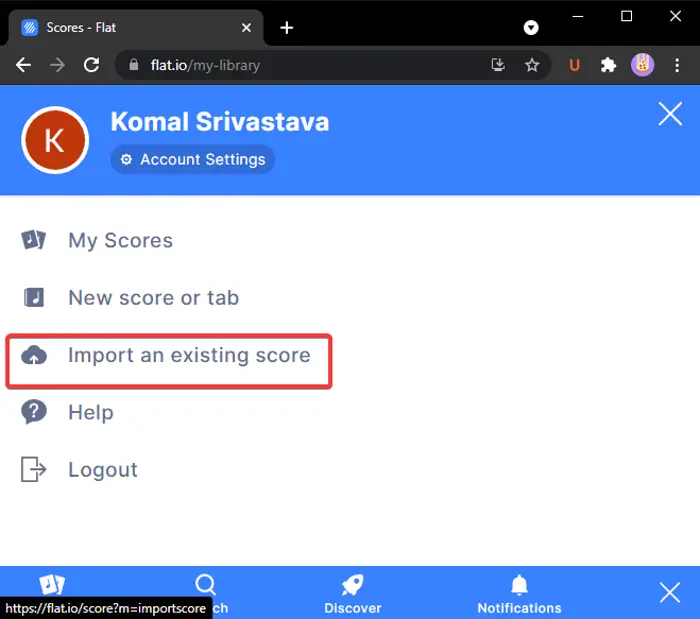
You will be able to view the imported MIDI score on the dashboard; double-click on it to open it up in the musical score editor tab.
Next, you can use the available tools and features including notes, articulation, ornament, dynamic, bar, and text to edit the musical notations. You can skip editing if you want to save the MIDI file to MusicXML format as it is.
Press the spacebar to play the notes that you have imported from a MIDI file. It also provides a nice feature to change note color to highlight special and important notes. It has a touch keyboard too.
When you are done editing the score, click on the Export button present on the main toolbar. From the drop-down options, select the MusicXML format. This will save the MIDI music in the MusicXML sheet music format. You can even convert MIDI to compresses MusicXML format (MXML).
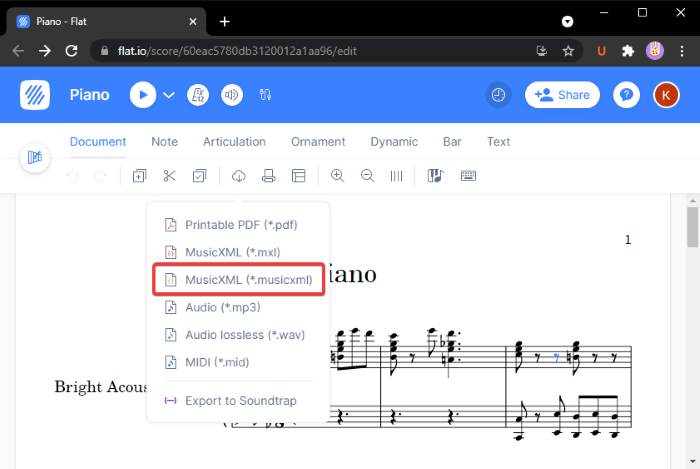
To use this web service, visit here.
How do I convert MIDI files to sheet music?
Sheet music is a printable form of a composed music piece that musical artists use during live performances. You can easily convert MIDI files to sheet music using the listed software and online services. MusicXML is a sheet music format and you can convert MIDI to MusicXML that we discussed in this article. These tools show audio in musical notation form and you can also convert MIDI to sheet music in PDF and image formats.
Can you import MIDI into MuseScore?
Yes, you can import MIDI files into Musescore. As we mentioned above, you can open and listen to MIDI files in MuseScore. And, you can also convert MIDI to printable sheet music like MusicXML, PDF, Images, and more.
Can you convert MIDI to MP3?
The answer is YES! You can convert a MIDI audio file to an MP3 audio file. From the above-mentioned tools, you can use MuseScore and Flat.io. Both these tools enable you to convert a MIDI music file to an MP3 format using a similar procedure that we discussed earlier in the article.
How do I import MIDI into Noteflight?
Noteflight is an online musical notation software. You can sign up for it and then log in to use this to create music scores and sheet music. After logging into this service, click on the Create option and then click on the Start by importing XML or MIDI files option. Then, click the Choose Files option to browse and import a MIDI file to it.
Hope this article helps you with a solution to convert MIDI to MusicXML file format on your Windows 11/10 PC.
Now read: