If you want to convert an MSG file to PDF format on your Windows 11/10 PC, follow this guide. MSG is a Microsoft Outlook Item file format that is used to store email messages, contacts, appointments, or tasks created within the Microsoft Outlook app. You can easily create an MSG file using the File > Save as option in your Outlook application.
Now, if you are looking for a solution to converting an MSG file to a PDF document, here is your answer. We will be discussing different methods using which you can easily save your MSG files in PDF format.
How do I change a MSG file to a PDF?
There are multiple ways to convert an MSG file to a PDF document. You can use a free desktop application that lets you convert MSG to PDF like CubexSoft MSG Export. It is free software that allows you to batch convert MSG to PDF. Besides that, you can also use a free online tool for the same, such as Aconvert or PDFen. We have discussed these and more tools in detail below. So, check out.
How to convert MSG to PDF in Windows 11/10
Here are the main methods to convert your MSG email files to PDF documents in Windows 11/10:
- Batch convert MSG to PDF using CubexSoft MSG Export or SysTools MSG Converter.
- Convert MSG to PDF using Xtraxtor MSG to PDF converter software
- Use a free online tool to convert MSG to PDF.
1] Batch convert MSG to PDF using CubexSoft MSG Export or SysTools MSG Converter
If you have a set of MSG files and you want to convert them all to PDF format at once, this method will help you. You can try batch converting MSG to PDF using the below-listed software:
- CubexSoft MSG Export
- SysTools MSG Converter
A) CubexSoft MSG Export

CubexSoft MSG Export is a dedicated software to convert MSG email files. It lets you convert MSG to PDF and other formats including EML, EMLX, XPS, MHT, HTML, PST, MBOX, RTF, CSV, and many more.
The advantage of using this software is that it supports batch conversion. Hence, you can quickly convert multiple MSG files to PDF format at once and save you time and effort. However, in its free edition, it only converts up to 25 messages per folder at a time.
How to batch convert MSG to PDF using CubexSoft MSG Export?
Here are the main steps to convert multiple MSG files to PDF format at once:
- Download and install CubexSoft MSG Export.
- Start the application and import the source MSG files or folder.
- Set the output format as PDF.
- Customize the output options.
- Enter the output location.
- Click on the Convert button.
Firstly, you need to download and install it on your PC. After that, start the application and choose the source MSG files or the source folder where you have the input MSG files saved, and click on the Next button.
Now, select the files that you want to convert and press the Next button. Next, set the output format as PDF and customize the output options like Embed Attachments to PDF, Convert Attachments to PDF, Apply Filters, etc. If you want to convert all the MSG files to a single PDF document, you can do that too by enabling the respective checkbox.
At last, enter the output location and press the Convert button to start the batch MSG to PDF conversion process.
It is one of the best software to convert MSG files to PDF and many more formats. Download it from here. The free or demo version allows you to convert only 25 MSG emails per folder to PDF file format.
Read: Stellar Viewer For PST: View contents of damaged Outlook PST Files.
B) SysTools MSG Converter
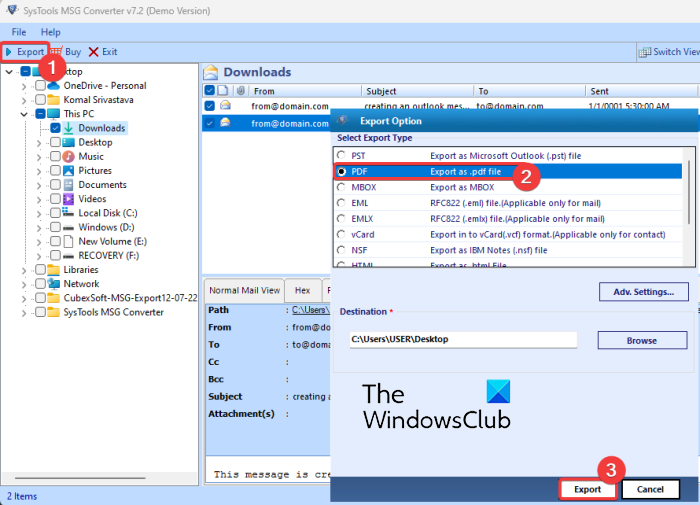
The next software that you can use to batch convert MSG to PDF is SysTools MSG Converter. It is a dedicated MSG file converter that lets you convert MSG to PST, EML, NSF, HTML, etc. Before conversion, you can set up some output PDF options like page layout, categories to export, date stamp, and some more.
Do remember that the free edition of this software lets you catch convert up to 10 MSG files per folder at once. To remove this limitation, you will have to upgrade to its paid edition.
How to batch convert MSG to PDF in SysTools MSG Converter:
Here are the main steps to batch convert MSG to PDF using this free converter:
- First, download and install this software, and launch it.
- Now, select the source MSG email files with the help of its built-in file explorer.
- Next, choose the particular files that you want to convert from its interface.
- Then, press the Export button and select PDF as the output format.
- After that, configure output PDF settings using the Adv. Settings button.
- Finally, press the Export button and it will batch convert all MSG files to PDF format in a few seconds.
You can get it here.
Read: How to open MIME Emails and Attachments in Outlook?
2] Convert MSG to PDF using Xtraxtor MSG to PDF converter software
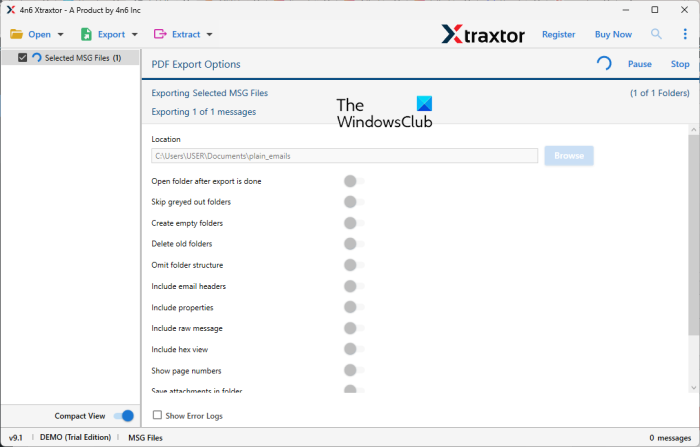
Xtraxtor is a simple yet effective MSG to PDF converter software for Windows 11/10. This software is basically designed to convert email files like MSG, EML, MBOX, DBX, OFT, and many more. You can convert all these email files to PDF and many more formats like HTML, Text, CSV, VCard, ICS, Gmail, MBOX, IMAP, PST, and more. It converts one file at a time in its free edition.
How to convert MSG to PDF using Xtraxtor?
Here are the main steps to convert MSG to PDF using Xtraxtor:
- Download and install it on your PC.
- Start it.
- Add MSG files.
- Press the Export button.
- Select PDF as output format.
- Set up export options and save the output file.
First of all, simply download and install it, and then launch its main GUI. Next, click on the Open > Email Data FIles > MSG Files option to import your source MSG file. Now, choose the MSG file from its interface and it will show you the content of the file in a dedicated section.
After that, click on the Export > PDF option and then configure multiple export options. Some of these options are Include email headers, Include properties, Include raw message, Save attachments in folder, etc. When done, enter the output location and click on the Save button to convert MSG to PDF format.
It is a nice free software to convert an MSG file to PDF and other formats. You can download it from its official website.
Read: How to convert PST to EML in Windows 11/10?
3] Use a free online tool to convert MSG to PDF
You can also use a free online tool that lets you convert MSG files to PDF. Here are the free online tools that you can use to convert MSG to PDF:
- Aconvert
- PDFen
A) Aconvert
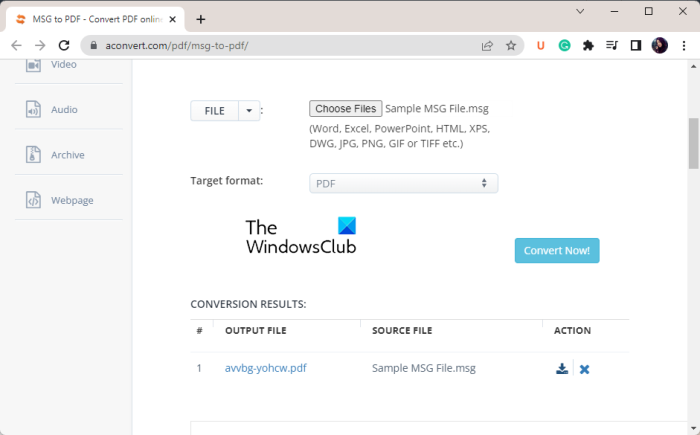
Aconvert is a free online file converter that also lets you convert MSG to PDF. You can simply import the source MSG file to it. It lets you import a locally saved file, online file, or an MSG file from your Dropbox or Google Drive. After that, make sure the output format is set to PDF and press the Convert Now! button. It will convert MSG to PDF and you will be able to preview and download the resulting PDF file.
After conversion, it lets you view file information in a separate tab. You also get an URL of the output PDF that you can share with others online. Plus, you can also save the PDF directly to your Dropbox account. It even provides a handy feature to compress the output PDF files.
You can try it here.
RELATED: How to export and download your Gmail emails as an MBOX file?
B) PDFen
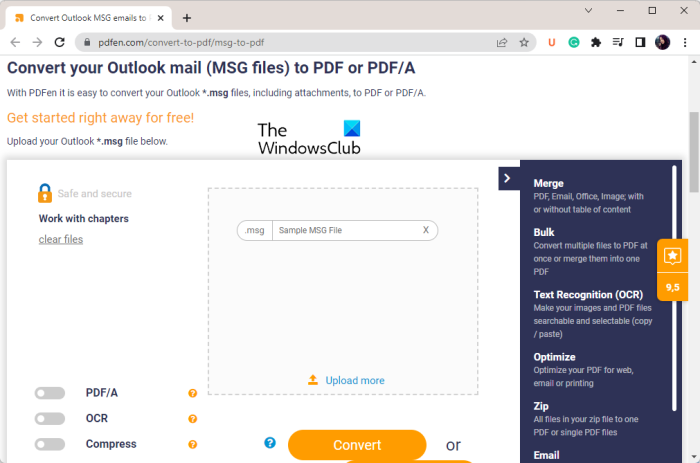
PDFen is a free online tool to convert MSG files to PDF or PDF/A (archival format of PDF). It even lets you compress the output PDF. You can simply upload or drag & drop your source MSG file on its interface. And after that, click on the Convert button to start the conversion.
It offers a handy Merge feature. This feature lets you combine all the source MSG files into one PDF. So, if you want to merge MSG files into a single PDF, import MSG files and click on the Merge button. All in all, it is a good online MSG to PDF converter tool that you can use for free.
That’s it.
Can you open MSG files without Outlook?
Yes, you can open MSG files without Outlook using a third-party application for Windows. Some free applications that let you open and read MSG email files are SysTools MSG Viewer and Zamzar. From this list, you can even use the software called Xtractor to view MSG file content.
Now read: How to Convert OLM email files to PST format in Windows 11/10?