Want to convert OLM files to PST format? Here is a complete guide on how you can convert OLM email files to PST format on Windows 11/10. An OLM file (Outlook for Mac File Format) is basically a Microsoft Outlook file for Mac OS. This file format is used to save email messages, calendar data, journals, and more Outlook data. It was first introduced with Outlook 2011. Similarly, PST (Personal Storage Table) is an Outlook Data File that is used to store messages, contacts, tasks, notes, and other Outlook items on Windows.
OLM files can’t be opened in Outlook on Windows. So, if you want to open your OLM emails in Microsoft Outlook, you can convert them to PST format and then view the files on your Windows PC. To perform the conversion, you need a special tool that supports the OLM to PST conversion. In this guide, you can find out some nice free software that help you convert OLM files to PST. So, let us check out those converters.
Is OLM the same as PST?
OLM and PST are similar email file formats as both are Outlook files. However, OLM files are created solely for Outlook for macOS. You can’t open OLM files in Outlook for Windows.
How to Convert OLM email files to PST format in Windows 11/10
If you want to convert your OLM email files to PST format on a Windows 11/10 PC, you can use these free OLM to PST converter software.
- Xtraxtor
- Kernel for OLM to PST
- Advik OLM to PST Converter
- CubexSoft OLM Export
1] Xtraxtor
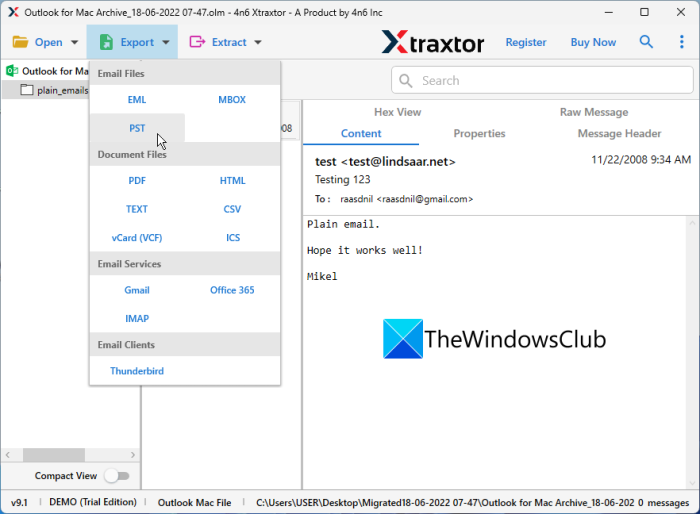
Xtraxtor is a free OLM to PST converter software for Windows 11/10. It is basically an email file converter that supports a wide number of email file formats as input. Besides OLM, it also supports EML, MSG, MBOX, DBX, OFT, and more files. As output, you can convert OLM to PST as well as other formats like PDF, HTML, Text, CSV, VCard, ICS, Gmail, MBOX, IMAP, and more.
Do note that this free edition of Xtraxtor lets you convert 10 email files from a folder at once. To remove this restriction, you will have to upgrade to its professional edition.
How to convert OLM to PST using Xtraxtor?
Here are the main steps to convert OLM to PST using Xtraxtor:
- Download and install it on your PC.
- Launch it.
- Add OLM files.
- Click on the Export button.
- Select PST as output format.
- Configure export options and save the output file.
First of all, you need to download it from here and then install it on your PC. After that, simply launch the application and then go to the Open > Email Data FIles > Outlook for Mac OLM Files option to open the input OLM file.
Now, select the OLM file from its interface and you will be able to see its content in a dedicated section. You can simply click on the Export > PST option and then set up various export options. These options are Include email headers, Create individual PST file for each folder, etc. Once done, prove the output location and then hit the Save button to convert OLM to PST.
Although this software supports batch file conversion for other email files, I didn’t find an option to batch convert OLM in it.
Overall, it is a good software to convert your OLM files to PST format on your PC.
Read: How to convert PST to EML in Windows 11/10?
2] Kernel for OLM to PST
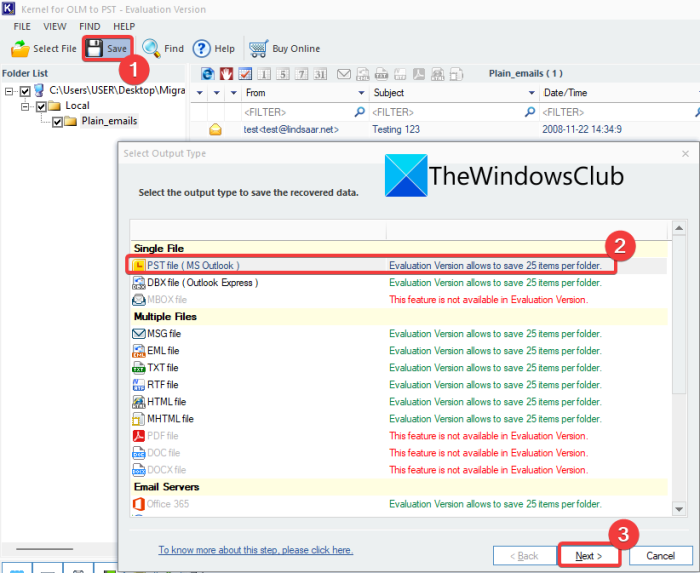
Another software that you can use to convert OLM to PST is Kernel for OLM to PST. As its name suggests, this software is specially designed to let you convert an OLM file to PST format. Not just one, you can convert multiple OLM files to PST at once. However, in its free version, you can convert up to 25 files per folder at a time.
How to convert OLM to PST using Kernel for OLM to PST?
Here are the main steps to convert OLM to PST using this free desktop application for Windows:
- Download and install Kernel for OLM to PST.
- Start the application.
- Choose the separate input OLM files or the source folder.
- Click on the Save button.
- Select PST as the output file type.
- Apply filters to save specific data.
- Configure split options.
- Enter the output location.
- Click on the Finish button.
Firstly, download and install this converter and then launch the application. After that, select the source OLM files and press the Next button. You can convert single or multiple files at a time as per your requirement. Now, press the Finish button and then click on the Save button. Next, choose the output file type as PST file (MS Outlook) and click on the Next button.
After that, if you want to save specific data from the source OLM files, you can select desired filters and tap on the Next button. Now, set up the split options. If you want to create a single PST file, choose the “Do not split file” option. Otherwise, you can select the desired file size to split and save individual PST files.
Finally, enter the output location and press the Finish button to start the conversion process. It will save all your output PST files at the given location.
You can get it from its official website.
Read: How to convert NSF files into PST files for free?
3] Advik OLM to PST Converter
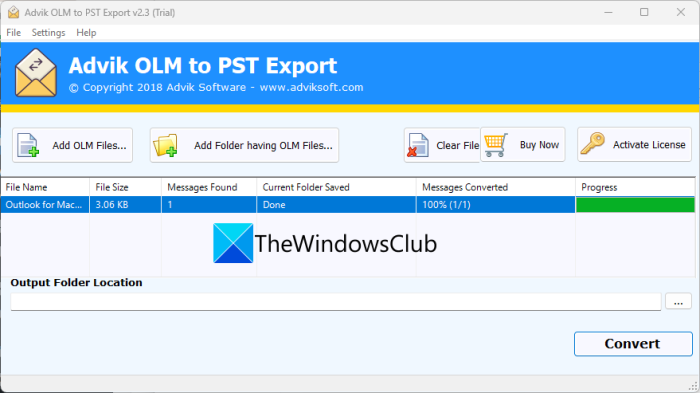
Try Advik OLM to PST Converter to batch convert OLM to PST. It is a dedicated software that allows you to convert multiple OLM files to PST format at once. But, do note that its free version users can convert 25 email items per folder for free.
The software is easy to use. You can download and install it, and then launch it. After that, import the source OLM files or the input folder consisting of source OLM files. It will show you the file size and the number of messages in the input OLM files.
After that, enter the output location in the respective field. Finally, press the Convert button and it will start converting OLM files to PST format.
This software is quite fast and converts several OLM files in a few seconds. You can get it here.
RELATED: How to export and download your Gmail emails as an MBOX file?
4] CubexSoft OLM Export
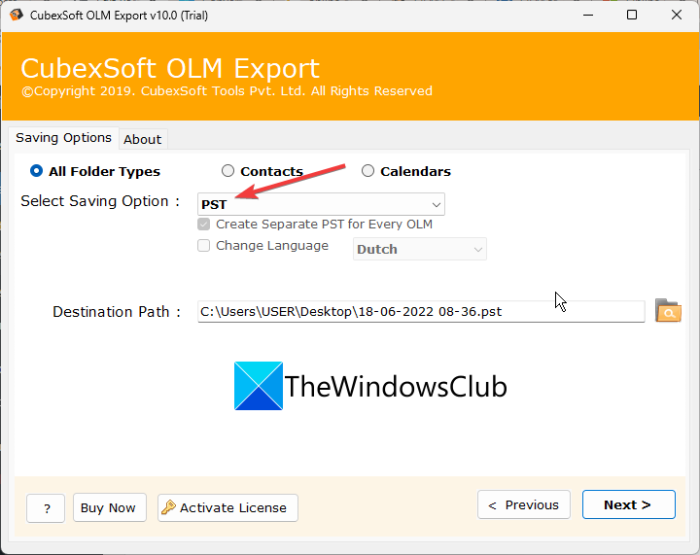
The next software on this list is CubexSoft OLM Export. It is a nice and free software using which you can convert OLM to PST and many other file formats. Some other supported output formats in it include MSG, EML, EMLX, XPS, MHT, HTML, MBOX, RTF, CSV, PDF, and more. You can even convert OLM to vCard and ICS calendar formats.
How to convert OLM to PST using CubexSoft OLM Export?
You can follow the below steps to convert multiple OLM files to PST format at once:
- Download and install CubexSoft OLM Export on your PC.
- Launch the ap[plication,
- Choose the source files or folder.
- Set the output format as PST.
- Enter the output location.
- Select whether you want to generate separate PST files or a single PST file.
- Press the Convert button.
To use it, first, download and install the application from its official website. After that, launch it and select the source OLM files or the folder where the input OLM files are saved, and press the Next button. Now, check the files that you want to convert and click on the Next button.
Next, configure output options like output format (PST), destination folder, etc. Also, if you want to create separate PST files for each input OLM file, enable the respective checkbox.
At last, hit the Convert button to start the OLM to PST conversion process.
How do I change OLM to PST?
To convert OLM to PST, you can use a dedicated tool. There are some free software that allow you to convert your OLM files to PST format. You can try software like Xtraxtor or Kernel for OLM to PST to export OLM files to PST format.
How do I open a OLM file in Windows?
If you want to open an OLM file in Windows, you can convert it to PST format and then import it into the MS Outlook application. There are several free desktop applications that you can use to perform OLM to PST conversion. CubexSoft OLM Export is a good one as it lets you convert OLM to a lot of file formats including PST. It also lets you convert OLM to document formats like PDF and RTF. So, you can convert OLM to these document files and view the content of OLM email files on Windows.
Read: How to open MIME Emails and Attachments in Outlook?
Can Outlook for Mac open a PST file?
Yes, you can open a PST file in Outlook for Mac. For that, launch the Outlook application on Mac and click on the Menu>> File>> Import option. Then, select the Outlook Data file(.pst or .olm) radio button and move ahead. Next, choose Outlook for Windows Data File(.pst) and then browse and import your PST file to it.
Now read: Stellar Viewer For PST: View contents of damaged Outlook PST Files.