If you want to have a print of data contents in the PST file, the only way to do this is to convert it into PDF format. Apart from this, various other situations call for converting an Outlook PST file to the PDF file format. PDF (Portable Document Format) is largely independent of software, hardware, or Operating System. As such, it enables the exchange of documents reliably. On the other hand, PST is the extension for a primary data file used by Outlook to store email messages.
Convert Outlook PST to PDF files free
If you use Outlook, you might know that a user cannot easily open or view Outlook files in PDF and vice versa. To overcome this shortcoming, we need good software that does the job for us easily and flawlessly. Kernel for Outlook to PDF achieves the desired outcome within a few clicks.
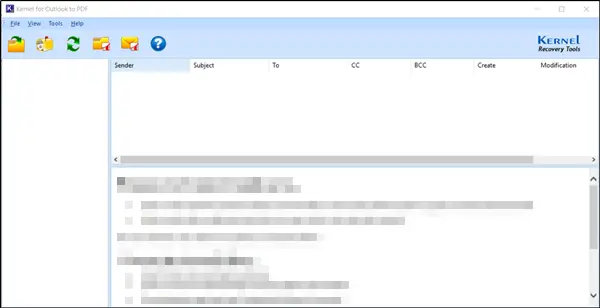
Unlike other software, Kernel for Outlook to PDF is completely free to use and compatible with Windows 11/10. When installed, the tool allows you to convert Outlook PST files or all emails to PDF format, either by folders or items. Let us examine the two scenarios.
1] Selected Folders
Just browse to the desired folders and select them by selecting the checkboxes marked against them.
After that, click on the ‘Convert Selected Folders’ option located on the toolbar. Alternatively, you can click ‘Ctrl+F’ option to get the same result.
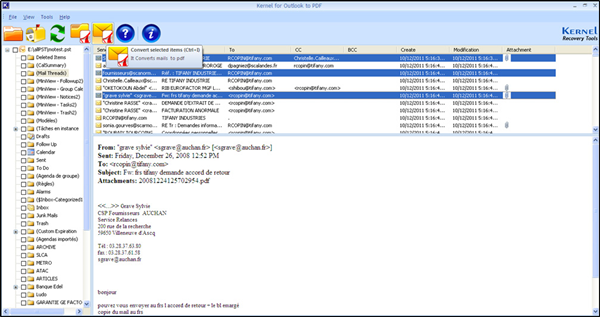
Finally, enter a destination to save the files converted. Enter a password. This feature is optional.
2] Selected Items
Open a folder to view its emails. Next, select one or more emails by using ‘Ctrl’ key on the keyboard.
Choose ‘Convert Selected Item’ option on the toolbar. Alternatively, you can use ‘Ctrl+F’ option to get the same result.
When done, specify the path to save and exit the file.
Ensure Outlook is installed and configured correctly to allow this program to work. This software also batch-converts PST files to PDF format in just one click. As PST files contain all mail items, including email messages, contacts, and other items, this converter software creates a PDF from PST with all information contained in the PST file.
How Kernel for Outlook to PDF works
Firstly, you need to perform the following actions to add a PST file
1] Adding PST and Mailbox
Click the Open button from the Toolbar or under the File menu. The action will open the Select Source PST File dialog box.
Click the Browse button on the dialog box to locate the PST file.
Once the file is located, click OK on the Select Source PST File dialog box to add the PST file.
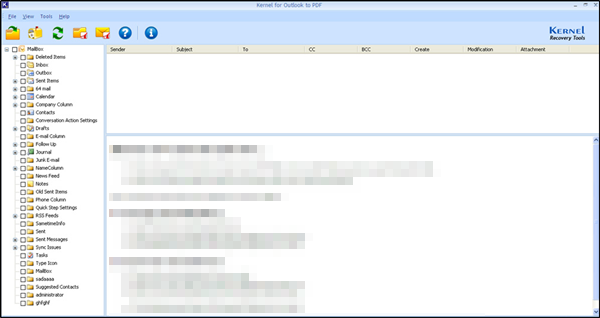
This will add the source PST file for conversion. The tool’s left pane will display all the folders of the PST files.
2] Adding Mailbox via Welcome Screen
Click on My Mailbox button from the Toolbar or under the File menu. It will open the Choose Profile dialog box.
The box will list all Outlook profiles configured on that system.
Select the required profile from the Dialog box and hit the OK button on the Choose Profile dialog box. The program will add the selected Outlook profile for converting into PDF and list all the folders of that profile on the left pane of the Welcome Screen.
You can preview their content once you have added the PST file or Outlook Profile to the application.
Click on Folder whose content you want to preview from the left pane.
After that, select the email from the list on the right pane.
3] Convert PST and Mailbox
Click on the Folder whose emails you want to convert.
Next, select all the emails that you want to convert. Use the Ctrl key for multiple selections.
Hit the ‘Convert Selected Items’ button under the Toolbar and wait for few seconds.
This way, you can export mailbox items to PDF directly from your Outlook profile and also from locally stored PST files – so if you want a safe and risk-free conversion process for converting .PST files into PDF files, use this freeware!
How do I convert PST to Adobe?
To convert a PST file to a PDF using Adobe Acrobat, open Adobe Acrobat, go to Tools in the top menu > Create PDF > Select a File and choose the PST file you want to convert > Click Create to start the conversion process and then save the converted file.
Posts that may interest you: