Here is a complete guide on how to convert a PDF file to SVG format in Windows 11/10. Portable Document Format (PDF) and Scalable Vector Graphics (SVG) both are well-known file formats. While PDF files contain formatted text and images, SVG is a vector image format consisting of 2D graphics, charts, and illustrations especially used on the web. Now, if you want to convert PDF files to SVG format, this post will help you. In this post, we are going to show your three different methods to perform PDF to SVG conversion. You can even batch convert PDF to SVG without any hassle. So, without much ado, let u get straight to the solutions.
How to convert PDF to SVG in Windows 11/10
Here are the main methods to convert a PDF file to an SVG vector graphic on your Windows PC:
- Use a free online PDF to SVG converter tool
- Use free GUI-based software to convert PDF to SVG.
- Convert PDF to SVG using free command-based software.
1) Use a free online PDF to SVG converter tool
You can try a free online service that allows you to perform the PDF to SVG conversion. Here are the free online tools that you can use to convert PDF files to SVG format online:
- CloudConvert
- Convertio
- pdftosvg.com
1] CloudConvert
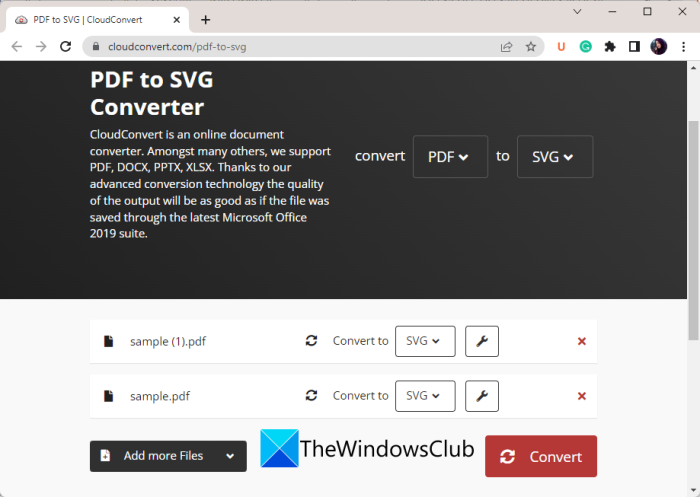
CloudConvert is a popular free online tool that allows you to convert more than 100 file formats. Using it, you can also convert your PDF files to SVG image format.
To use it, simply visit its website and import your source PDF files. You can add multiple PDF files to it as it supports batch conversion. After that, make sure the output format is set to SVG. Then, you can also choose whether your want to convert text to paths or not. For that, click on the button present next to the output format. Lastly, press the Convert button to start PDF to SVG conversion process.
2] Convertio
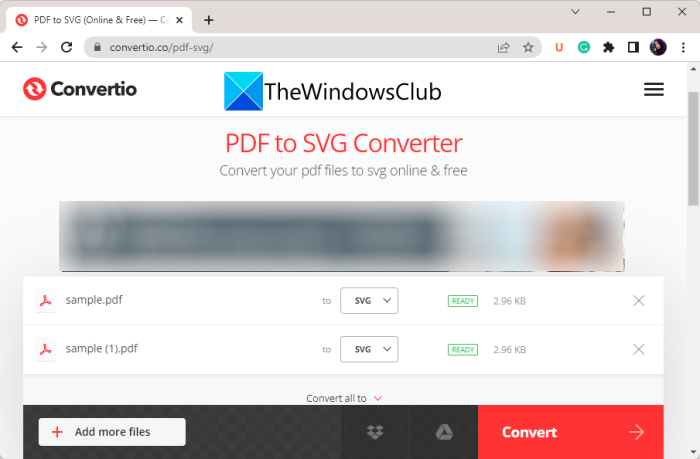
You can also try Convertio which is a dedicated online file converter tool. It lets you convert images, audio, videos, documents, and many more file types. You can simply import your source PDF file from your PC, Google Drive, Dropbox, or URL. Then, set the output format to SVG and press the COnvert button. You will get the resulting SVG images that you can download to your PC.
Try it here.
3] pdftosvg.com
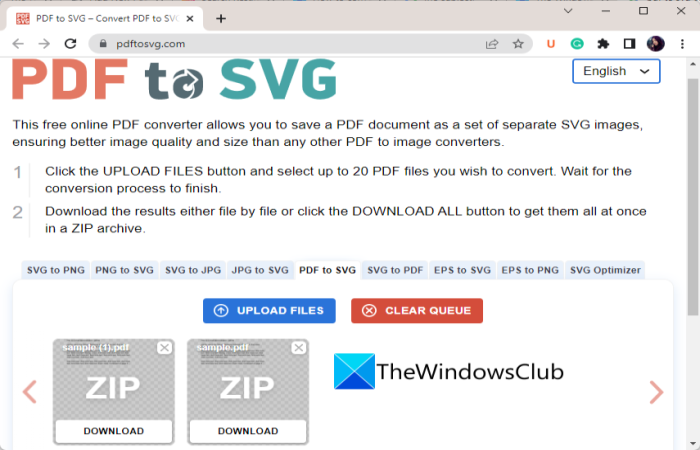
As the name suggests, pdftosvg.com is a dedicated website to convert PDF to SVG. It lets you batch convert PDF to SVG. You can upload multiple PDF files on it and it will convert them all to SVG format in some time, depending on the size of the input file. Once the conversion is done, download the output SVG files.
Read: Best free AI to PDF converter software for Windows 11/10.
2) Use free software to convert PDF to SVG
You can also use a free desktop application to convert PDF files to SVG format. There are multiple free software that let you do so. Here, we are going to mention two best free software to convert PDF to SVG on Windows 11/10. Here are those software:
- ImBatch
- Inkscape
1] ImBatch
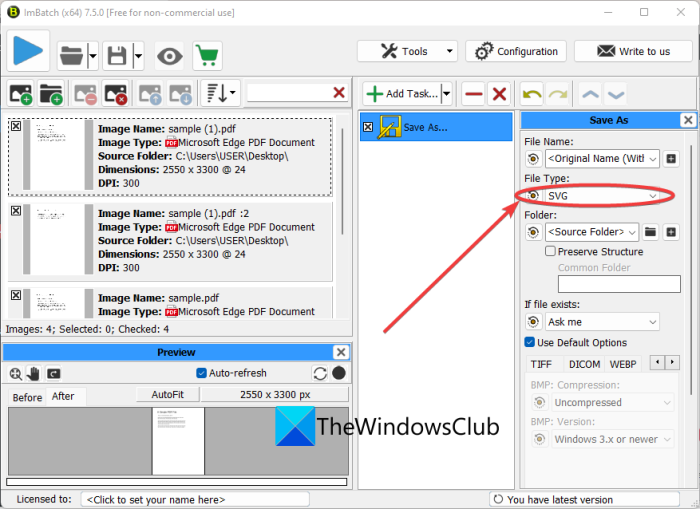
ImBatch is a batch image processor that lets you convert PDF to SVG on Windows 11. You can convert a set of multiple PDF files to SVG and other image formats at once. It also supports various raw and standard image formats to process and convert. Some of the supported input and output image formats in it include JPG, PNG, BMP, PSD, TIFF, DNG, CR2, SR2, NEF, ARW, ORF, etc.
Before you start the conversion, it also lets you use some standard image editing tools to make modifications to the output. You get editing tools like resize, crop, rotate, flip, panorama, reflection, annotation, watermark, and more in it.
How to batch convert PDF to SVG in ImBatch?
Here are the main steps to convert multiple PDF files to SVG format in ImBatch:
- Download and install ImBatch.
- Start the application.
- Add the input PDF files.
- Select the Save > Save As task.
- Choose the output format as SVG.
- Press the Run batch image processing button.
Firstly, you need to have ImBatch installed on your PC to start using it. So, download and install it from the official website, and launch the application.
Now, click on the plus button to import one or more PDF files. It splits multipage PDFs and shows individual pages as separate PDF files.
Next, click on the Add Task option and select the Save > Save As task. If you want to apply some editing, you can choose the respective tasks from the Add Task menu.
Now, select the task from the main interface, and then from the File Type drop-down menu, select the SVG format. Also, add the filename to the resulting files.
Finally, press the Run batch image processing button and it will start converting your PDF files to SVG format.
ImBatch is a great batch PDF to SVG converter that can also convert various other images. But, do note that, it is can be used for free for personal and non-commercial use only.
See: How to convert EPS to SVG on Windows 11/10?
2] Inkscape
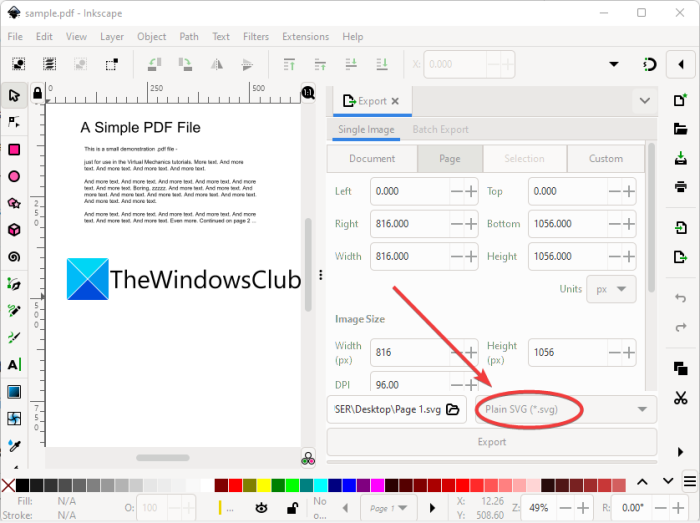
You can also try Inkscape to convert PDF to SVG format on your Windows PC. Inkscape is a popular free and open-source vector graphics editor and drawing software. Using it, you can save a PDF file in SVG format. Besides SVG, you can also convert PDF to formats like PS, EPS, EMF, WMF, PNG, etc. It also lets you modify and annotate the source PDF files before conversion. It offers various editing tools including painting tools, 2D and 3D shapes, transformation options, sculpting, calligraphic, gradients, etc.
How to convert PDF to SVG in Inkscape?
You can follow the below steps to convert PDF to SVG using Inkscape:
Firstly, download Inkscape from its official website and install it on your PC. Now, launch the main GUI of this software.
Next, open the source PDF file that you want to convert using the dedicated option. While importing the PDF file, you can customize various import settings like pages to import, Proppler/ Cairo Import or Internal Import, embed images, etc.
Once PDF is imported into this software, you can make modifications to it using the available features and tools. After that, go to the File menu and click on the Export option.
An Export panel will open up on the right-side panel. From here, select SVG as the export format. Apart from that, you can also customize image size and image DPI.
Finally, you can press the Export button to start the conversion.
Read: Batch Convert SVG to PNG with Inkscape using a Batch File.
3) Convert PDF to SVG using free command-based software
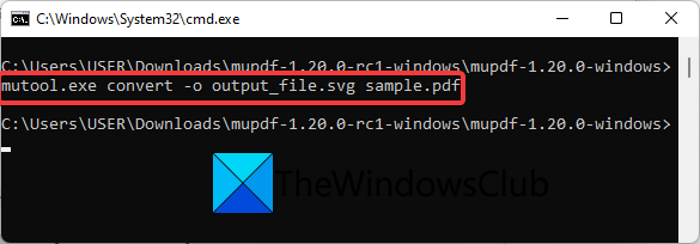
In case you want to convert PDF to SVG via Command Line Interface, you can do that too. For that, you will need to use this free command-based application called MuPDF. It is primarily a viewer for PDF, XPS, and eBook, but can also be used to convert PDF to SVG using a command. Let us check out how.
How to convert PDF to SVG via Command Prompt through MuPDF?
Here are the main steps to convert PDF to SVG using a command on Windows:
Firstly, you need to download this freeware from its official website. After that, extract the ZIP folder, open the extracted folder, and open the Command Prompt in this folder. Also, make sure to move your source PDF file to the extracted folder.
Next, in Command Prompt, enter a similar command like the below one:
mutool.exe convert -o output-file.svg input-file.pdf
In the above command, output-file.svg is the output SVG file and input-file.pdf is the input PDF file. Change these filenames accordingly.
As you enter the above command, it will convert PDF to SVG and save the output in the same folder as the source folder.
You can download it from here.
How do I convert a PDF to a SVG?
There are different methods to convert a PDF file to SVG format. You can use a free online tool to perform the conversion. There are tools like CloudConvert and Convertio that lets you convert PDF to SVG online. If you want to use free software, try ImBatch or Inkscape. There is also a way to convert PDF to SVG via Command Prompt. Check out this article to know more about these conversion methods.
What software can convert PDF to SVG?
You can use Inkscape to convert PDF to SVG. It is a popular vector graphics editor that lets you export a PDF file in SVG format. Besides that, you can also use this batch image processing software called ImBatch. It lets you batch convert multiple PDF files to SVG without any hassle.
Can you turn a PDF into a vector file?
You can easily convert PDF to a vector image file like SVG using a free online tool like CloudConvert. Plus, you can even use free desktop applications like ImBatch to convert PDF to SVG vector format.
Now read: How to convert PDF document to a multipage TIFF image in Windows?
Leave a Reply