In this guide, we are going to show you how to convert your photos to oil paintings on Windows 11/10. We are going to list various free software and online tools that help you general an oil painting from your digital image. These provide a dedicated oil painting effect using which you can make your images look like an oil painting. Great, isn’t it? So, without much ado, let us check out these photo to oil painting converter software and online tools.
Convert Photo to Oil Painting using free software or online tools
You can use these free converter software and online tools to turn a photo into an oil painting on canvas on your Windows PC:
- GIMP
- Chasys Draw IES
- FotoSketcher
- IrfanView
- Artweaver
- BeFunky
1] GIMP
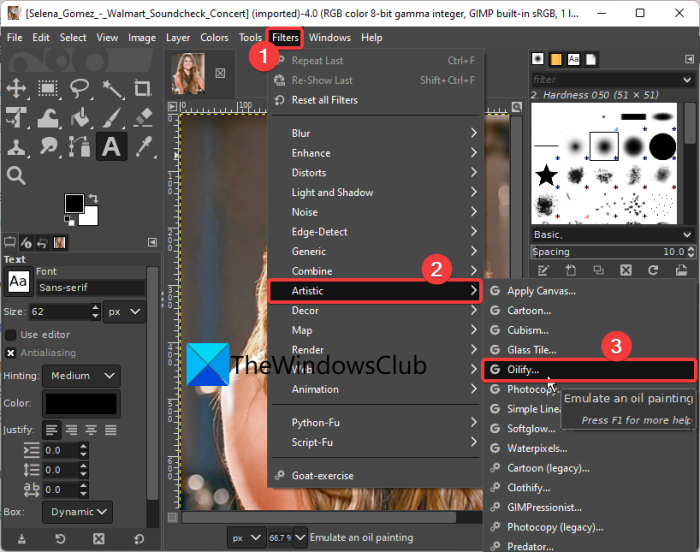
GIMP is a popular free and open-source photo editing software for Windows 11/10. Using it, you can perform a lot of image editing tasks including converting photos to oil painting. It contains a lot of effects and filters one of which includes the oil painting effect. This effect is a part of the Artistic Effects category. You can simply choose it to quickly convert a simple image into an oil painting. While applying the effect, you can even edit some options to customize the effect accordingly such as mask radius, number of intensities, and exponent.
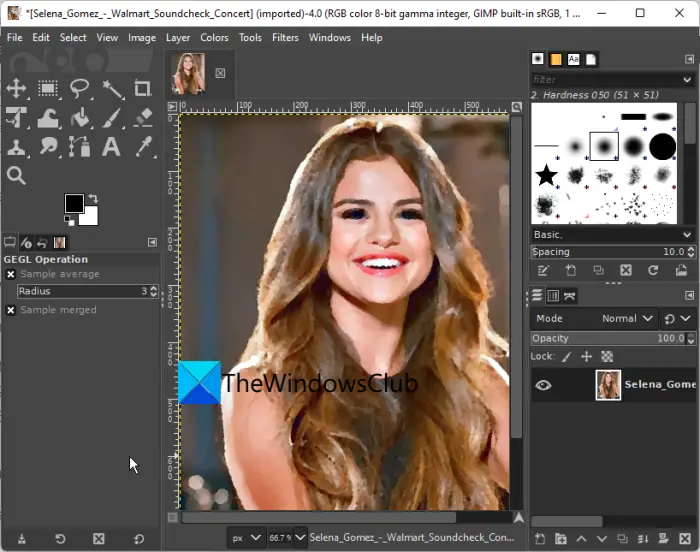
Apart from that, it offers various other artistic effects such as Cartoon, Cubism, Softglow, Van Gogh, Waterpixels, Weave, Clothify, etc. Besides that, you can also blur, distort, add noise, and do much more. Let us now have a look at the steps to convert a photo into an oil painting in GIMP.
How to convert photos to oil painting in GIMP?
Here is the process to turn your photos into oil paintings in GIMP:
- Firstly, download and install GIMP on your PC, and then launch the application.
- Now, browse and import the source image to it using File > Open.
- Next, go to the Filters menu and click on the Artistic > Oilify effect.
- After that, customize effect parameters like mask radius, number of intensities, and exponent and press OK.
- Finally, save the oil painting in one of the supported formats like JPG, PNG, GIF, BMO, TIFF, ICO, SVG, etc.
GIMP is a great image editor that lets you remove the background from a photo, batch resize images, create rounded circular images, use the Enhance filters, create animated GIFs, and do much more. So, if you are an ardent user of GIMP, you can use it to create an oil painting of existing images.
See: How to add Shadow to Text or Image in GIMP?
2] Chasys Draw IES
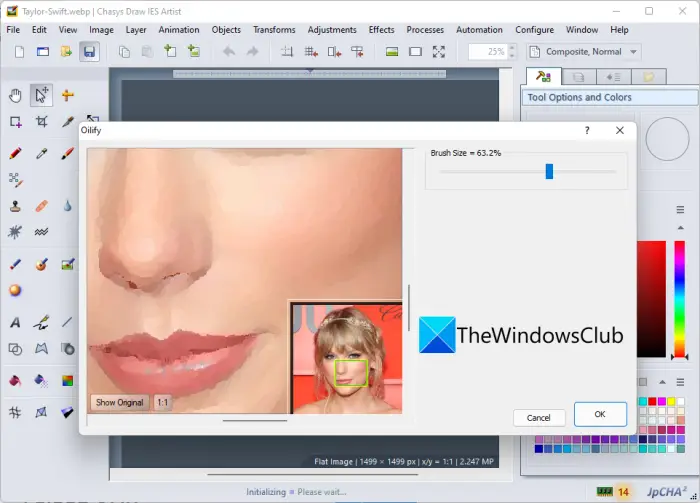
Chasys Draw IES is free software that you can use to convert photos to oil painting on Windows PC. It is basically an image processing suite that comes with different applications to view, edit, create, and convert images. You can use its Chasys Draw IES Artist to turn an image into an oil painting. Its other applications are called Chasys Draw IES Viewer and Chasys Draw IES Converter.
Chasys Draw IES Artist comes with several effects and filters that also include an Oilify effect. You can apply it and make your photos oil paintings. Apart from that, you can also use various other effects on your photos like Pixelate, Diffuse Glow, Swirl, Pinch, Drop Shadow, Posterize, Emboss, Edge Detect, Shrink Opacity, Dissolve, etc. Let us check out the sorted procedure to convert images to oil painting.
How to convert a photo to an oil painting in Chasys Draw IES?
You can follow the below steps to turn an image into an oil painting using this free software:
- First, download and install Chasys Draw IES.
- Now, launch Chasys Draw IES Artist.
- Next, click on the Edit Photo option and then load the input image.
- After that, go to the Effects > Stylize menu and select the Oilify effect.
- Then, choose the brush size to apply the oil painting effect.
- When done, you can save the oil painting image in its native format or convert it to some other image format like JPEG, GIF, PNG, ICO, WebP, BMP, CUR, etc.
Want to use it? You can download it from here. It can also be used for creating flyers, animated and static cursors, animated GIFs, and much more.
Read: Krita is a free Painting software for Illustrators and Texture Artists.
3] FotoSketcher
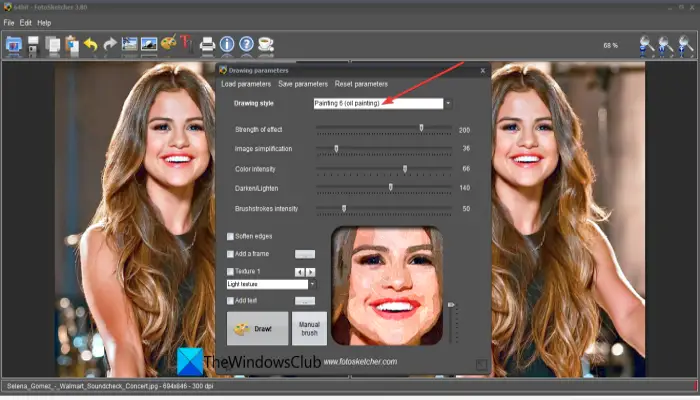
Another software that you can use is FotoSketcher. It is basically an artistic photo editor that you can use to convert photos to oil paintings and other arts. In it, you can find a category of effects called Painting Effects. You also get effects like a pencil sketch, watercolor, bilateral filter, vivify, vintage, pixelation, cartoon, linear halftoning, and more.
You can simply choose the oil painting effect and then customize various parameters. These parameters include the strength of effects, color intensity, image simplification, darken/lighten, brushstrokes intensity, soften edges, add frame, texture, etc. While you edit the parameters, you can preview the output image.
How to convert a photo to an oil painting in FotoSketcher?
Here are the main steps to creating an oil painting from a digital image in FotoSketcher:
- Firstly, download and install FotoSketcher and then start the application.
- Now, open a picture that you want to turn into an oil painting.
- Next, click on the Drawing parameters button present on the main toolbar and set Drawing Style to Painting 6 (Oil Painting).
- After that, edit the related effect parameters as discussed above and press the Draw button to apply the effect.
- Finally, go to the File > Save the drawing as option and save the output image as JPG, PNG, or BMP image.
It is a dedicated photo editor to add artistic effects to your digital images including oil paintings.
RELATED: Speedy Painter is a free painting software for Windows PC.
4] IrfanView
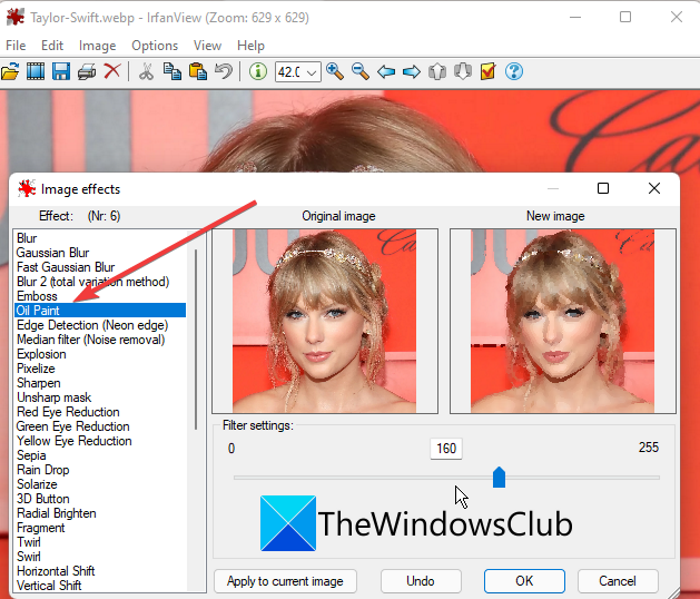
IrfanView is quite a famous image viewer and editor that can also be used for converting images to oil paintings. It provides a dedicated Effects menu in which you can also find an Oil Painting effect. Besides that, there are effects like gaussian blur, emboss, explosion, pixelate, sharpen, twirl, swirl, raindrop, fisheye, metallic, shift color, circular waves, etc.
How to convert photos to oil painting in IrfanView?
First of all, make sure you have installed the application from its official website. And then, launch it. After that, import the source image and go to the Image > Effects > Effect browser option. Then, select the Oil Paint effect, customize the intensity, and press the OK button. The effect will be applied to your image that you can save.
Read: Best Free Photo to Sketch software for Windows PC.
5] Artweaver
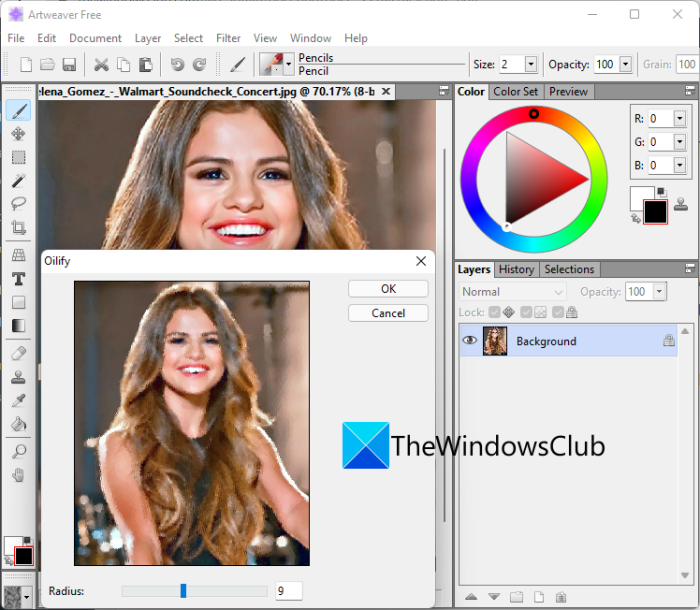
Artweaver can be your other go-to to convert your images to oil painting on Windows PC. It is a nice free photo editing software specially designed to create artistic images. Using it, you can apply numerous artistic effects to your photos and make artistic images.
To convert photos to oil painting using it, you first have to download and install this application on your PC. After that, simply start it and import the source image to it. Next, go to the Filter menu and click on the Stylize > Oilify option. You can then customize the radius of the brush to apply the oil painting effect. It shows the real-time preview. When you are done applying the effect, just press the Ok button and save the output image.
See: Use Autodesk Sketchbook; A creative and powerful drawing tool.
6] BeFunky
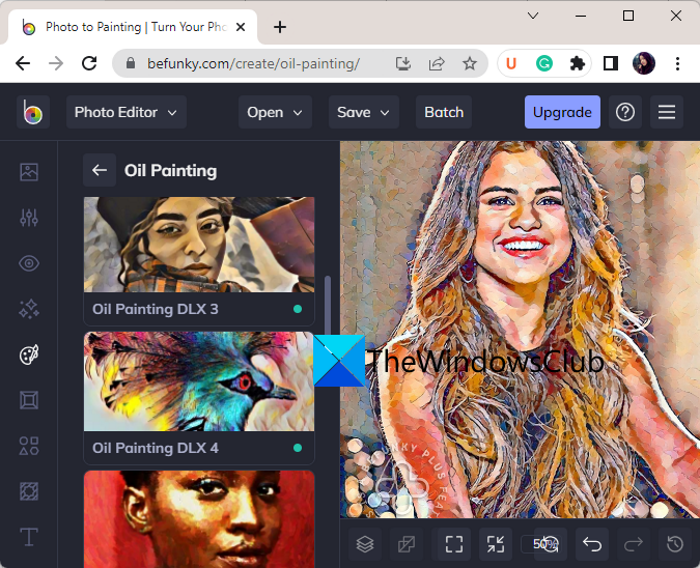
BeFunky is a free online photo editing tool using which you can turn an image into an oil painting. Using it, you can cartoonize your images, add a watermark to your images, make collages, perform general editing, and do much more.
How to convert a photo to an oil painting online using BeFunky?
You can follow the below steps to create an oil painting from digital images online using BeFunky:
- Firstly, open the BeFunky website in a web browser.
- Now, browse and import the input image.
- Next, from its Artsy menu, select the Oil Painting effects category.
- After that, choose one of the available oil painting effects that you want to apply to your photo.
- Finally, save the oil painting image to your PC.
Head to its website to convert a photo into an oil painting.
Hope this helps!
Is there an app that turns photos into paintings?
If you are looking for Microsoft Store apps for converting photos to paintings, then you should give a try to PhotoMind and Ultimate Photo Editor apps. Both apps are free and provide painting effects, sketch effects, and many other tools. On the other hand, if you want a photo-to-painting Android app, then Cartoon Photo Editor, Photo Lab Picture Editor & Art, and Prisma Art Effect Photo Editor apps are handy options.
Is the Painter app free?
Infinite Painter app comes with a free as well as a paid version. While the free version lets you use limited elemental tools, the paid version offers many advanced features such as gradient and pattern-filling options, color correction, color management, shapes, color filters, etc. The app is available on App Store and Play Store, but you can also use it on Windows PC using the Bluestacks app player.
Now read: Best Free Online Tools and Software for creating Digital Art on Windows PC.
Leave a Reply