VLC Media Player is one of the best multimedia players out there. This is because it has a clean and least complicated user interface and supports almost all multimedia formats, including audio and video file formats. Most people use VLC to play multimedia files on their computer or stream videos on a network. But I have seen very few people use VLC to convert multimedia files from one format to another. We will be checking out today how to convert videos using VLC Media Player.
How to convert Video files using VLC
To convert video files from one format to another, open VLC Media Player.
Once VLC Media Player is opened, click on Media in the Menu bar. From the drop-down menu, select Convert /Save…
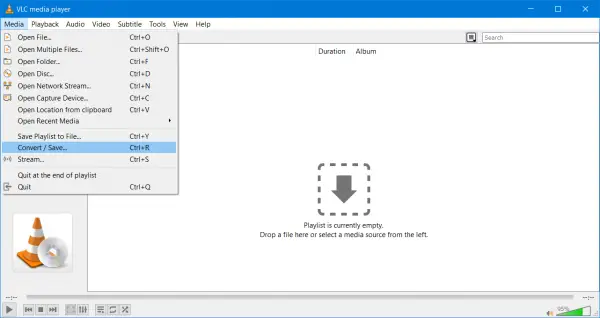
Alternatively, you can just hit the CTRL + R button combinations on your keyboard to launch the same utility inside of the VLC Media Player.
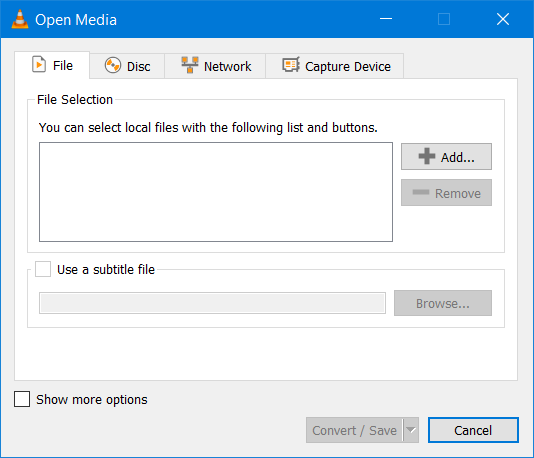
Once the mini window is opened, click on Add button to select the video file that you wish to convert to another format.
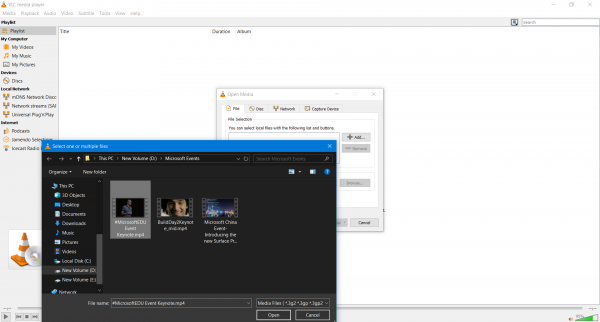
Once selected, you will find it in a list under the section of File Selection.
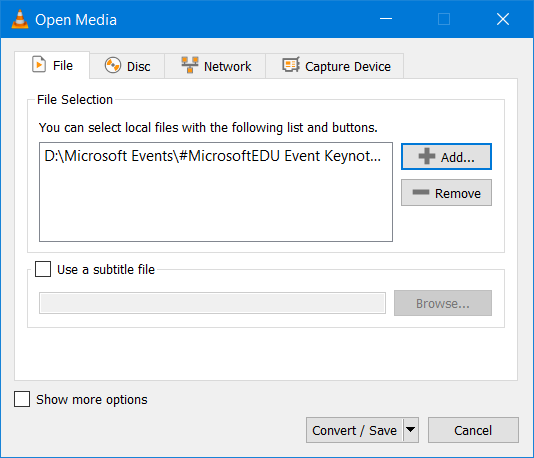
Now, as soon as you add all the video files that you wish you convert, you need to hit the Convert / Save button on the bottom portion of the mini window.

On the next page inside the same mini window, you will be asked to select the destination where you need to save the converted file and the format and encoding for the same.
Additionally, you will get the following options too-
- Display the output.
- Deinterlace.
- Dump raw input.
Under the Profile drop-down, you will be asked to select the format and encoding of the output file. This will come under the section of Settings.
And under the section of Destination, you need to browse to the location of the output file.
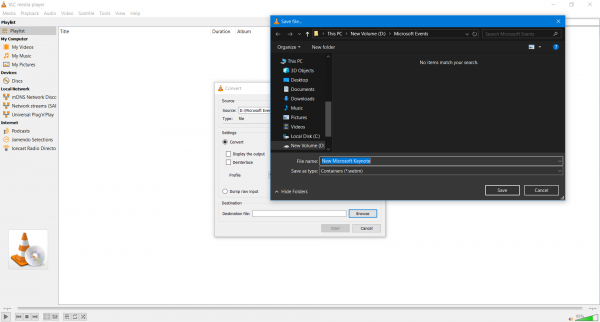
Once, you select both; you will need to hit the Start button on the bottom portion of the mini window.
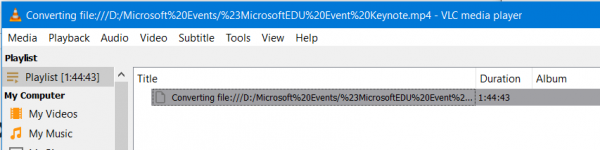
It will then start converting the file in the requested format and encoding.
You will be able to monitor the status of the conversion method in the playlist region of VLC Media Player,
Additionally, you will be able to check the total progress of the process within the Seek bar of VLC Media Player.
I hope this works for you.