At times, you might want to copy column width from the source to another spreadsheet in Excel on Windows 11/10 computers. If so, you can follow this step-by-step guide to know which option to use or enable so that the width remains the same while copying from another spreadsheet.
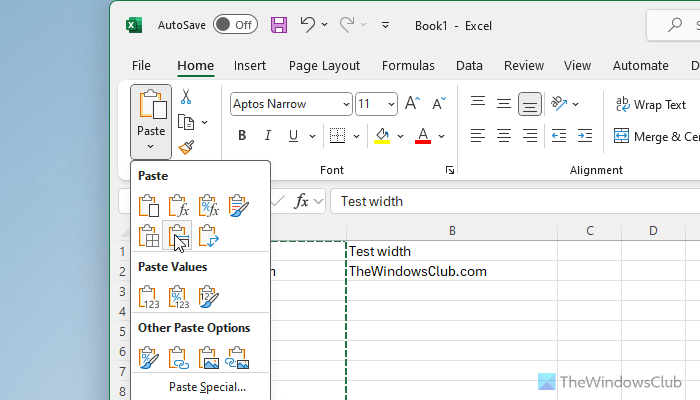
How to copy Column Width in Excel
To copy column width from source to another spreadsheet in Excel, follow these steps:
- Open the Excel file.
- Right-click the cells and select Copy.
- Switch to the new Excel file.
- Click the Paste drop-down arrow.
- Choose the Keep source column widths option.
After you complete the above steps in sequence, the Microsoft Office Excel app will automatically update the target columns’ column width to match the source columns in an instant!
To copy the source column’s width to the target column in the new Excel file, open the source Excel file.
Select the cells whose column width you would like to retain in the new file.
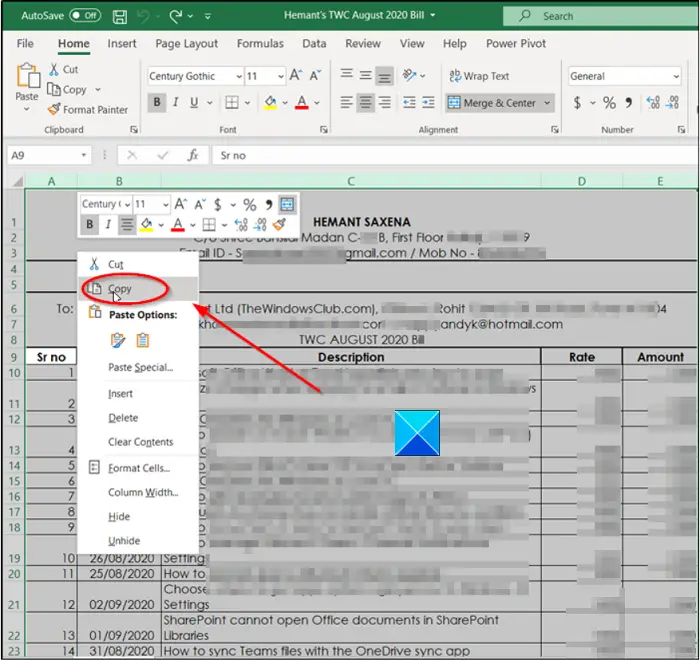
Right-click a cell and choose the Copy option. Alternatively, you can press Ctrl+C keys simultaneously to perform the same action.
Now, switch to the new Excel file in which you would like to retain the column width of the source file.
Go to the File tab located on the Ribbon menu.
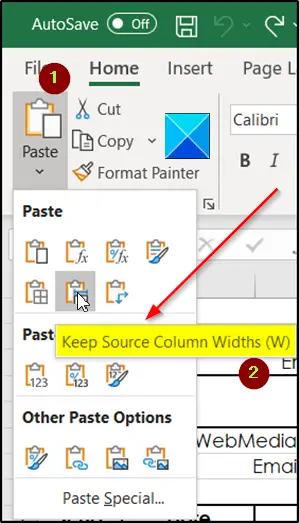
Under it, click the Paste drop-down arrow.
Thereafter from the list of Paste options displayed therein, select the Keep source column widths option. When the default font and font size are used, the maximum width for a column is 255. The minimum width is zero. If a column width is zero, the column will be hidden.
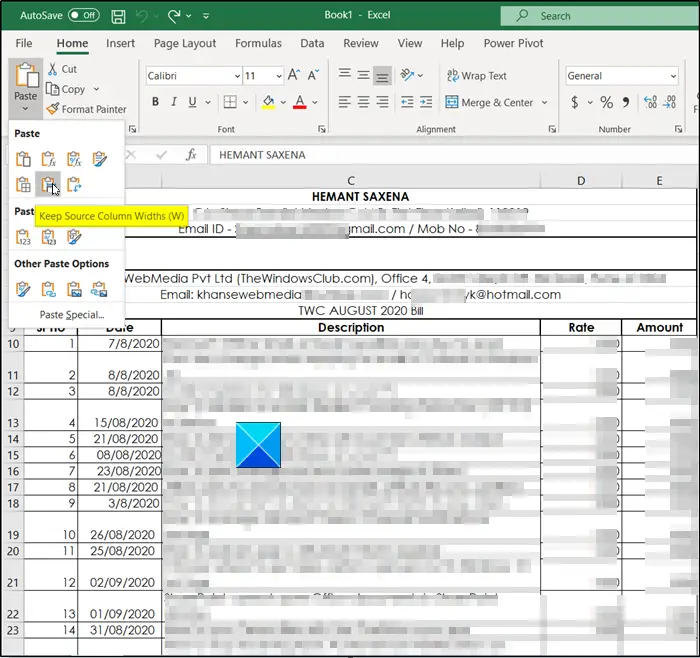
Once done, Excel will update the target column’s column width in the new Excel file to match the source columns of the original file.
I hope that helps!
Read: How to turn off Dynamic Data Exchange in Excel
How do you copy column width to another sheet in Excel?
To copy column width to another sheet in Excel or the same sheet, you need to use the Keep Source Column Widths option. First, copy the column you want to duplicate from the source file. Open the destination file and choose the column where you want to paste. Then, click the Paste option visible in the Clipboard section in the Home tab. Next, choose the Keep Source Column Widths option.
How do I copy columns from one Excel spreadsheet to another?
To copy columns from one Excel spreadsheet to another, you need to click on the column name first in the source file. Then, open the destination file and press Ctrl+V. However, there are other options that you can use as per your requirements. To find them, you need to click on the Paste menu in the Home tab and choose an option that you want to use.
Now read: How to insert Multiple Blank Rows in Excel at once.