Microsoft Excel is capable of counting the number of cells that contain numbers, so if there was a time when you chose to manually count cells, then such days are over. That is because it is possible to count cells by using the COUNT function, and from what we can tell, it works quite well.
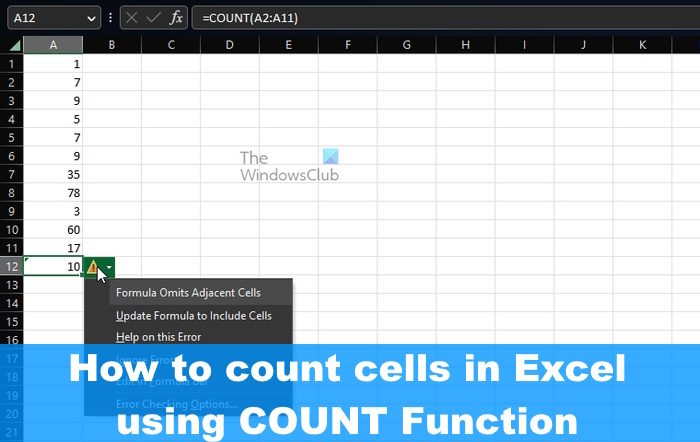
The COUNT function is designed to count the number of cells that contain numbers in your Worksheet. It can also count numbers within the list of arguments with ease. Once you learn how to use the COUNT function, you will no doubt be more willing to perform advanced actions.
Usually, a person may take advantage of the COUNT function because they have a column that is filled with both text and numbers. However, the user only wants the total count of the cells with the embedded text. In some cases, folks may want this type of count for the complete sheet or ranges of the nonadjacent cells. And that’s not a problem because it can all be accomplished simply by making use of the COUNT function.
How to use the COUNT function in Excel
Counting cells in Excel using the COUNT function is very easy, so if you want to learn how then we suggest following the steps laid out here:
- Open Microsoft Excel
- Launch the preferred Sheet
- Click on the Home tab
- Select the Sum button via the Editing section of the ribbon
- Finally, click on Count Numbers and you will get the answer.
The first thing you should do here is to fire up Microsoft Excel sheet if you have not done so already. Simply look for the shortcut on the desktop, taskbar, or via the Apps menu.
Once the Excel app is up and running, you must look to open the sheet with the data you want to work with.
You can choose Blank Workbook to begin from scratch, or locate the previously saved document and open it.
Check the data from within it to make sure you’ve opened the correct document.
Next, locate the cell where you want the results of the formula to be displayed.
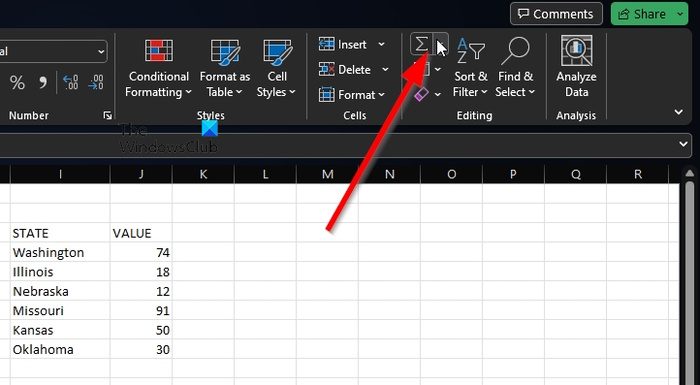
In order to take advantage of Count Numbers, please click on the Home tab.
From there, you must select the Sum button.
This button can be found via the Editing section of the ribbon.
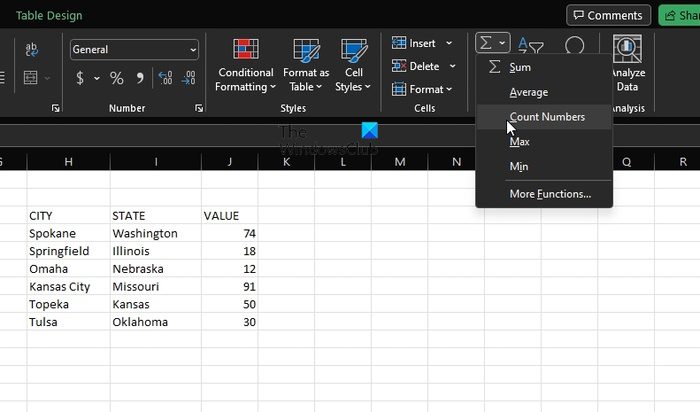
From there, please click on Count Numbers.
We must say that this method works wonderfully for basic counts such as a one-cell range. If you want to perform more complicated situations, then you can enter the formula that contains the function.
Bear in mind that the syntax for the COUNT is value1, value2, value3, or more. In such a scenario, value1 is required, and value2, and value3, are optional every time.
More complicated situations
Here you can begin by obtaining the cells with numbers, for example, in the range A2 through to A11. You must use the following formula:
=COUNT(A2:A11)
Now, if you want to include the nonadjacent cell ranges, for example, through A2 to A6 and B6 through B11, you should take advantage of the following formula:
=COUNT(A2:A6,B6:B11)
If need be, you can include more cell ranges to expand the COUNT function.
READ: How to use the DCOUNT and DCOUNTA Function in Excel
How do I count cells with text in Excel?
To count cells with text in Excel, please go to the Formulas tab, then click Insert. Point to Statistical, and from there, choose COUNTIF. Check after to see if things have gone down the right path.
Leave a Reply