You know how to count words in Word and Powerpoint. Have you ever wondered how you can count words on Microsoft Excel? Is there an option to count words or is there a formula to do so? In this guide, we will help you understand how to count words in an excel sheet with formulas easily. Let’s see what the formula to do so and understand it.
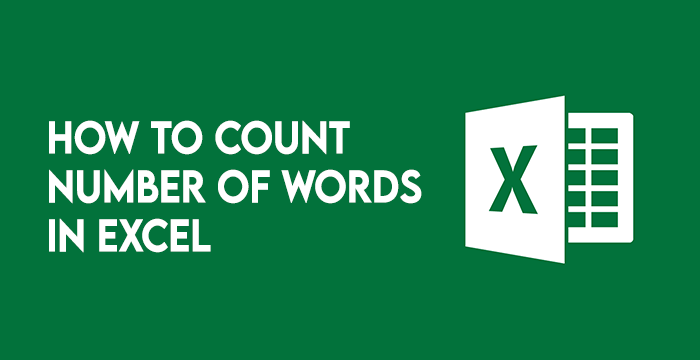
Functions to count words in Excel
Like Microsoft Word or Powerpoint, Excel doesn’t have a tool to count words. But there is a way to count the words. Though it is a complex process and works for only one cell at a time, we will get through it and make it work for a group of cells. To understand the formula to count words, we need to understand a few functions in the formula first. They are LEN(), TRIM(), and SUBSTITUTE().
- The
LEN()function takes a cell and gives the number of characters that appear in the cell. It gives us the number of characters in a cell with the number of spaces included between the characters. - The
TRIM()function gives the number of characters that appear in a cell cutting our white spaces at the beginning and the end of the text in the cell. - The
SUBSTITUTE()function replaces a part of text or data with another piece of our choice. The syntax to do so isSUBSTITUTE(Cell,"old_text","new_text"). Remember to put text in quotes in the formula always.
We use these three functions in a formula to get the word count.
How to count words in Excel
To count words in Excel, we will use the above functions we learned. We use them together to give us a number that we want to know which is the word count. As Excel does not have a tool to count the number of words, we need to be more creative in using the functions to get the word count. To do so, we will count the number of characters in the cell using LEN() function and then count the number of characters using the SUBSTITUTE() function without spaces. Then, we add the difference between the two with 1 to get the word count.
In simple words, we count the number of spaces in a cell and add it with 1 to get the correct word count. Let’s see how we can do it.
Count Words without Spaces at the Beginning or End
To count the words without spaces at the beginning or at the end of the text in a cell, we use only LEN() and SUBSTITUTE() functions.
Then, the formula to do so would be, =LEN(cell)-LEN(SUBSTITUTE(Cell," ",""))+1.
To understand it in simple terms, we count the number of characters in the cell, subtract it from the number of characters in the cell without spaces, and add it to 1 to get the word count.
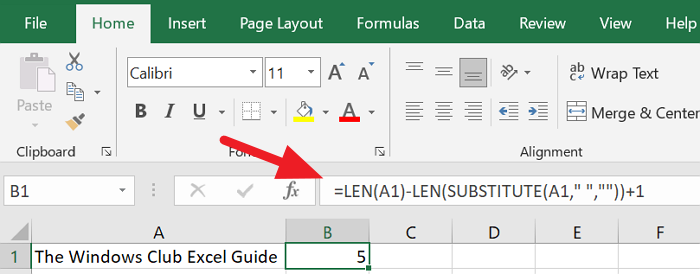
To count the number of words in an Excel sheet, you have to count each cell and add them together to get a final count of the whole sheet.
Read: How to use the DGET function in Microsoft Excel.
Count words with Spaces at the Beginning and End
To count words with spaces at the beginning and end in a cell, we include the TRIM() function in the formula.
Then, the formula to do so would be, =LEN(TRIM(Cell))-LEN(SUBSTITUTE(Cell," ",""))+1.
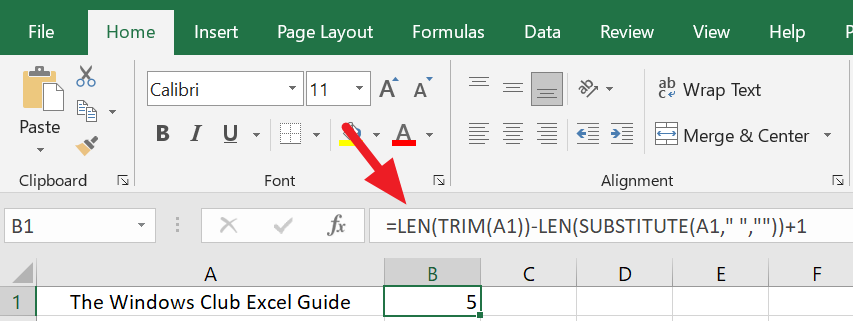
To get the word count of the whole sheet, you have to apply the same formula to every cell and add all the counts to get a final number.
This is how we get the word count in an Excel sheet. We need to be more vigilant, careful, and creative to get the number without any errors or miscalculations. Check formulas and functions before concluding on a final number.
Leave a Reply