AI is everywhere and it’s not going anywhere. So, why not leverage the power of AI and flex our creative muscles to make a unique desktop background? In this post, we will see how you can create a Desktop background using AI.
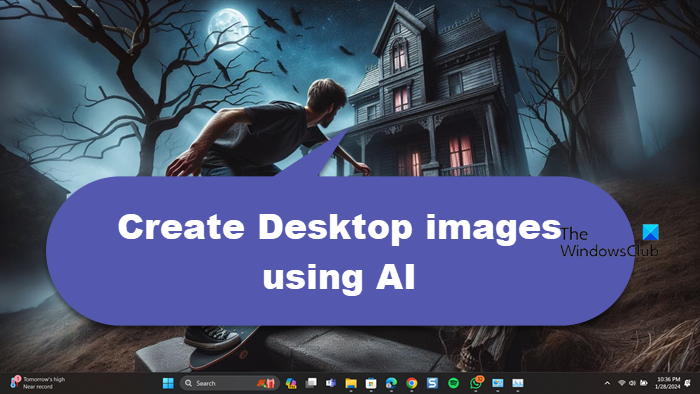
How to create a Desktop Background using AI
To create a Desktop background using AI, you can use the Bing AI Image Generator. take these steps:
- Open Bing AI Image Generator
- Create your image using AI
- Change the aspect ratio
- Set the image as desktop background
1] Open Bing AI Image Generator
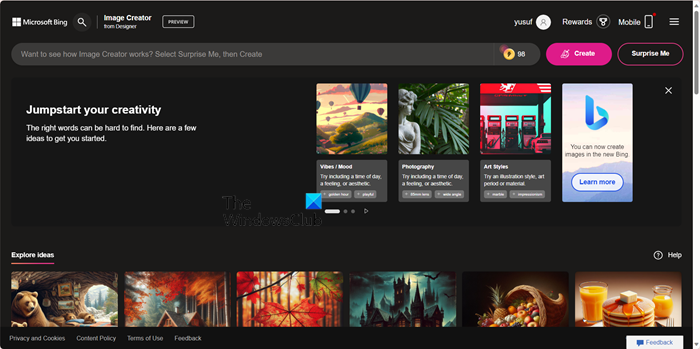
There are various AI tools that you can use to generate images. But for the purpose of this post, we will be using Bing AI Image Creator. It is a free tool that works on DALL E, and you can use it to create images of your choice. So, open any browser and go to bing.com.
2] Create your image using AI
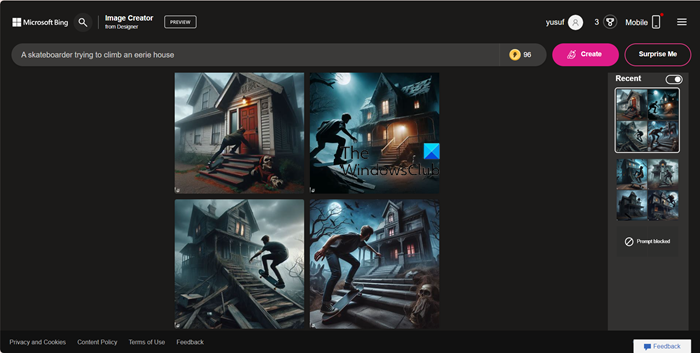
AI allows you to create an image of your choice. You will be the artist of that image. But it is crucial to give the exact instructions to the AI image creator for it to craft the image as per your imagination.
For example, I wanted to create something a bit edge, hence, I went with a prompt that said “A skateboarder trying to climb an eerie house”. As you can notice, the prompt with very specific, hence, I got the desired result. So, go to the search bar, give proper instructions, and then click on Create.
You can also go to Explore Ideas to fetch some interesting ideas or click on Surprise me. Either way, Bing will help you with your design. But if you are like me and want to create something unique, give the prompt and let the magic unfold.
Once your image is created, select it and click on the Download button.
3] Change the aspect ratio
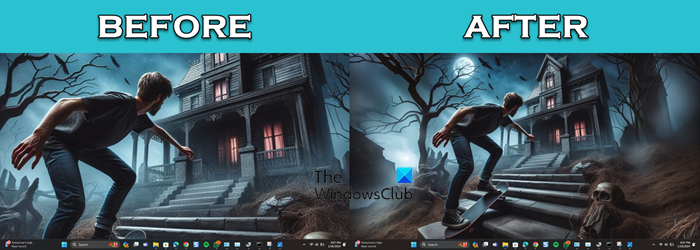
After creating the image, we are supposed to change its aspect ratio to make it fit our screen. Otherwise, the image will be distorted. Just look at the screenshot attached above to understand what I am referring to.
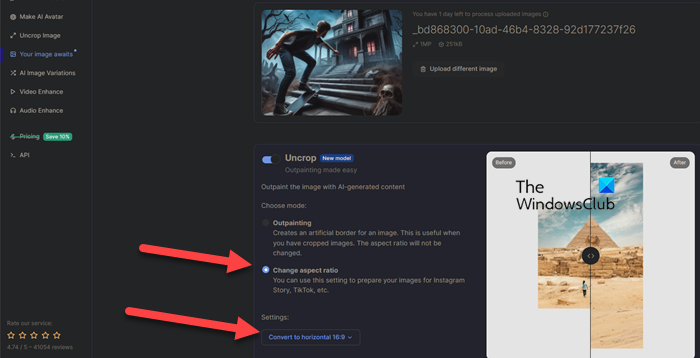
To change the aspect ratio of the image, we will use another AI tool, Neural.love. So, go to neural.love/images, click on the Upload image button, navigate to the location where your image is stored, and upload it.
Once the image is uploaded, scroll down, and enable the toggle for Uncrop. Select Change aspect ratio and then from the drop-down menu, select the correct aspect ratio as per your screen (or just leave it to Horizontal 16:9), and click on Start processing.
This will make the required changes and ask you to download it.
Read: How to use Freepik AI Image Generator
4] Set the image as a desktop background
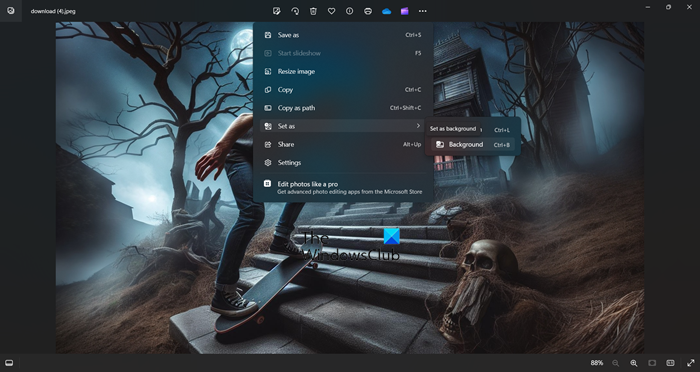
Now that we have the required wallpaper, just open it using Windows Image Viewer, click on the three dots, and click on Set as > Background or hit Ctrl + B. This will do the trick for you.
That’s it!
Read: Best free AI Anime Art Generators
Can AI make wallpapers?
Yes, AI can make wallpapers for you. You need to enter the correct prompt and create the AI image. Once you have created the image, you need to use another AI tool to change the aspect ratio. Follow the instructions mentioned above to do the same.
Read: How to Generate Art from Text Using Simplified AI Art Generator?
How do you make an AI background?
To make an AI background image, you can use one of the free AI image generators. There are various tools mentioned there that you can use in order to generate unique and beautiful backgrounds.
Also Read: Wepik AI Image & Template Generator Review.