Creating Facebook 3D photo is simply not a distinctive feature reserved for iPhone users. Even normal PC users with no special skills can generate a 3D image in a few simple steps. This short tutorial will help you create and upload a native image as a Facebook as a 3D photo.
How to post a 3D Photo on Facebook
Before uploading an image as a 3D Photo, you’ll need to create a depth map for that image. Fortunately, Facebook makes the process simple. Plus, it requires no additional tools. 3D photos bring scenes to life with depth and movement. Let us create one!
1] Create a depth map for an image
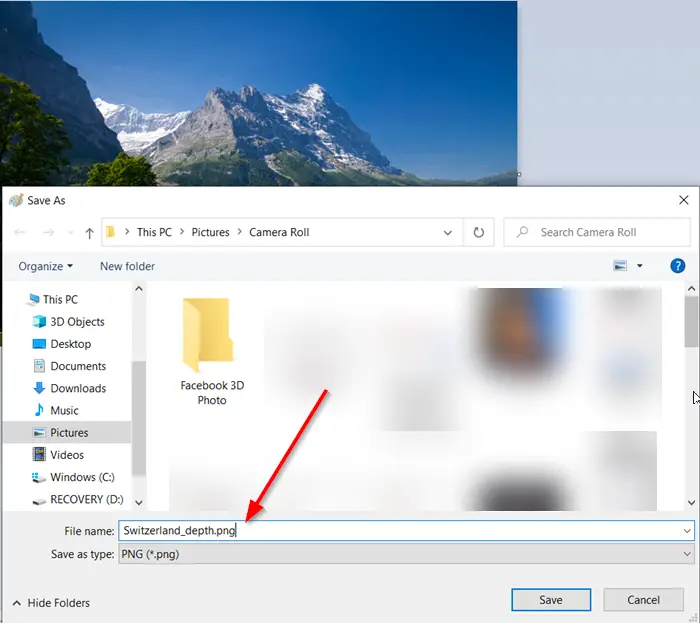
A depth map for an image can be created by simply appending “_depth” to the file name (example: myImage_depth.png). Make sure it has the same aspect ratio as the image you’re using.
Once done, place both the files in the same folder (create a new one) and save it at a suitable location. You can choose to save the 2 files in either,
- .png format
- .jpg format
2] Upload depth map & image simultaneously to Facebook
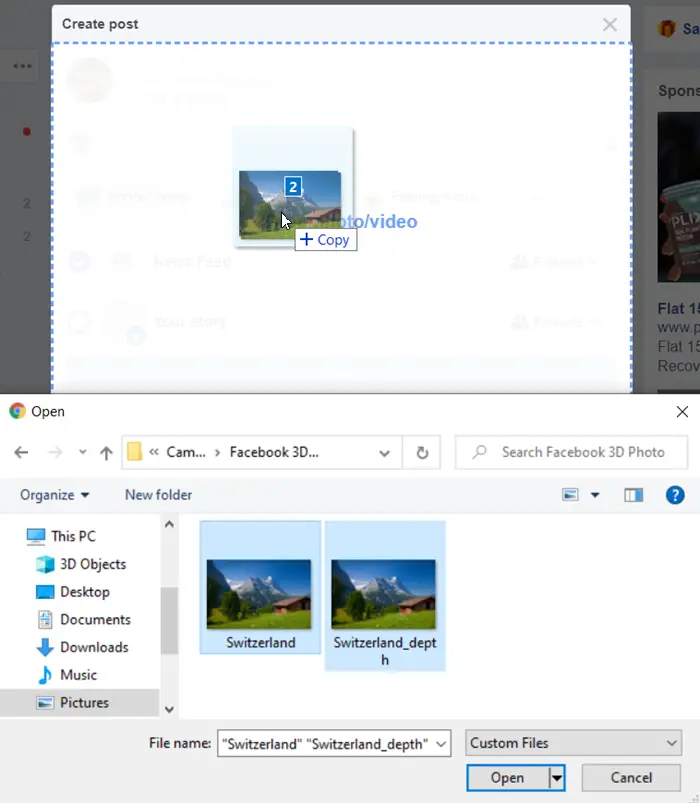
Having completed the above steps, open your Facebook account, click Photo/Video at the top of your News Feed, a group or your Page.
Select your two files (the image and the depth map), then drag and drop your files onto your post.
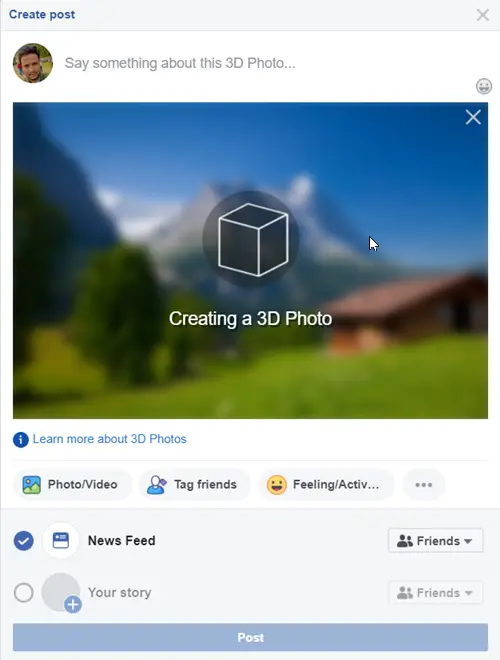
When the files are added to your post, the 3D image will be created.
3] Post 3D image
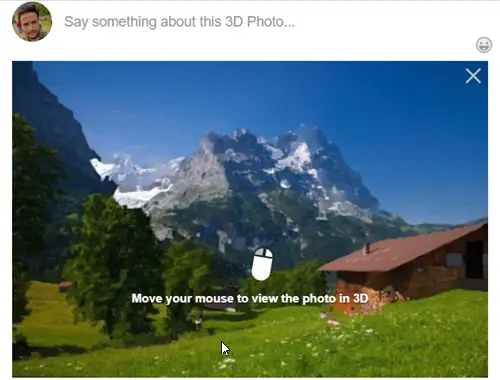
Once the 3D image is created, it’s ready to be posted, Hit the ‘Post’ button.
You can now scroll, pan and tilt to see the photo in realistic 3D—like you’re looking through a window.
I hope that you can get it working.
What happened to 3D photos on Facebook?
Facebook no longer supports sharing 3D photos through Stories. However, you can still share 3D photos in your News Feed. For more details, visit Facebook’s Help Center.
How do I turn off 3D on Facebook?
To turn off 3D on Facebook, tap “Remove 3D” in the upper-left corner of your post. You can add any comments if you like, then choose to either share or post. This will remove the 3D effect from your content easily.
Why doesn’t my Facebook have 3D photo?
Your Facebook might not support 3D photos if the image was edited in Portrait Mode, Lens Blur, or Live Focus Mode using third-party apps, a computer, or your phone. Facebook requires untouched depth map data for 3D photos to function correctly.
Leave a Reply