In Windows 11 as well as in recent versions of Windows 10, you can easily create a file or folder name starting with a dot (.). You now longer need to use the MKDIR command line!
How to create a folder name starting with dot (.) in Windows
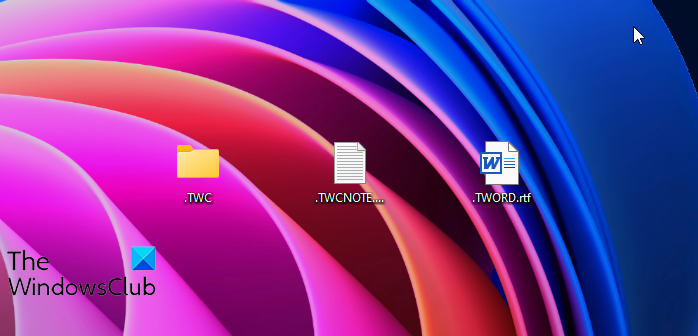
To create a file or folder name starting with dot (.) in Windows 11 or recent versions of Windows 10 (Build 18342 and later), follow the usual way!
- Right-click in the folder where you want to create the file or folder
- Select New > Folder (Or the file format if you want to create a file)
- Once the folder is created, start naming it using the “.” first, followed by the name
- You will find that you will be able to name it the usual way!
Create a folder name starting with dot using command line
In earlier versions of Windows 10 or in Windows 8.1/8/7, you needed to use the MKDIR command line as follows:
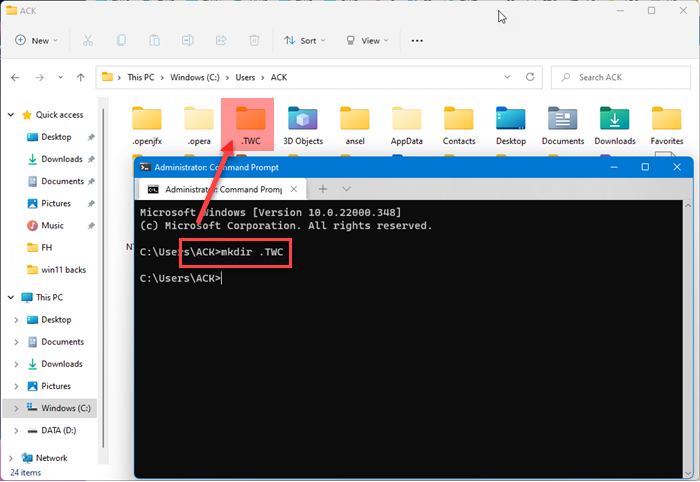
Open the Command Prompt in the directory where you want to create the folder
Execute the following command:
mkdir .FOLDERNAME
Remember to replace FOLDERNAME with the folder name you want.
You will find the folder created.
This of course works in Windows 11 too!
Speaking of the command prompt, there are several Command Prompt tricks as well as Windows Terminal Tips and Tricks you may not know – including how to open an elevated command prompt using a CMD. Check them out!
How to create a New Folder in Windows?
To create a new folder, right-click in the directory where you want to create it, and select New > Folder. The folder will be created with the name – New folder. To use a Keyboard shortcut for creating a new folder, press Ctrl+Shift+N in an open Explorer window & the folder will be automatically created and instantly show up, ready to be renamed to something more useful.
Read: How to create a folder without any icon or name.
How to create a New File in Windows?
To create a new folder, right-click in the directory where you want to create it, and select New. Next, select the type of file you want to create – Eg. Text document, Word, Image, etc. The file will be created! You will only get the option if the file type ios supported by Windows or a program has added an extension in the context menu to create those file types.
Read: How to create CON, AUX, NUL folder and files with a click in Windows OS.
Leave a Reply