Keyboard Shortcuts are a great way of working with your Windows computer. Even if you are not a keyboard junkie, occasional users will find that they are able to quickly access their programs or perform certain tasks, when they use keyboard shortcuts. Windows has laid down a fixed set of keyboard shortcuts. But if you wish, you can create a keyboard shortcut for programs you use frequently in Windows 11/10/8/7.
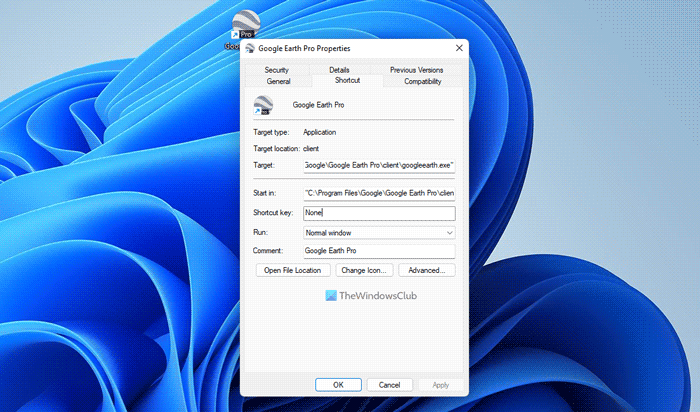
Create a keyboard shortcut for any program in Windows 11/10
- To do so right-click on the program/shortcut icon and open the Properties dialog box.
- Select the Shortcut tab. Move the cursor to the Shortcut key area.
- Click on the shortcut key you want to set for it. You will see it appear in the box.
- Click Apply > OK.
How do I create a keyboard shortcut for a program?
To create a keyboard shortcut for a program in Windows 11/10 or any other version of Windows, you do not need to install third-party apps. You can right-click on the program and select the Properties option. Then, switch to the Shortcut tab and enter a keyboard shortcut in the Shortcut box. Finally, click the OK button to save the change.
How do I create a universal shortcut?
To create a shortcut for any program in Windows 11 and Windows 10, you can use the Properties section of the app. First, right-click on it and select Properties. Then, go to the Shortcut tab and click on the Shortcut box. Following that, you can press the keyboard shortcut you want to set for that app.
Our freeware Create A Shortcut adds the ability for a user, to select where to create a shortcut for a file system object, from anywhere on a users computer. You might want to check it out.