A mood board is basically a type of graphic in which pictures, text, and other objects are placed to project a concept. If you want to create a mood board on your Windows PC, this guide will show you how to do that.
How do you make a mood board on the computer?
A mood board can be created using a collage maker application or graphics designing tool. You just have to arrange your pictures, text, icons, etc. in such a manner that they represent a concept. In case you want a dedicated tool to create mood boards, you can use Canva or Milanote.
What software could you use to create a mood board?
PureRef is a good free software to create a mood board on your Windows PC. You can download and install it on your computer and then start creating your mood boards using it.
How to create a Mood Board on Windows 11/10?
To create a mood board, you can use a free online tool. Here are some free online mood board creator tools that you use:
- Create a mood board with Canva.
- Use a dedicated free online tool to create a mood board.
1] Create a mood board with Canva
Canva is a popular free online graphics designing tool. Along with different kinds of graphics, it also lets you create mood boards.
To create a mood board using Canva, go to its Free Mood Board Creator page in a web browser.
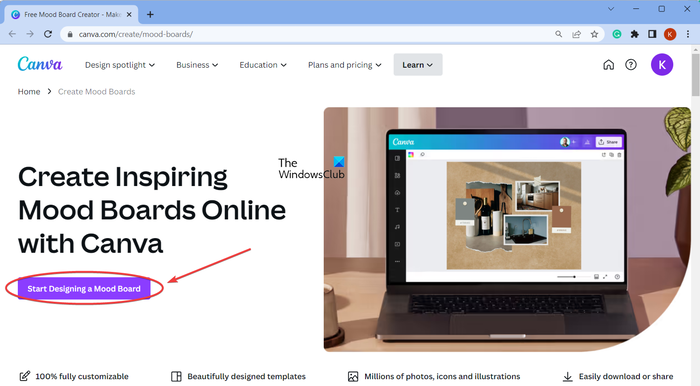
After that, click on the Start Designing a Mood Board button. It will then open up its editor where you can start creating a mood board.
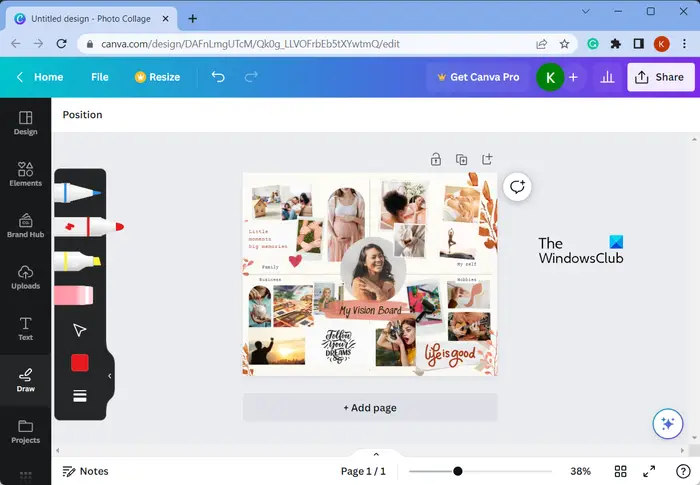
Canva provides a lot of mood board templates like Photo Mood Board, Minimalistic Mood Board, Fashion Mood Boards, Interior Design Mood Board, and more. You can access all these and more templates from its Design > Templates tab.
Furthermore, you can edit the mood board template as per your requirements. It lets you insert images, add stylized text, add icons, draw over the mood board, and do much more.
Once you are done editing the mood board, you can download it in different formats like PNG, JPG, PDF, etc. You can also share it online with others.
2] Use a dedicated free online tool to create a mood board
There are various free dedicated online mood board creator tools that you can use. Here are some good ones you can try:
- gomoodboard.com
- Milanote
A] gomoodboard.com
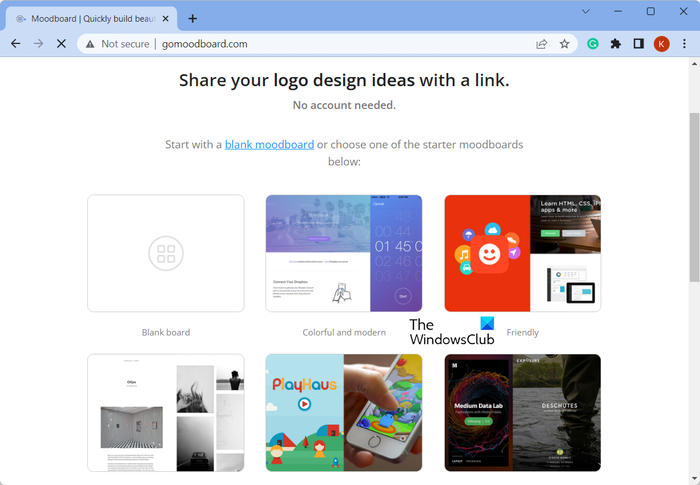
gomoodboard.com is a free online tool entirely dedicated to creating mood boards. It allows you to create a mood board right from scratch or use a free template to do the same.
To start from scratch, you can click on its Blank board button. In case you want to use a template, select one of the available mood board templates and edit it according to your requirements. Once done, you can click on the Save & publish button and share the URL of the created mood board with others.
Try it here.
B] Milanote
Milanote is a free online mood board maker tool. Using it, you can easily create a mood board with the help of pre-designed templates. In case you have a different mood design in your mind, you can choose an empty board to start creating a mood board from scratch.
First of all, you need to sign up for an account to use this service.
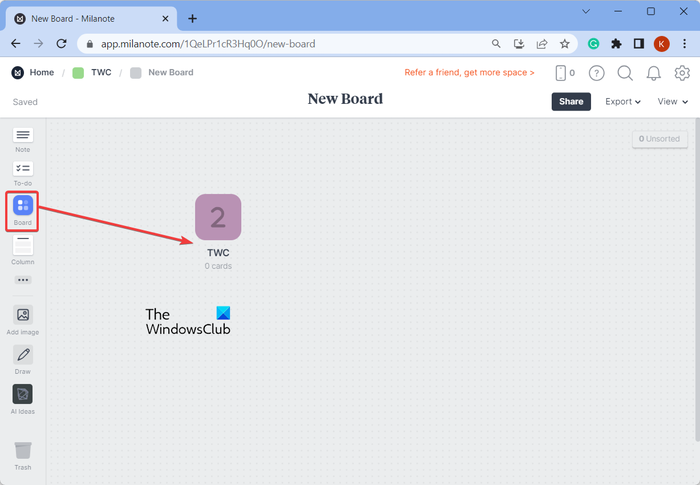
Once done, you can choose the Board option from your Dashboard and drag it to the canvas to create a board.
Now, name the board and double-click on it to edit it.
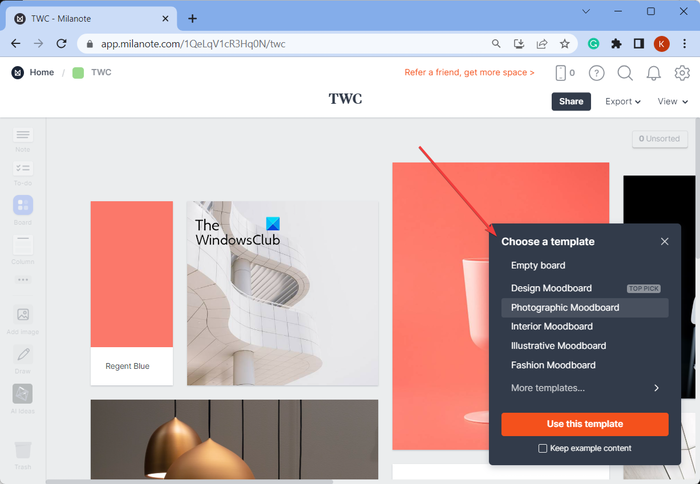
Next, you can choose a mood board template from provided ones like Design, Photographic, Fashion, Illustrative, and more, and press the Use this template option. Or, click on the Empty board option to start from scratch.
After that, you can start adding images to the mood board. You can upload your own images from a PC or use the free images from its library.
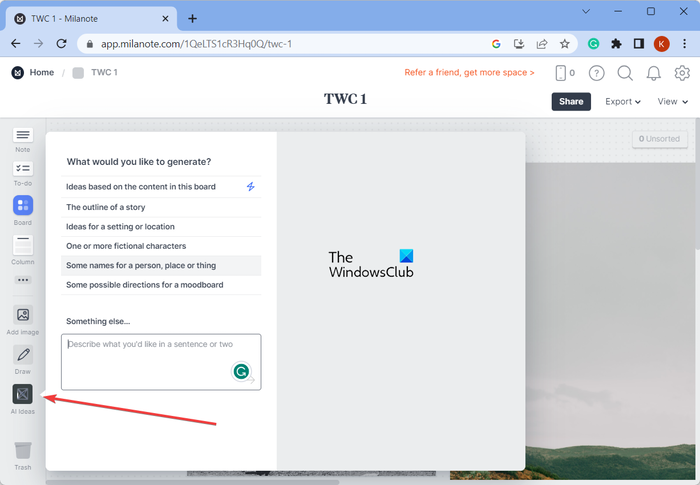
It also provides an AI Ideas feature using which you can generate ideas or stories for your mood board and add them to your board.
It also allows you to add notes, create to-do lists, draw over your mood board, and do much more. The drafted copy of the mood board can be visualized in the presentation mode.
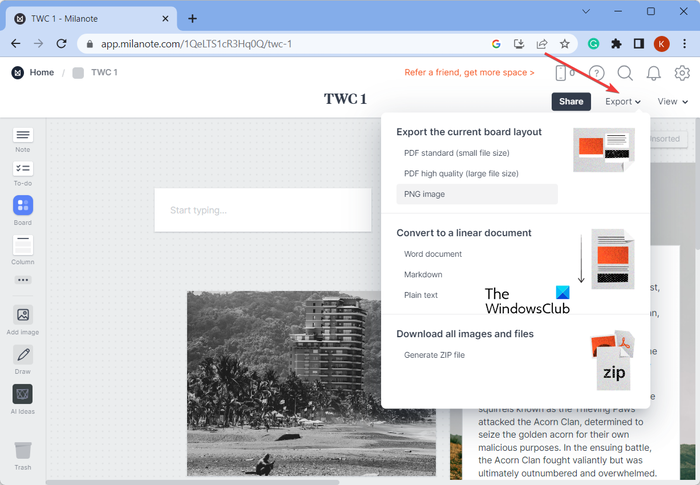
Once you are done creating the mood board, you can export the mood board in a number of formats including PNG, PDF, Word document, Markdown, Plain text, etc. You can even share the created mood board online.
If you want to use it, visit its website here.
I hope this helps.
Leave a Reply