Office OneNote is a program of Microsoft Office Suite. It is a kind of digital notebook that provides a single place where you can gather all of your notes and information, it has powerful search capabilities to find what you are looking for quickly, plus easy-to-use shared notebooks so you can manage information overload and work together with others more effectively. This post shows you how to create a new Notebook and add Pages in Office OneNote.
Create a new Notebook and add Pages in OneNote
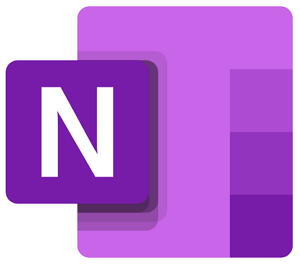
To create a New Notebook, you have to follow these steps:
1. Click the File tab, and then click New.
2. Under Store Notebook On, select a place where your notebook will be stored, On Web (Your OneDrive), Network location or on your Computer.
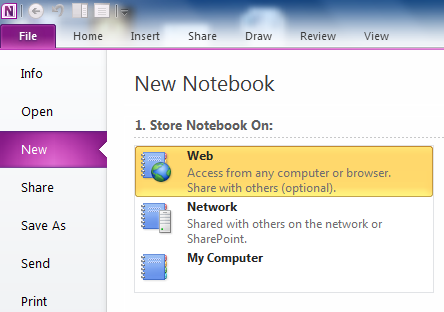
3. In the Name box, enter a name for your new notebook.
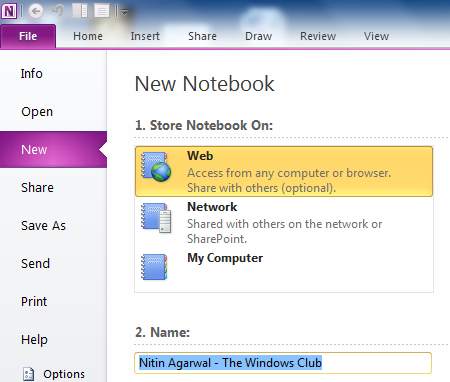
4. In the Location, type or browse to a location for your notebook to be saved, if you are saving it on your local hard drive or else select the folder if you are saving it on your OneDrive.
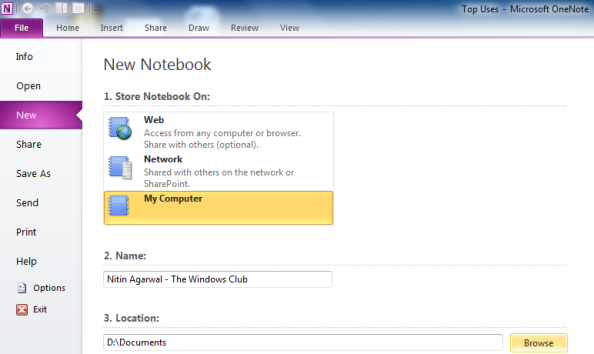
5. Click Create Notebook.
To Insert a new page in your Notebook follow these steps:
1. Open the notebook or section where you want to insert a page.
2. In the page tabs list, click New Page.
More Tips and Tricks on OneNote are about to come, so stay tuned!
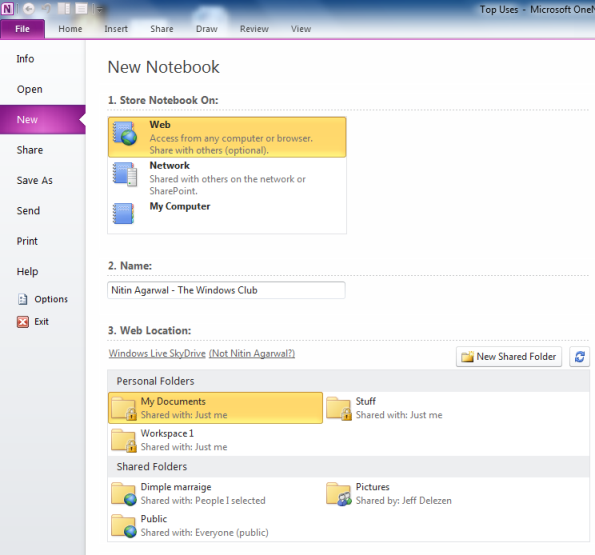

Leave a Reply