Microsoft PowerPoint is a popular program used for presentations; it has features to create appealing presentations to showcase to your audience, for instance, slide shows. The slide show displays your points as a still image on a projection screen, but PowerPoint offers much more than slide shows; you can add animation effects to your image and give it life. If you want to create a scribble animation effect of a text or a scribble circle animation over a particular text, you can do that.
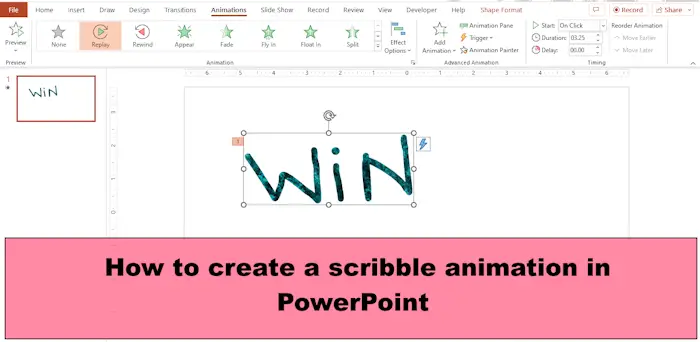
How to create a Scribble Animation in PowerPoint
Follow the steps below on how to create a scribble animation in PowerPoint:
- Launch PowerPoint.
- On the Draw tab, select a pen and draw a text on the slide.
- Press the Esc key.
- Click on the Drawn text, then click the Animations tab.
- Click the Replay animation effect in the Animation gallery.
- Click Preview to see the scribble animation.
Launch PowerPoint.
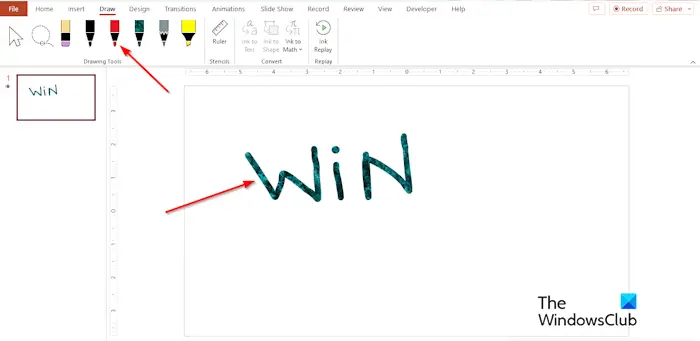
On the Draw tab, select a pen in the Drawing Tools group and draw a text on the slide.
Press the Esc key to exit the pen effect.
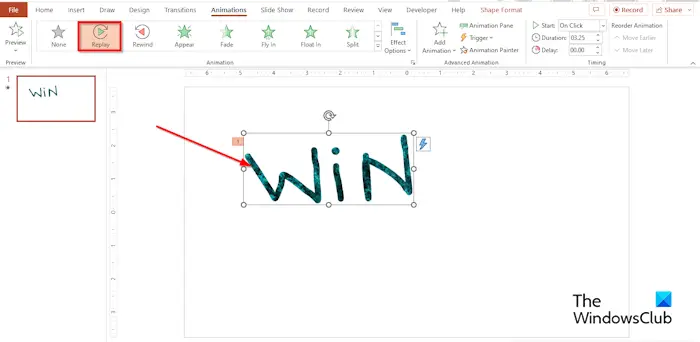
Click on the Drawn text, then click the Animations tab.
Click the Replay effect in the Animation gallery.
You can set the Duration to how many seconds or minutes you want the duration to be.
Click the Preview button to see the scribble animation effect, or you click the slide show button on the bottom left of the PowerPoint interface.
Where is the scribble tool in PowerPoint?
When you open a slide show, you can draw on the screen with a digital pen to highlight a point or show connections.
- Click the slide show button at the bottom right of the PowerPoint interface.
- Once the Slide Shows Presenters View is open, you will see some helper buttons on the bottom left of the screen.
- Select the button that looks like a pen.
- Select the Pen option from the menu.
- Choose a color from the menu.
- Now scribble what you want on the Slide Shows Presenter View.
- If you close the Slide Shows Presenter View, PowerPoint will ask you if you want to keep or discard the scribble. Select your option.
- If you choose to keep the scribble, it will appear on the presentation slide.
- The Slide Show presenter View also has a highlighter feature, so you can also use the highlighter feature to make a scribble instead of the pen if desired.
READ: How to add Sound Effects to PowerPoint Animations
How do you make a swirl in PowerPoint?
If you want to create a swirl in PowerPoint, you can use the scribble tool in the shape gallery. Follow the steps below on how to make a swirl on your PowerPoint slide.
- On the Insert tab, click the Shape button
- Select the Scribble option in the Lines section.
- Now draw the swirl on your slide.
- When you finish drawing the swirl, press the Esc button.
READ: How to make Typewriter animation in PowerPoint
We hope you understand how to create a scribble animation in PowerPoint.
Leave a Reply