This post will show you how to make a Website Wireframe in Word. You can use Wireframe Templates to design websites. Wireframes are essentially outlines of tasks that you must do. In the case of web development, a wireframe is a mockup of a webpage. You would draw the webpage on paper and then draw it in Word. This will help you to see the webpage as it would look before committing time to build it.
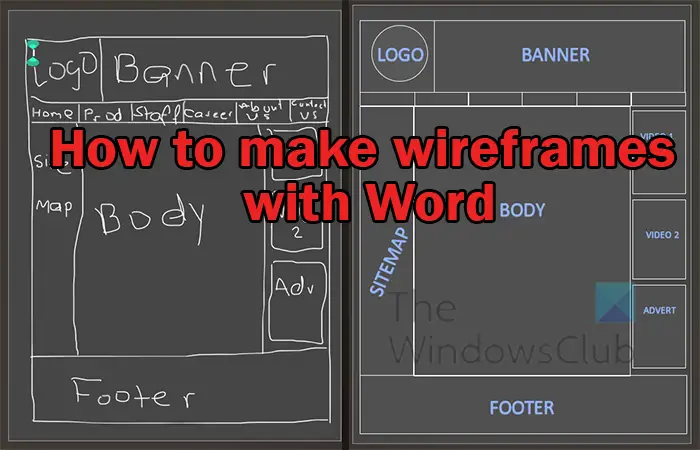
The wireframe is also a tool that can be used to show clients how their website would look. You can then take their suggestions and make changes as you go along. This wireframe in Word concept can be taken and used across a wide array of other projects. For example, you may want to do an interior design job, you could use a wireframe in Word to do a layout. This article will show you how to use Microsoft Word’s Ink to Shape feature.
How to create a Wireframe in Word
Wireframes are great ways to put your thoughts digitally before committing the time to make the full project. The wireframe is an easy way to see the project before it is begun. Learning how to make wireframes in Word is an important step in your project. A wireframe for a webpage will be made, you can follow the same principles to create wireframes for other projects.
Plan your project
The first step to creating a wireframe is to sketch multiple wireframes on paper. When you find a satisfactory one, you then draw it in Word. Note that the one you choose should be the one that best fits your project. Note that if this website is for a client they may make changes after seeing your wireframe.
Sketch the wireframe with pen or pencil in word
After all the planning, it is now time to sketch the wireframe. You can do this with paper and pencil or use Microsoft Word’s hand drawing feature. This allows you to draw on a document just like you would on paper. You can further use the Ink to Shape feature to draw freehand. The Ink to Shape feature allows you to draw shapes freehand on a Word document then it is converted to the closest shape that it matches.
A standard website is 600 px wide by 800 px high, you can set your measurement to 600 px by 800 px or use something to represent the size.
Drawing in Word with the Pen or Pencil
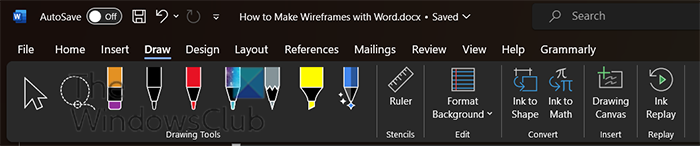
To use the pen to draw go to the top menu bar and click Draw.
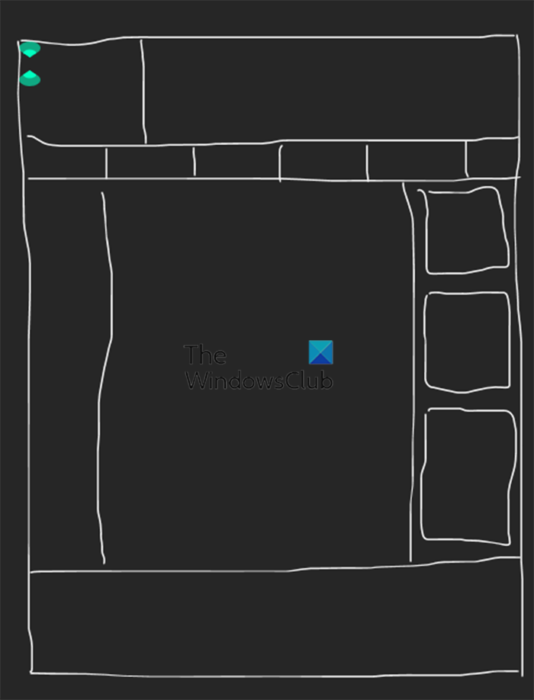
You can then click the Pen or Pencil that you want to use to draw your wireframe. The pen used for this wireframe is the Pen 0.5 mm. Above is the completed wireframe that was drawn in Word using the pen and freehand drawing.
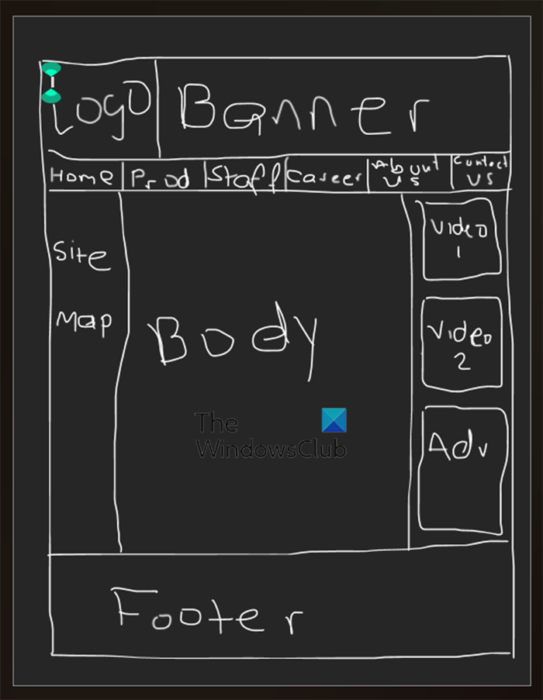
Here is the wireframe with the labels written for each section.
To get the wireframe to look neater, you can use straight lines and shapes to draw the above wireframe.
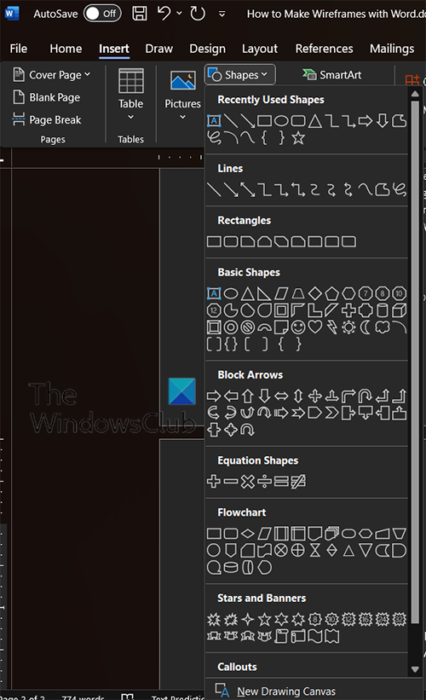
Since the wireframe is already in Word, you can use the Shapes in the Insert tab to draw the parts of the wireframe.
Drawing the wireframe with the Ink to Shape tool
Another way to jump from the hand drawing to a neater wireframe is to use the Ink to shape tool. This feature allows you to have your free hand drawing converted to neat shapes automatically. The disadvantage of using the Ink to Shape tool is that you cannot draw the full wire diagram and then convert it to straight lines. You will have to draw shape by shape and as you complete one shape it is converted automatically.
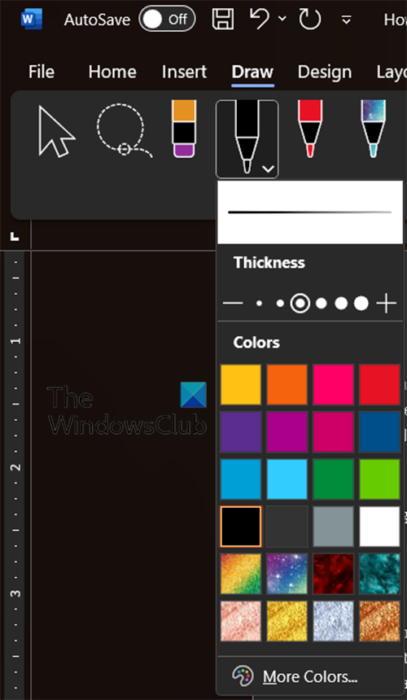
To begin, click Draw then select the pencil or pen that you want to use. When you select the pen you can choose the color and size of the tip.
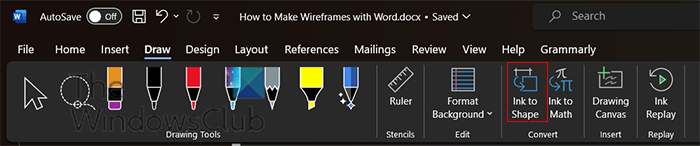
With the pen or pencil selected, select the Ink to Shape button. With the Ink to Shape button selected, click and draw the shape that you want. When you release the mouse button you will see the shape move from hand drawing to a neat shape.
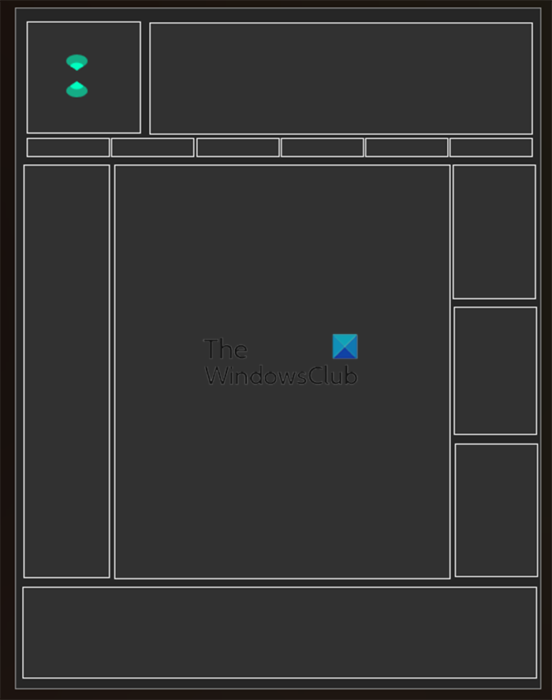
This is the wireframe when it is from Ink to shape. As noted before, the Ink to Shape draws single shapes so the wireframe is made up of individual shapes.
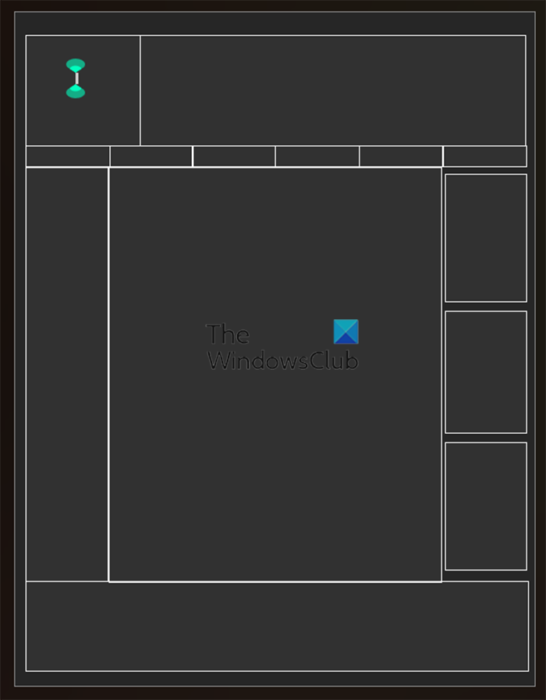
You can pull the shapes closer so that the spaces in between are not visible. The above image shows the shapes pulled closer together.
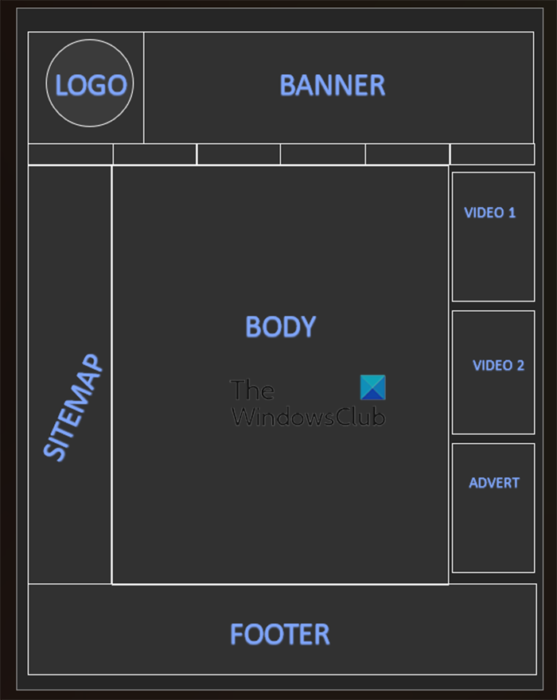
This is a completed wireframe labeled. You can further label the other parts of the wireframe as you see fit.
Note
If you drew the wireframe on physical paper with a pen or pencil, you can always scan it or take a picture of it. you can then place it in Microsoft Word and trace over it with the Pen or Pencil tool. you can also place Shapes over it from the Shapes available.
If you want to make your wireframe more attractive, you can use graphic software to add some color and images to it. You would use the colors, logo, and some images to fill the space so that it looks like the webpage. This wireframe could be modified to make the other pages on the website.
Read: How to draw Venn diagrams in Word
What is a wireframe in Microsoft Word?
A wireframe is a detailed mockup/model of a product or application’s user interface. A wireframe functions like a blueprint. It shows where parts of the product or application will fit and the functionality. Wireframes can be used to show clients the parts and functionality of websites, presentations, etc before the actual work is done. This helps with finetuning before the actual work.
Read: How to enable Print Preview Edit Mode in Word
Can I make wireframes in PowerPoint?
You can make wireframes in PowerPoint. You can use the shapes to create a wireframe. You can also use the pen or pencil in the Draw tab to create wireframes in PowerPoint.
Leave a Reply