Here is a guide for you to create an animated GIF meme in Windows 11/10. Memes are graphics used to present an idea, dialogue, behavior, or style in an amusing way. Memes are everywhere these days. You often see funny memes while scrolling through your timelines on social media like Facebook, Twitter, Instagram, etc. Memes can be in the form of static images, animated GIFs, or even video clips.
Now, if you want to create and share your own animated GIF memes, how to do that? No worries! In this article, I am going to mention multiple methods to make an animated GIF meme in Windows 11/10. So, let’s get started!
How to create an animated GIF meme in Windows 11/10
Here are the methods to create an animated GIF meme in Windows 11/10:
- Use Kapwing Meme Generator to make an animated GIF meme.
- Generate animated GIF memes using ImgFlip.
- Create Animated GIF Meme in GIMP.
Let us discuss these methods in detail!
1] Use Kapwing Meme Generator to make an animated GIF meme
You can use this dedicated online website called Kapwing Meme Generator to create an animated GIF meme. It is an online service that lets you create GIF, video, and image memes. Using it, you can create a completely new GIF meme or you can also browse meme templates and customize them to create your own GIF memes. Let us have a look at the steps to create an animated GIF meme using Kapwing Meme Generator:
- Go to the KapWing Meme Generator website.
- Click on Get Started button to create a new GIF meme or select the desired meme template to use.
- Import GIF animation file.
- Insert meme text, emojis, and other elements.
- Export the GIF meme.
Now, let’s discuss these steps in elaboration!
Firstly, open the KapWing Meme Generator website in your web browser by going here. Now, click on the Get Started button and it will open up a complete editor where you can see multiple GIF meme editing options.
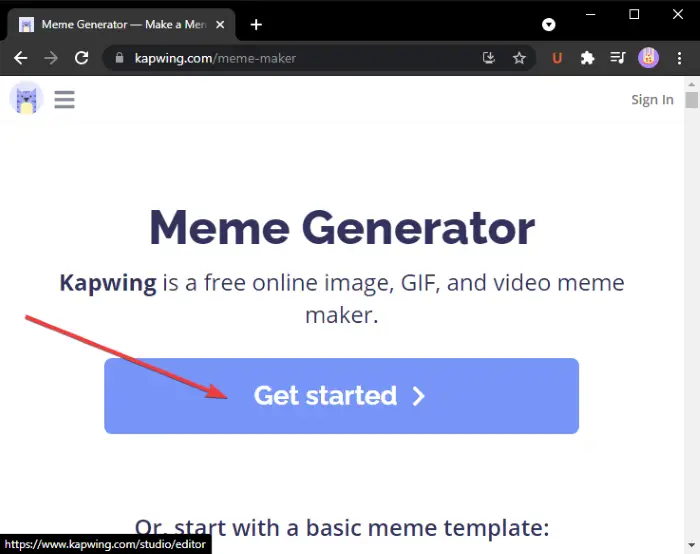
Alternately, you can browse and select from some basic and tending meme templates and click on the Edit this template option to edit them as per your requirement. It also provides a Search option to find the desired meme template to edit.
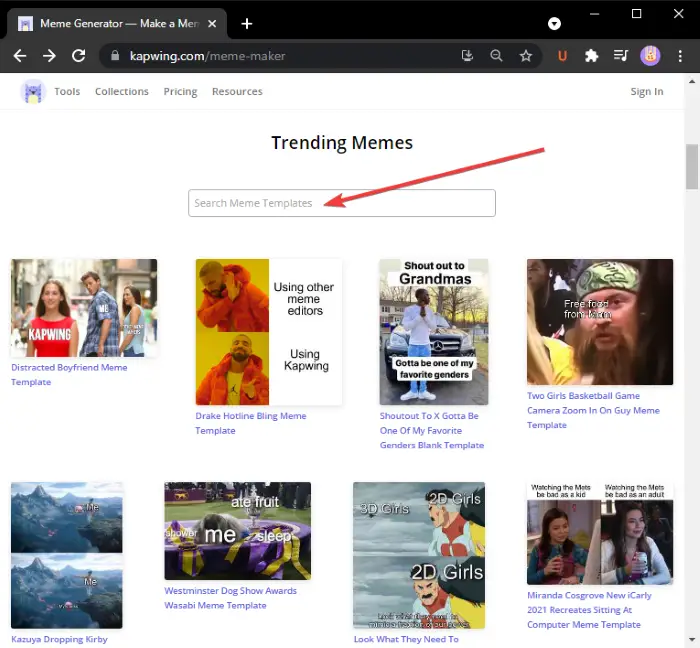
Now, you can add GIF animations for which you want to create a meme. Click on the Add Media button and then import media files. You can also upload media files from Google Drive or Google Photos. After adding a media file, click on the plus button to add it to the main canvas for editing.
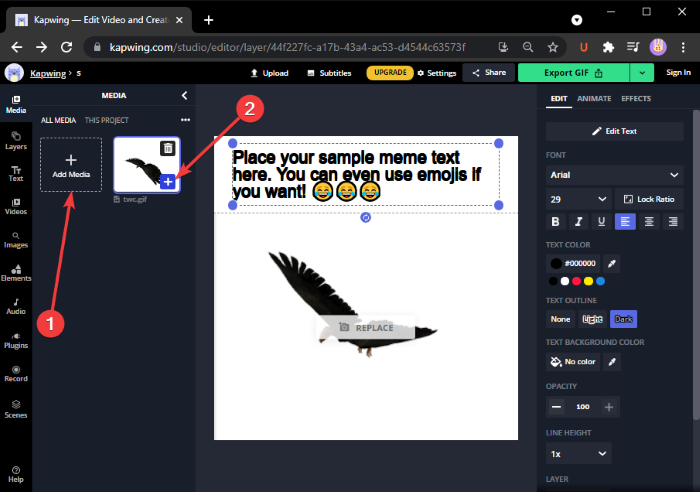
Next, add your meme text by customizing font, text color, text background, opacity, etc. You can also adjust the timing of the text, add an animation effect to the text, and apply some other effects.
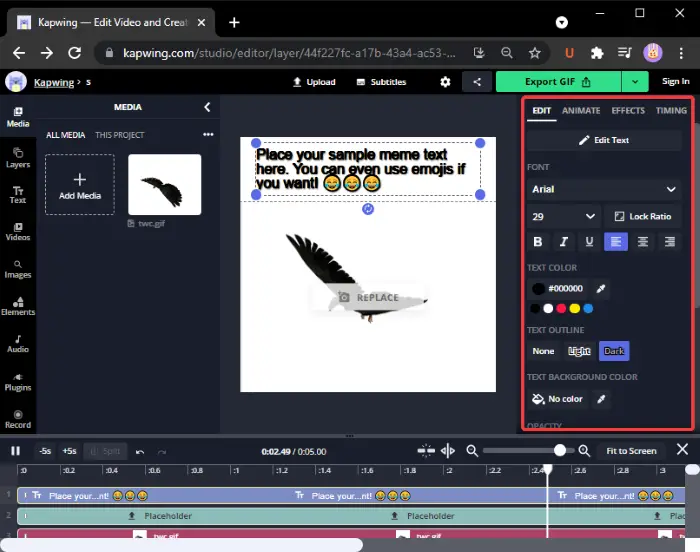
Furthermore, you can add emojis, shapes, backgrounds, arrows, popular video clips, and more from the left side toolbar.
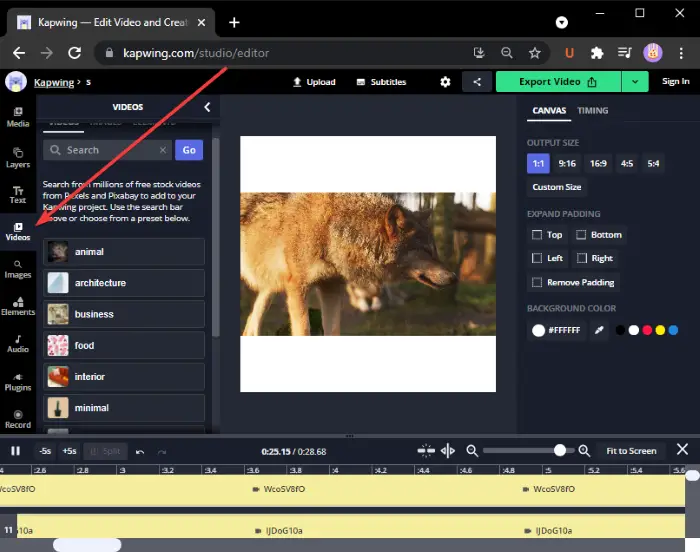
You can make some other changes like change canvas size, output animation duration, etc.
Finally, to export the created animated GIF meme, click on the Export GIF button and download the animated GIF meme.
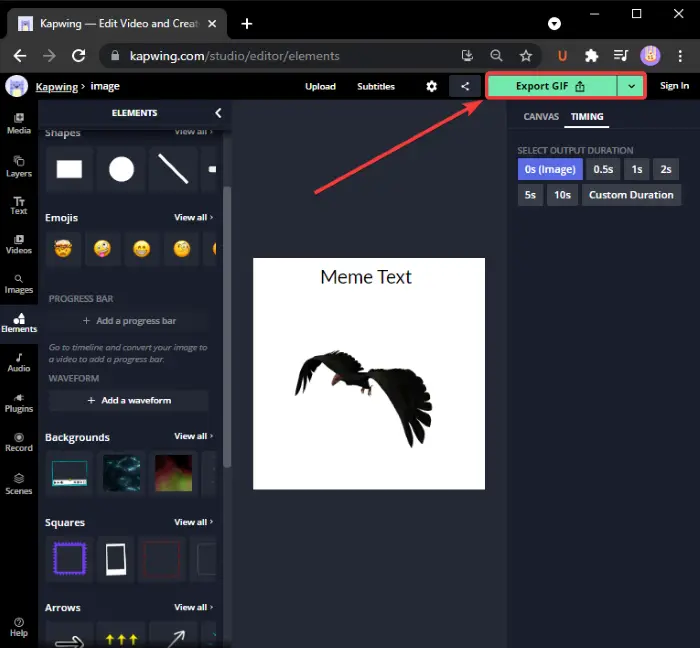
You can also create MP4 video memes by combining video clips, audio, text, emojis, and other objects. Overall, it is a great online tool to generate memes.
Related: How to Speed Up or Slow Down GIF.
2] Generate animated GIF memes using ImgFlip
ImgFlip is an animated GIF meme maker website. It provides a variety of trending and usual GIF meme templates that you can edit accordingly. You can also create new GIF memes from scratch. Here are the steps to create an animated GIF meme using ImgFlip:
- Go to the ImgFlip website.
- Click on the Make a Gif option.
- Import a video or images to convert to GIF.
- Add text to the GIF.
- Customize speed, play count, and more options.
- Save the animated GIF meme.
Firstly, go to the ImgFlip website here and click on the Make a Gif option.
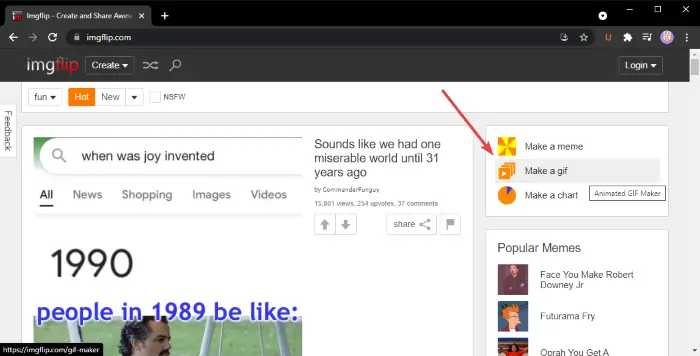
If you want, you can search and choose a GIF meme template from its online template library. Select the one you want and then customize the text and other settings for the meme.
In case you choose to create a new GIF meme, you will be able to upload a video (GIF, MP4, etc.) or multiple static images to convert them to GIF. You can import a video from the local library or upload a video using the URL.
Then, you can insert text to GIF, crop it, rotate it, resize it, draw over it, etc. Additionally, you can also customize GIF speed, play count, reverse GIF, add tags, and more.
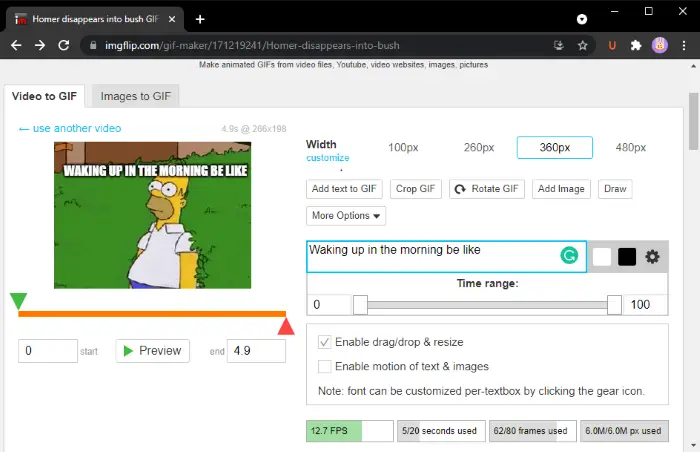
When done, click on the Generate GIF button to download the GIF, share the GIF meme on social media platforms, and copy and embed the GIF meme link into your website.
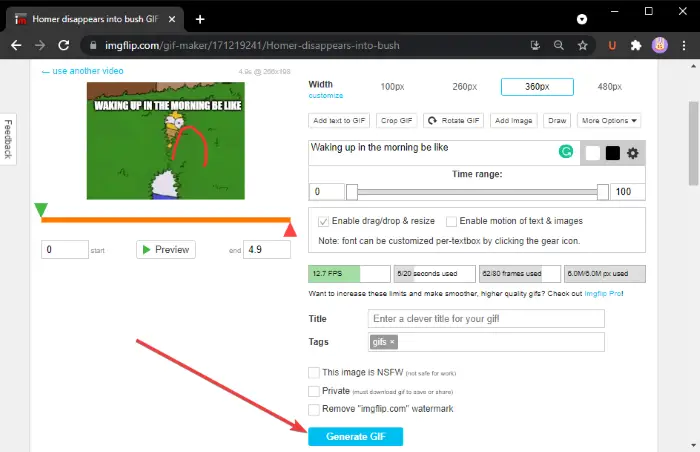
It also lets you save the meme in MP4 video format. There is an advanced plan for this service with extra features that you can use by paying for the service.
3] Create Animated GIF Meme in GIMP
You can also create animated GIF memes in GIMP. We have already discussed how to create an animated GIF from video and transparent GIF animations in GIMP. Just add the meme text to the top or bottom of the animated GIF and you will be able to create animated GIF memes in GIMP.
How to create an animated GIF meme in GIMP:
Here are the steps to create an animated GIF meme in GIMP:
- Launch GIMP application.
- Import a GIF animation.
- Go to the Image and select the Mode > RGB.
- Click on the Text tool and add meme text to the GIF.
- Select the text layer from the Layers panel.
- Go to the Layers menu and click on the Layer to Image Size option.
- Copy text layer and paste to the below GIF layer.
- Repeat step (7) for all the GIF layers.
- Preview the animated GIF meme and then export it.
Simply launch GIMP and open a GIF file to it. You will be able to view all its individual frames in the Layers panel. Go to the Image menu and set the Mode to RGB.
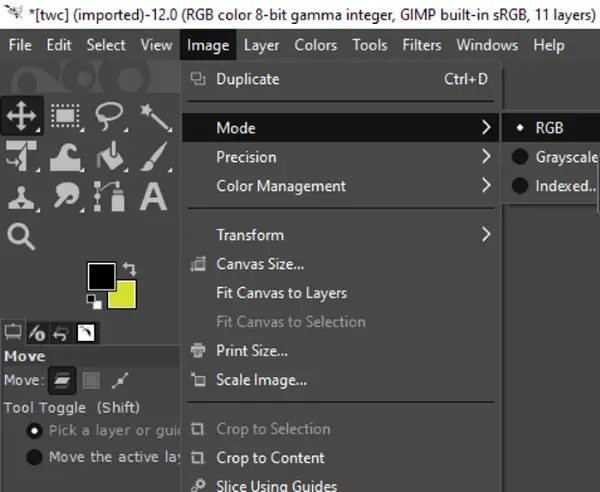
Now, click on the text tool from the left panel and add text to the GIF. You can customize the text font, color, etc., from the various text tool options from the left.
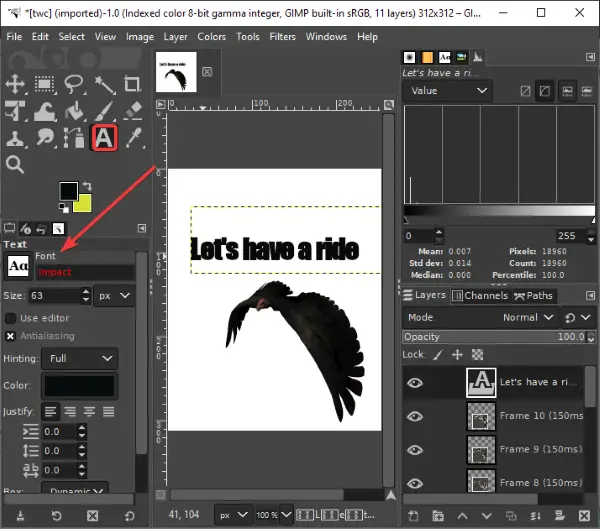
Next, select the text layer and go to the Layers menu and click on the Layer to Image Size option. This is to make sure the text layer is the same as the GIF image size.
See: How to outline Text or add a Border to Text in GIMP.
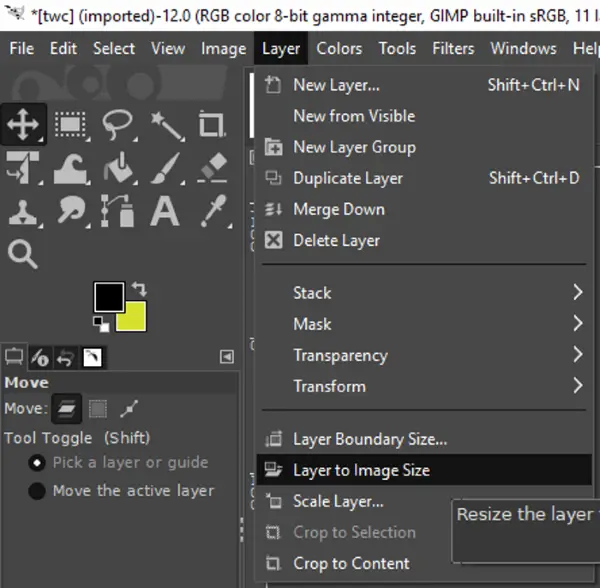
After that, from the Layers window, select the Text layer and click Ctrl + A and then Ctrl + C hotkey. This will copy the layer. Then, you need to paste it into all the GIF layers. Select a GIF layer and then press Ctrl + V and then Ctrl + H to anchor the whole layer.
Repeat the above step for each and every GIF layer.
Note: If you see inconsistent text placement in individual layers, select the Move tool from the Toolbox and then select the layer. Move the layer to overlap with the actual text layer. This way, you can make text placement consistent throughout the GIF.
Finally, preview GIF animation by going to the Filters > Animation, and if everything looks alright, use File > Export as option to save animated GIF memes.
As you have to manually create a GIF meme, here are some useful tips to create a GIF meme in GIMP:
- Keep a larger font.
- Use fonts like Impact, Arial, Comic Sans, etc., that are popularly used for memes.
- Select a contrasting color as compared to the background of the GIF so that your text appears clearly.
- Choose the placement of text wisely.
That’s it! Hope you find this animated GIF maker guide helpful!
Now read: How to add 3D Effects and Animated Text in Windows 10 Photos app.
Leave a Reply