Looking for a solution to design your own eBook covers on Windows PC? Here is a complete guide to creating an eBook cover image for free. You can use a free template to design and customize your eBook cover or design a completely new cover from scratch. Add images, backgrounds, patterns, icons, elements, shapes, customized text, and more to your cover and create some stunning eBook cover images. Let us check out the methods now.
How to create an eBook cover on Windows 11/10?
Here are the methods that you can use to generate the cover image of your eBook for free on your Windows 11/10 PC:
- Use Snappa to create eBook covers for free.
- Design ebook cover image on Canva.
- Try O RLY Cover Generator to create parody book covers.
- Make eBook covers using Fotor.
- Generate an eBook cover in Calibre.
1] Use Snappa to create eBook covers for free
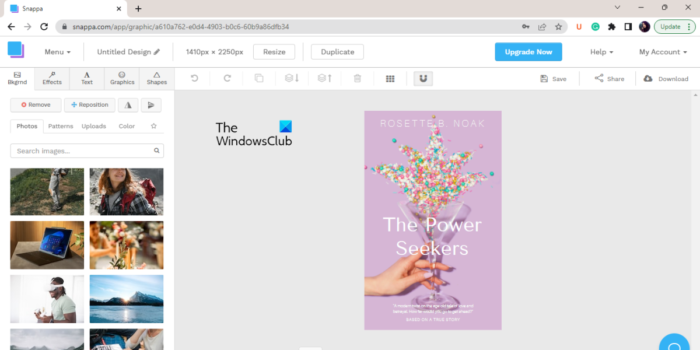
Snappa is an online free eBook cover generator using which you can design custom eBook cover images. You can sign up for this service and then log in to create beautiful eBook cover images. It offers tons of free eBook cover image templates that you can modify according to your requirements. Just explore its templates’ library, select the book cover template you want to use, and then customize it according to your requirements. In case you want to generate a completely new cover image from scratch, you can do that too.
It provides a fully featured editor where you can find all the essential as well as advanced tools to create your eBook cover. You can find editing tools including text, graphics, shapes, background, effects, formatting options, and more. Using all these image editing tools, you can customize a cover image by adding customized text to it, changing its background, applying several effects, inserting icons, shapes, vectors, and more.
You can also search for free images and patterns from its online library and use them in your cover image. It also lets you upload images from your computer and use them accordingly. You can resize the cover image as per your requirements.
Once you have designed the eBook cover, you can download it to your computer in several formats. These formats include High-resolution PNG, Web optimized JPG, Retina JPG, and Retina PNG. If you want to make the background of the cover image transparent, you can do that too. It also provides an option to share the cover image with other people online via Twitter and Facebook. You can also save the images on the cloud and access them whenever needed.
How to create eBook covers for free using Snappa?
Here are the steps to create eBook cover images using Snappa:
- First, open the Snappa website in a web browser and log in with your registered account.
- Now, under the BLOGGING AND INFOGRAPHICS category, click on the eBook cover option.
- Next, explore the ebook cover templates and choose the one you like. Or, you can press the Create From Scratch option to generate a brand new eBook cover image.
- After that, use the available tools to design your eBook cover image.
- Finally, click on the Download button to save the created eBook cover image in different image formats. You can also use the Share button to post the image on Twitter or Facebook.
It is one of the best free eBook cover image generator tools that offers a great number of templates and cover design tools.
Want to try Snappa? Head over to its website and create various stunning eBook cover images.
2] Design ebook cover image on Canva
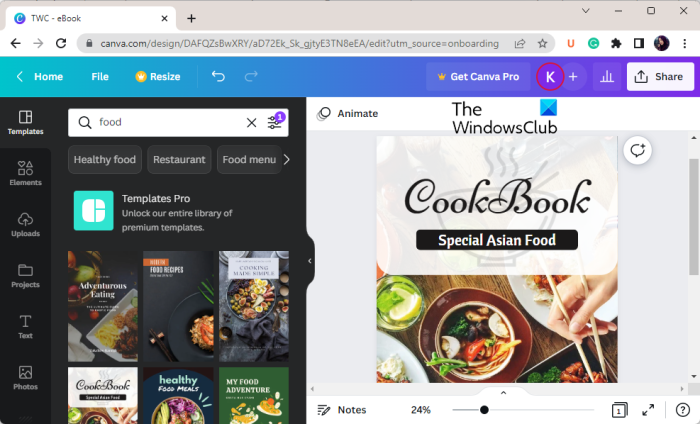
Canva is a well-known website for creating graphics designs. It enables you to easily create different kinds of images and graphics including icons, thumbnails, cover images, featured images, posters, banners, and much more. Using it, you can also generate eBook cover images online for free. You can head to its eBook cover design page and start making your own cover images. It also lets you invite other users to collaboratively edit a cover image.
The advantage of using this free web service is that there is a Templates section. In it, you can access, search, and use the desired template image to customize to create your own eBook cover. Apart from that, it also provides dedicated Elements, Background, and Photos tabs from where you can access free icons, objects, shapes, background images, and free images that you can use in your cover image. It also lets you upload and use your own images. You also get a Text tab from where you can access several pre-designed texts in different font combinations. It also lets you customize the color theme of your eBook cover.
It allows you to edit the image using several effects and customization options. You can crop an image, flip it, change its transparency, etc. It also lets you lock an element used in the cover image to prevent unintentional modifications to it.
You can download the generated cover image in a number of formats. These output formats are PNG, JPG, PDF, etc. You can even share your image on various social networking websites like Twitter, Facebook, etc. Or, you can simply share the URL of the cover image with others. It also lets you generate a QR code for your image.
How to create an eBook cover using Canva?
- Firstly, open Canva in a web browser and navigate to its Design an eBook Cover page.
- Next, click on the Start Designing an eBook Cover button to open the main cover image editing page.
- After that, add text, images, icons, shapes, backgrounds, and more to your images and customize them as per your preference.
- Now, arrange the elements accordingly and complete the cover image.
- When done, click on the Share button and then download, share, or print your eBook cover image.
Canva is one of the best free online eBook cover makers that you can also use for designing various types of graphics.
3] Try O RLY Cover Generator to create parody book covers
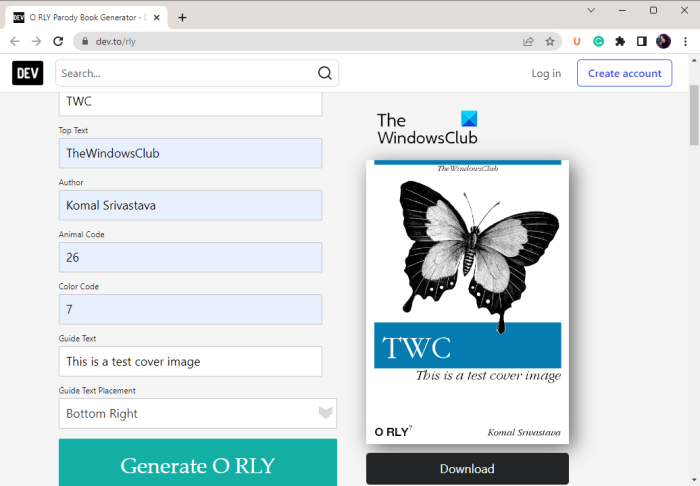
Another tool that you can use to create eBook cover images for free is O RLY Cover Generator. You can create parody and spoofy book covers using this web service. It is a simple and straightforward eBook cover generator tool that lets you input some information on the basis of which a cover is generated.
It provides various codes for different animals with which you can make a cover image. Plus, you can also use a specific color code to customize the background color of the cover as per your preferences. Just scroll down on its website and you will see various Animal Codes and Color Codes.
Now, to use it, simply visit its website in your favorite web browser. You will see different fields where you need to input details for your book cover. These details include Title, Top Text, Author, Animal Code, Color Code, Guide Text, and Guide Text Placement. After entering these details, press the Generate O RLY button to generate and preview the cover image. You can download the cover as a PNG image.
It is a different kind of eBook cover generator that can create some basic parody book covers only. You can try this tool here.
4] Make eBook covers using Fotor
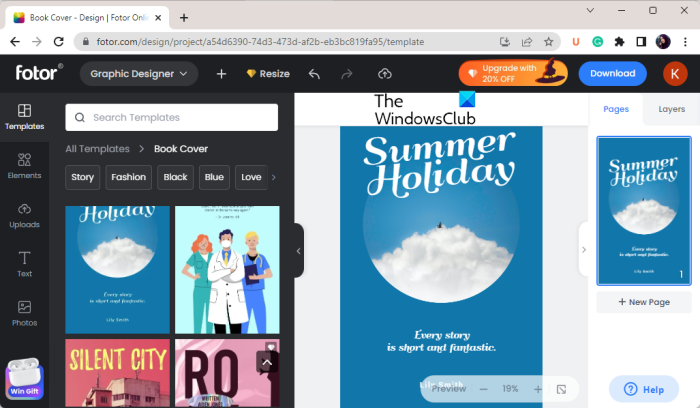
Fotor can be another alternative for designing eBook cover images. It is a graphics design service that provides a dedicated tool to create your eBook cover images. You can make impressive book covers using its several advanced designing tools.
It provides several free cover image templates to select from. Using a template, you can easily create an eBook cover without putting in much effort. The templates can be accessed from the Templates tab. Besides that, it contains an online library of free images, icons, shapes, objects, elements, background images, and more that you can utilize in your book cover. You can also add text in different fascinating font styles.
Talking about formatting features, it offers all the standard customization options that you need to edit images and text used in your design. You can apply different effects to images and text, change the font style, customize the font color, adjust the transparency of an element, crop an image, rotate & flip an image or text, etc. To make it easier to design a cover, you can use the Lock feature to lock an element for editing.
The final cover image can be saved in standard image formats including JPG, PDF, and PNG. You can download a high-resolution image or a normal image of your eBook cover. Besides that, it also lets you share your book cover design on various social media platforms, such as Instagram, Twitter, Facebook, Pinterest, and Tumblr. All your projects are also stored on the cloud which can be accessed anywhere anytime.
How to generate eBook cover images for free using Fotor?
- Firstly, open Fotor’s Free Online Book Cover Maker page in your web browser.
- Now, click on the Create a Book Cover Now button to open its editor’s page.
- After that, go to its Templates section from the left pane and search & choose the desired cover image templates. If you want to make your own cover image from scratch, start designing it as you want.
- Now, use online photos, background images, icons, shapes, and more to accessorize your cover image.
- You can also add texts in eye-catching font combinations and customize them accordingly.
- It lets you add multiple pages; so you can create multiple covers like the front cover, back cover, etc.
- When done, you can click on the Download button and save the cover image in PDF, JPG, and PNG formats.
You can use create some amazing eBook covers using Fotor here.
5] Generate an eBook cover in Calibre
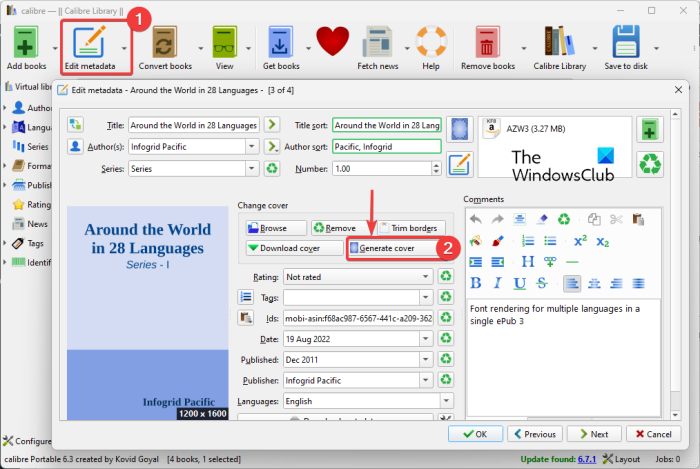
If you didn’t know, Calibre also lets you generate and add eBook cover images to your existing eBooks. However, it doesn’t provide any designing and editing tools. It offers an option that automatically generates an eBook cover based on the metadata of the input eBook. You don’t have any option to customize your cover. But, if you want to quickly generate a basic eBook cover and embed it into your eBook, Calibre is a good option. Let’s see how you can generate an eBook cover in Calibre.
How to generate an eBook cover in Calibre?
Here are the steps to quickly generate a cover image for your eBook based on its metadata in Calibre:
Firstly, download and install Calibre on your PC. Now, launch the application and add the source eBook for which you want to create an eBook cover.
Next, select the eBook from the main interface and then click Edit metadata > Edit metadata individually option.
After that, in the Edit metadata window, there will be a Change cover section. Using it, you can upload a cover image, change the cover image, remove the cover image, and generate a random cover image automatically. You just need to click on the Generate cover button and it will automatically generate an eBook cover image with its title, author, series, etc. You can press this button multiple times to generate new covers until you like one. There are some basic cover image templates it uses to do so. It also provides an option to download a cover image from Amazon and other online sources.
Once you are done generating your cover image, click on the OK button to embed the cover image into your eBook.
Calibre is a free and open-source eBook management software. You can generate eBook cover images using it, as well as read your eBook, convert your eBook, download free eBooks, etc.
Hope this post helps you design an eBook cover for free.
How do I make an eBook cover?
To make an eBook cover, you can use a free online tool like Snappa or Canva. Both these online services provide you with a large number of book cover templates that you can customize to create your own eBook cover images. Besides that, you can also use Calibre to generate some basic eBook cover images for your eBooks.
What is the best free book cover design software?
One of the best free eBook cover design tools is Snappa. It contains a whole library of stunning and eye-catching cover templates that you can use to create your own cover image for free. Other than that, Canva is another good eBook cover generator tool that you can try. Do check out this list to find some tools to design your eBook cover images.
Leave a Reply