Here is a full guide on how to create an image map in Windows 11/10. An image map is basically an image that contains multiple clickable regions redirecting users to a specific URL. For example, an image for the world will have countries’ regions linking to information of each country. You can also create image maps for an organizational chart, website menu, etc.
Now, if you want to create an image with several clickable areas, how to do that? If you are wondering the same, this article is your stop. Here, we are going to discuss multiple methods using which you can make image maps in Windows 11/10. Let us discuss the methods in detail now!
How do I create an image map?
You can create an image map on Windows 11/10 PC, you can use a free image editor that provides an image map generate tool. GIMP lets you do so. Apart from that, you can also use LibreOffice Writer to generate image maps. Additionally, there are plenty of free software as well as online tools that enable you to make image maps with clickable regions.
How do I make a clickable image?
To make a clickable image, you can create regions using a shape tool and then add attributes like URL, ALT text, title, and more. We have discussed multiple methods and exact steps to generate an image map. You can check them out.
How do I embed a URL into an image?
You can embed a URL into an image using the discussed methods here. For example, GIMP provides an image map creator tool that allows you to embed a URL into an image and convert it to an image map with several clickable areas. You can check out the entire procedure below.
Create Image Maps using free Image Map Generator software
Here are the methods to generate an image map on your Windows 11/10 PC:
- Create an image map using GIMP in Windows 11/10.
- Use LibreOffice to create an image map.
- Create an image map using a dedicated free software like X-Map.
- Generate image maps using online tools.
Let us discuss the above methods in detail now!
1] Create an image map using GIMP in Windows 11/10
You can use GIMP to generate an image map in Windows 11/10. GIMP is a free and open-source vector image editing program that provides an additional tool to create an image map. You can import an image, select and create multiple regions in it, add hyperlinks to them, and then save the map. Let us discuss the steps to create an image map in GIMP.
How to generate an image map in GIMP
Here are the main steps to make an image map in GIMP:
- Download and install GIMP.
- Start the software.
- Import an image that you want to convert to an image map.
- Go to the Filters > Web > Image Map option.
- Select a region on the map.
- Edit region properties.
- Repeat steps (5) and (6) to create multiple regions on the image.
- Save the map.
Let us discuss the above steps in detail now!
Firstly, if you don’t have GIMP installed on your PC, download and install it on your system. Then, launch the GUI of this software.
Next, open the source image and then go to the Filters menu. From this menu, click on the Web > Image Map option.
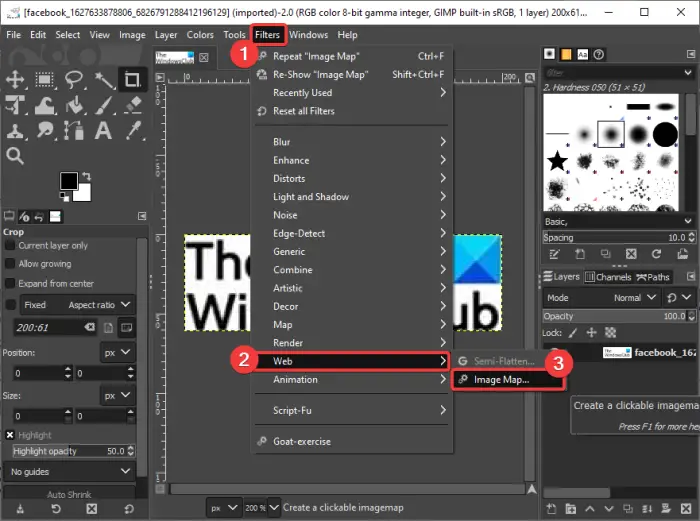
This will open up an image map editor window.
Now, in the image map editor dialog, select a shape from rectangle, circle, and polygon and then make a selection on the image map.
See: How to Remove the Background from a Photo using GIMP
After that, you need to edit region properties from the dedicated Area Settings dialog. You can add region information including Link Type, URL, ALT Text, Target Frame Name, etc. It also provides a JavaScript tab where you can write a script for events like mouseover, onFocus, onBlur, etc.
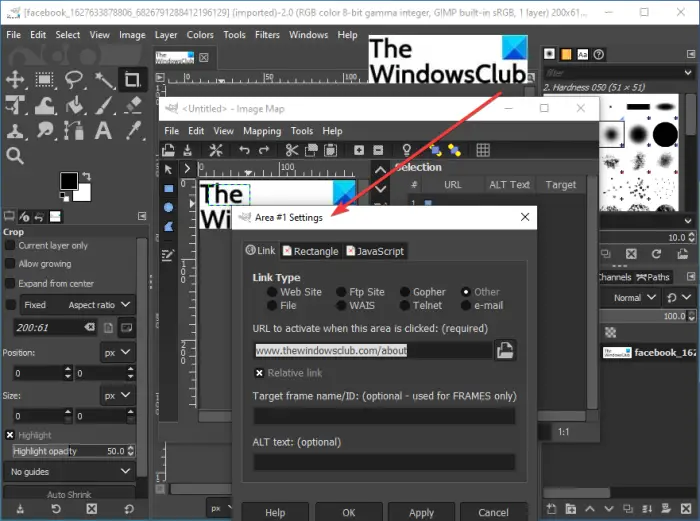
Repeat the above steps to create multiple regions on the image map.
You can view all the regions with respective properties in the same window.
When you are done adding regions and linking them, go to the File menu and press the Save As option in the same window. You will be able to save the image map in the .map format.
So, this is how you can generate an image map using GIMP in Windows 11/10.
Read: How to Batch Resize Images with GIMP in Windows 10
2] Use LibreOffice to create an image map in Windows 11/10
You can also try the free and open-source office suite called LibreOffice to generate an image map. It is great free software with various productivity applications including document processor, spreadsheet maker, presentation designer, and more. To create an image map, you can use its word processor application called LibreOffice Writer. Let us check out how.
How to generate an image map using LibreOffice Writer in Windows 11/10
Here are the main steps to create image maps using LibreOffice Writer in Windows 11/10:
- Download and install LibreOffice.
- Launch its LibreOffice Writer application.
- Import an existing document or create a new document.
- Insert an image into the document.
- Select the image and go to the Edit > Image Map option.
- Create multiple regions with respective web addresses.
- Save the image map.
Let us now elaborate on the above steps in detail!
Firstly, download and install LibreOffice software on your Windows 11/10 PC. And then, start its LibreOffice Writer application. You can also download its portable version and then directly use its applications without installation.
Now, you can import an existing document file that contains the source image file or create a new document and then insert the input image file.
Next, select the image file and then go to the Edit menu and click on the Image Map option. This will open up a dedicated ImageMap Editor dialog window.
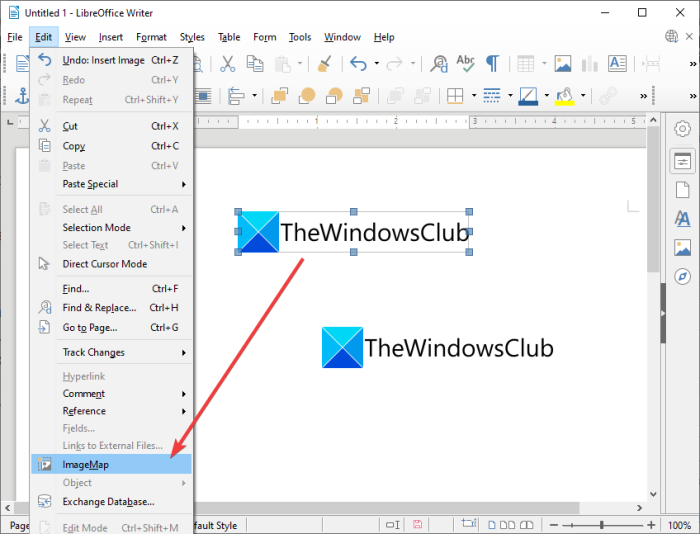
In the ImageMap Editor, choose the desired shape to make a region. You can create a rectangular, circular, polygon, or freeform polygon region on the image. After that, add the web address and text, and select frame type to make a clickable region.
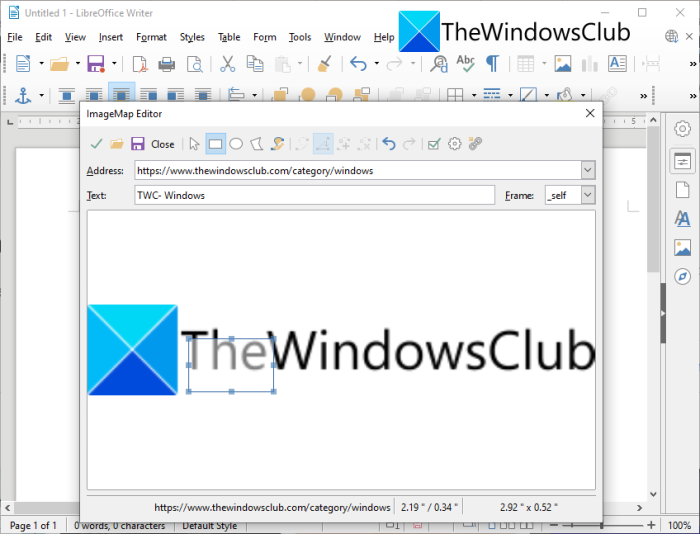
You can repeat the above steps to make several clickable regions on the image map.
After you finish up creating an image map, you can click on the save button and export it in various formats.
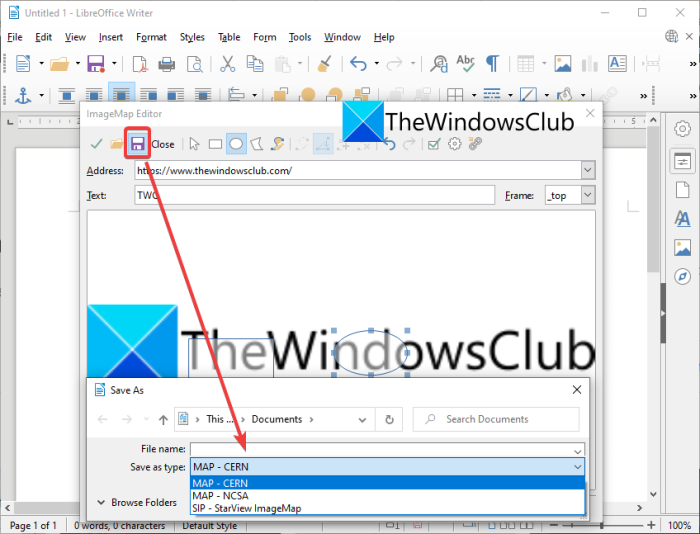
It supports various image map formats including MAP – CERN, MAP – NCSA, and SIP – StarView ImageMap.
This way you create several image maps using LibreOffice on Windows 11/10 PC.
Read: How to password-protect and secure PDf documents with LibreOffice
3] Create an image map using a dedicated free software like X-Map
You can also generate image maps using dedicated freeware for Windows 11/10. There are some free image map generators available for Windows 11/10. Here, we are going to list down two free software that enables you to create images maps in Windows 11/10. These are the software:
- X-Map
- JImageMapper
Let us discuss the above software in detail now!
1] X-Map
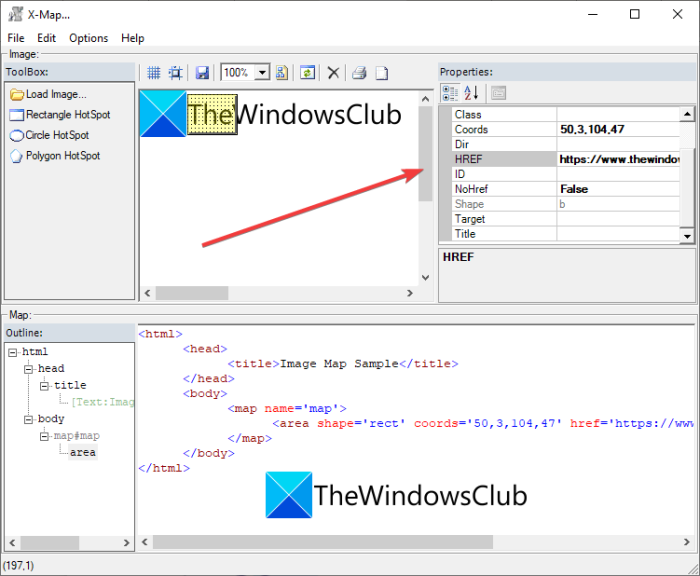
X-Map is a good software specially designed to create image maps in Windows 11/10. It lets you import images of different formats and then add multiple clickable regions to them. The HTML code for your image map is displayed in real-time as you create and edit the image map. Let us now have a look at the steps to generate an image map using it.
How to create an image map using this free software called X-Map
You can follow the below steps to easily generate an image map using X-Map in Windows 11/10:
- Download X-Map.
- Launch this portable application.
- Load an image.
- Select a shape and create a region on the image.
- Edit the properties of the clickable region.
- Repeat steps (4) and (5) to make multiple clickable regions.
- Save the map file.
Firstly, download X-Map software from its official website. Then, unzip the downloaded folder and launch its main application file.
Now, click on the Load Image button to open the source image that you want to convert into an image map.
Next, choose a shape tool from rectangle, circle, and polygon and then create a region on the image map. After that, you can make the region clickable by adding the web address, target, ALT text, title, and more information.
Similarly, you can create multiple clickable regions on the image.
Finally, you can save the image map by going to the File > Save Map option. It lets you save the image map in Map and RTF map files.
See: How to create a Mind Map in Microsoft PowerPoint
2] JImageMapper
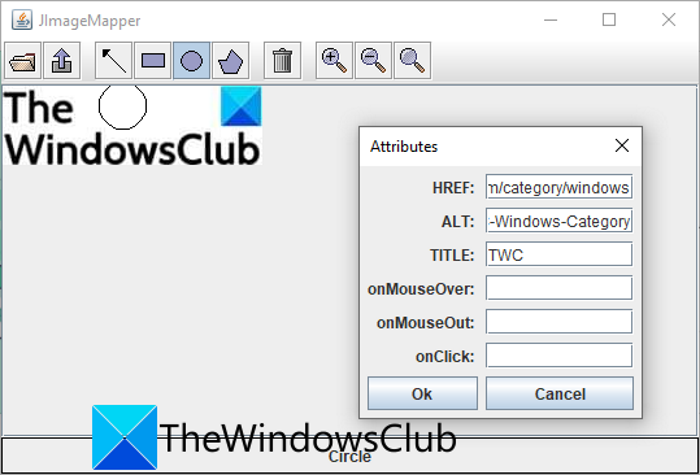
JImageMapper is a Java-based software to create image maps in Windows 11/10. It is a simple and lightweight image map generator software. Here are the exact steps to generate image maps using this free portable software:
- Firstly, download the JImageMapper software.
- Now, launch this application.
- Next, click on the Open Image option to import the source image.
- Then, select a shape tool and then make a region on the image.
- After that, enter its attributes including a hyperlink, ALT text, title, onMouseOver, onClick, etc.
- You can repeat steps (4) and (5) to create multiple clickable regions.
- Finally, click on the Generate HTML button and copy the image map code to use it as per your requirement.
See: Mindmapp is a free mind mapping software for Windows.
4] Generate image maps using online tools
You can also generate image maps using a free online tool. There are several free online services that allow you to create image maps. Some of the better ones are:
- Image-Map.net
- imagemap.org
1] Image-Map.net
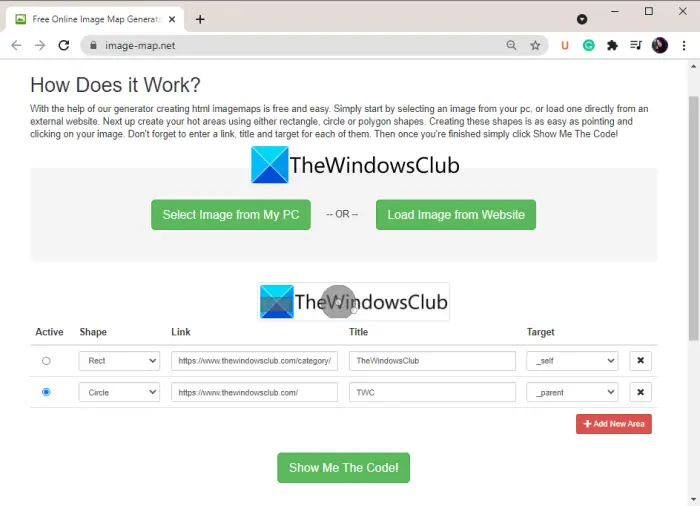
Image-Map.net is a dedicated free online tool that enables you to generate image maps. It is very easy to use and you can create multiple clickable regions on images using it. It generates HTML code for your image map that you can embed into your website. Let us have a look at the procedure to make image maps.
How to generate image maps online using Image-Map.net
These are the basic steps to create image maps online:
- Firstly, open a web browser and go to Image-Map.net.
- Now, select an image from your PC or load an image from a website.
- Next, select a shape and make a region on the image.
- Then, add a link, title, and target for the created clickable region.
- After that, press the Add New Area button and then repeat steps (3) and (4) to create several clickable regions.
- Finally, click on the Show Me The Code! button to view HTML code for the created image map.
Use the HTML code for the generated image map as needed.
2] imagemap.org
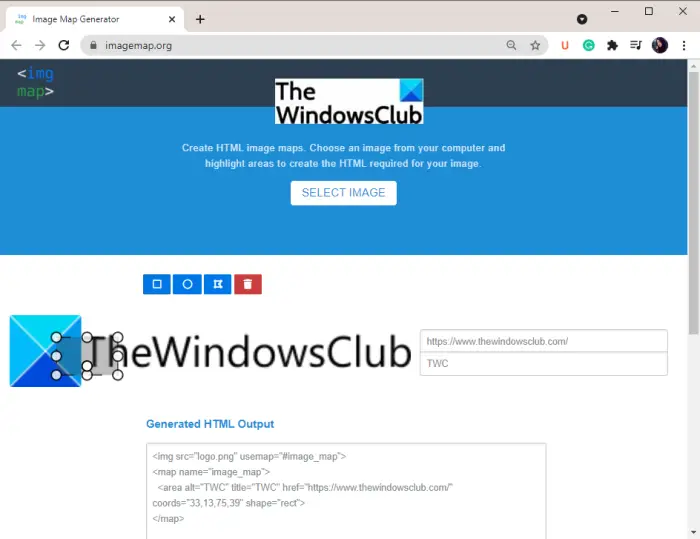
Another website that you can try is imagemap.org to create image maps. This free online tool is specially designed to create image maps online. Here are the main steps to use this web service:
- First, start a web browser and open the imagemap.org website.
- Now, select an input image to convert it to an image map.
- Next, use a shape tool to make a region and add a web address and title.
- Repeat step (3) to make multiple clickable regions.
- It will show you HTML code for your image map that you can copy and use accordingly.
Read: Freeplane is a free mind mapping software for Windows.
That’s it!