Here is a complete guide for you to create ASCII arts on your Windows PC. An ASCII art is a graphic designing technique that is used to create an art piece with multiple printable characters defined by the ASCII Standard. It is basically an image that is generated with ASCII text characters. Now, if you want to create ASCII art in Windows 11/10, this post will help you out.
Here, we are going to discuss tools to generate ASCII art without putting in any effort. You can convert your images to ASCII art, create ASCII art from a text string, or you can even draw ASCII art from scratch. Let us check out how you can do that.
How do I turn a picture into text art?
You can convert a picture into text art by using the below listed ASCII art generator software. All the listed websites and freeware lets you turn images into ASCII text art.
How to Create ASCII Arts in Windows 11/10
Here are the methods to create ASCII arts on your Windows 11/10 PC:
- Use a free web service to generate ASCII arts.
- Create ASCII arts using free ASCII art generator software.
Let us explore the above methods in detail!
1] Use a free web service to generate ASCII arts
The easiest way to create ASCII arts in Windows 11/10 or some other platform is by using a free online ASCII art generator website. There are a lot of free ones available on the internet. To help you out, here are some hand-picked ones that provide a good ASCII art output:
- Ascii Art creator
- asciiart.club
- ascii-generator.site
- ASCII Art Image Generator
- Free ASCII Art Generator by Zillion Designs
1] Ascii Art creator
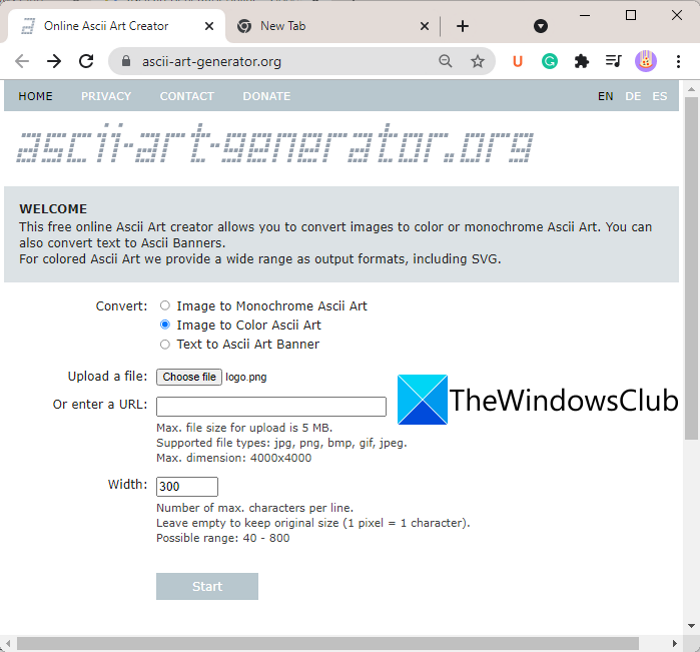
Ascii Art creator is a free web service to create ASCII arts in few simple steps. Using it, you can convert an image to monochrome or color ASCII art. It also lets you create ASCII art banners from input text. It supports a lot of output formats to save generated ASCII arts that include colored ANSI, UTF8 with CR, HTML with Tables, HTML with DIV and CSS, SVG image, TGA image, etc. For generating ASCII art banners from text, you can select the desired font from big, block, bubble, mini, script, slant shadow, etc.
Here are the steps to generate ASCII arts using this online tool:
- Firstly, open a web browser and go to ascii-art-generator.org.
- Now, set the Convert mode as per your requirement.
- Next, provide the input as follows:
1. If you have chosen image conversion mode, you can upload an image from your PC or enter the URL of an image.
2. In case you want to convert text to an ASCII art banner, you can enter the text. - After that, enter the width of the resulting art and select the output format from available ones.
- Finally, press the Start button to generate ASCII arts.
When the process is complete, you can download the ASCII art to your device.
2] asciiart.club
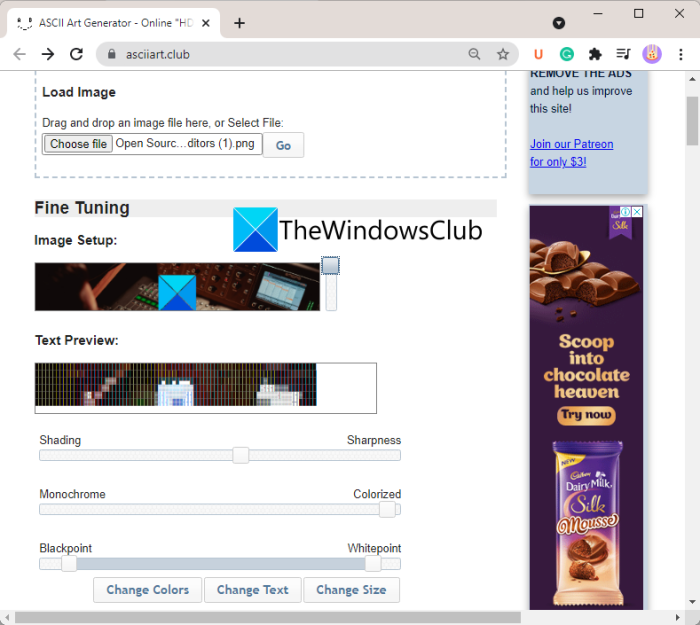
asciiart.club is a very easy-to-use website to make ASCII arts. You can convert images to ASCII arts through it. Open this website in your browser and then simply drag and drop or browse and import an input image to it. After that, tap on the Go button and it will quickly create a colored ASCII art image.
You can view the art preview as well as customize its various parameters including shading, sharpness, monochrome, colored, change colors, change the size, etc. Click on the Regenerate option to recreate the ASCII art with customize options. It generates output in different formats including Markdown, HTML (for web/office publishing), and BBCode (for online forums).
3] ascii-generator.site
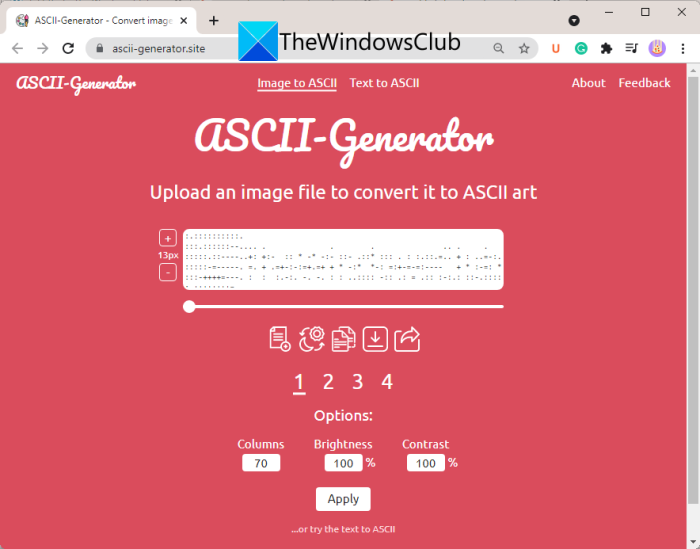
You can also try ascii-generator.site which is a dedicated web tool to create ASCII arts. It can convert your images as well as text to ASCII arts. Just drag and drop your image or browse and upload one and it will generate ASCII art within a few seconds.
For converting text to ASCII art, click on the Text to ASCII option present at the top and enter the input text string. Click on the GO button and it will create ASCII art. You can customize the font for output art.
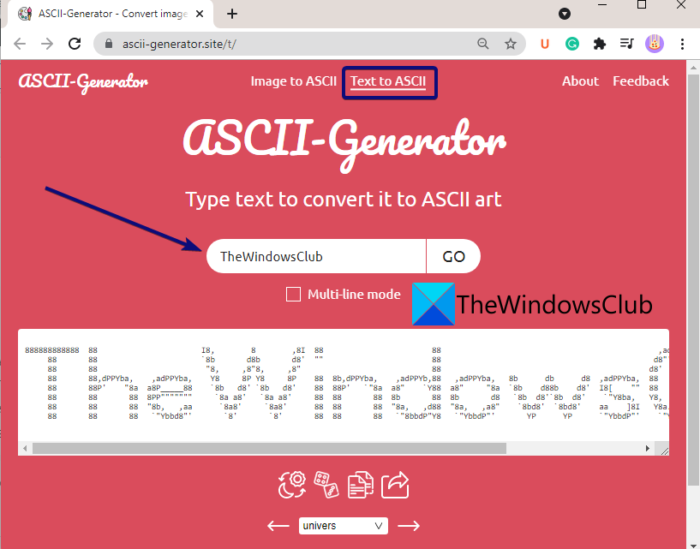
Here are some nice features of this online ASCII art generator:
- It allows you to increase or decrease the font size of the resulting ASCII art.
- You can invert colors of output ASCII art.
- It provides a handy feature to select how much part of an image you want to convert to ASCII. You can drag the slider present below the ASCII art for that.
- You can customize brightness, contrast, and columns in the output.
- You can copy ASCII art to the clipboard or save it as a PNG image.
- It also lets you share the art through its URL link.
4] ASCII Art Image Generator
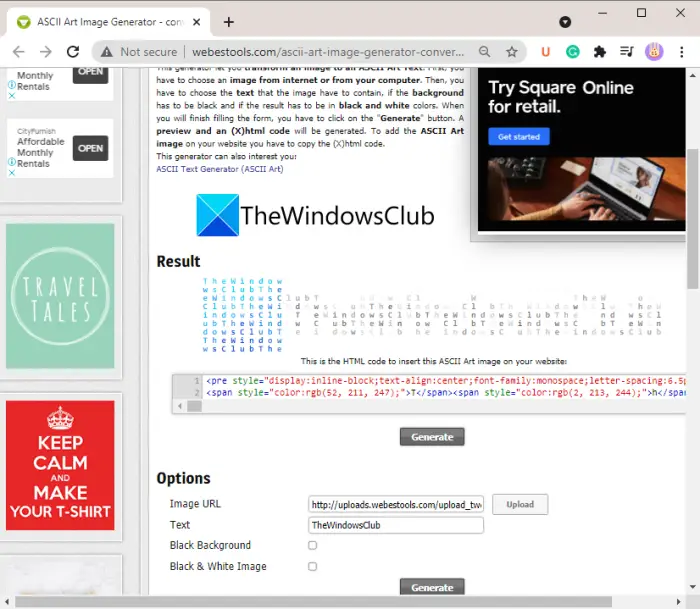
ASCII Art Image Generator can you another go-to for creating ASCII arts online. It is a simple online tool to convert images or text to ASCII art. Just upload an image from your PC or URL link and enter input text to represent in output ASCII art. Then, set up parameters like enable/ disable black background or black & white image. Finally, click the Generate button and it will show you an ASCII art image. It also generates an HTML code using which you can embed ASCII art into your website.
To use this ASCII art generator online service, navigate to its website.
5] Free ASCII Art Generator by Zillion Designs
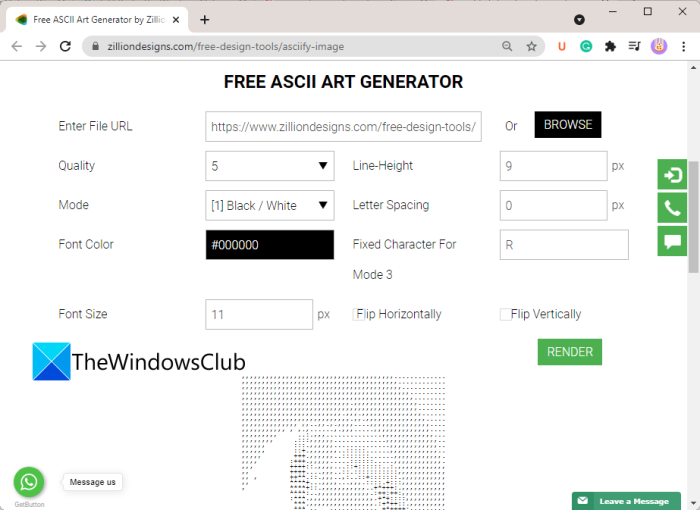
Another online tool to use is Free ASCII Art Generator by Zillion Designs. It enables you to create custom ASCII arts from your images. On its website, you can import an image and then set up ASCII art parameters including quality, color mode, line height, letter spacing, font color, font size, flip horizontally or vertically, etc. At last, hit the Render button and it will convert the input image to ASCII art.
Here is the link to this web service.
2] Create ASCII arts using free software
If you prefer using offline software to perform your tasks, you can use a free ASCII art generator software. Here are some of the better free software that enables you to generate ASCII arts in Windows 11/10:
- Ascii Generator
- ASCII Art Studio
- JavE
- Textaizer Pro+
- FIGlet and ASCII Art Generator
1] Ascii Generator
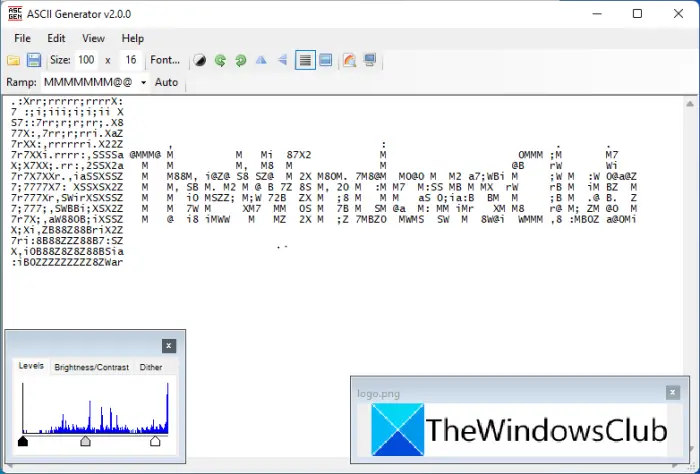
Ascii Generator is a free and portable ASCII art generator software for Windows 11/10. It lets you convert your images to ASCI arts. You can simply load a source image from the File menu and it will generate the respective ASCII art. If needed, you can customize the characters that you want to include in the resulting ASCII art.
It offers a great Batch Conversion feature that you can access from the File menu. You can use it to convert multiple images to ASCII arts at a time. You can find some handy features to edit the ASCII art including size, font, invert the output, rotate the image, flip, etc. It also lets you create colored ASCII arts. For that, go to the View menu and click on the Colour Preview option.
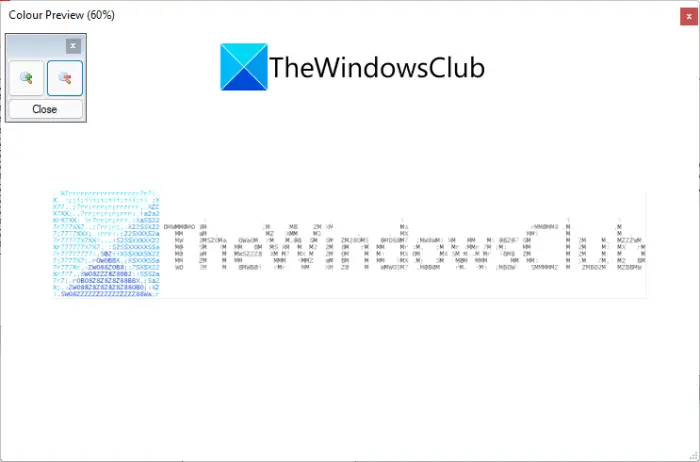
You can save the ASCII arts in different formats including Balck and White, Color, Text, and Image.
Download this freeware from here.
2] ASCII Art Studio
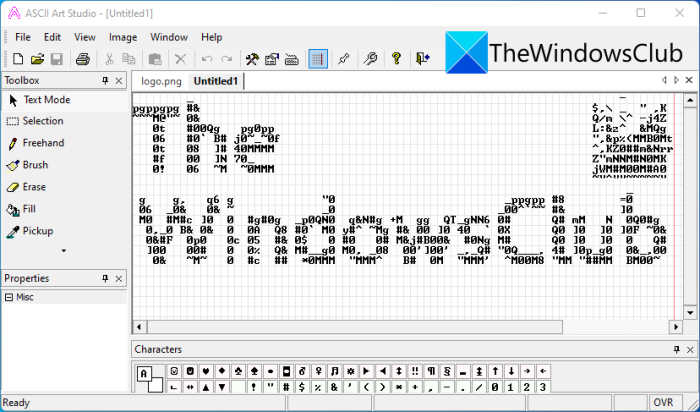
The next free ASCII art generator on this list is ASCII Art Studio. Using it, you can create your own ASCII arts from scratch or convert an image to ASCII art. It generates monochrome ASCII arts only.
To generate ASCII arts from scratch, you can use tools like freehand, line, curve, rectangle, ellipse, brush, etc. If you want to make ASCII art from images, go to the File menu and click on the Convert Picture to ASCII art option. It lets you save the output in PDF or GIF file formats.
You can get this software from torchsoft.com from its official website.
3] JavE
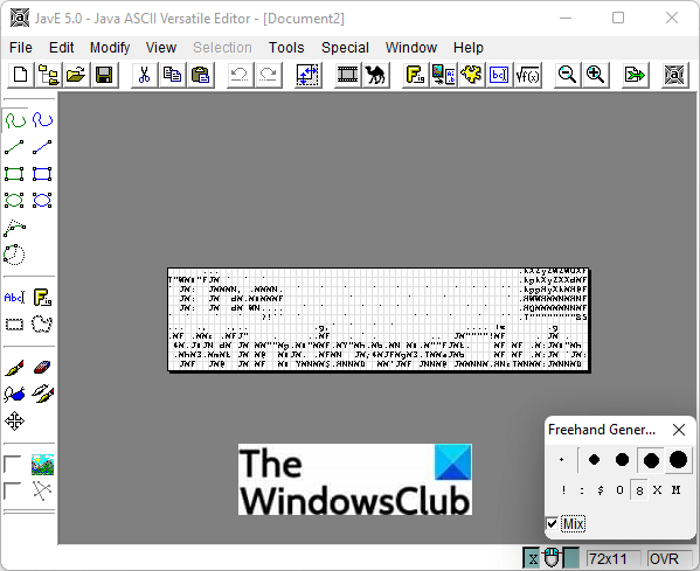
JavE is a Java-based ASCII art generator for Windows 11/10. It allows you to make freestyle ASCII arts. And, you can also use it to generator ASCII arts from an input image using the Tools > Image2Ascii Converter option. The output can be saved in JPG or TXT formats.
It provides some art editing options to customize parameters like invert, brightness, shake lines, resize, flip, mirror, rotate, etc. You can know more about this software and download it from jave.de.
4] Textaizer Pro+
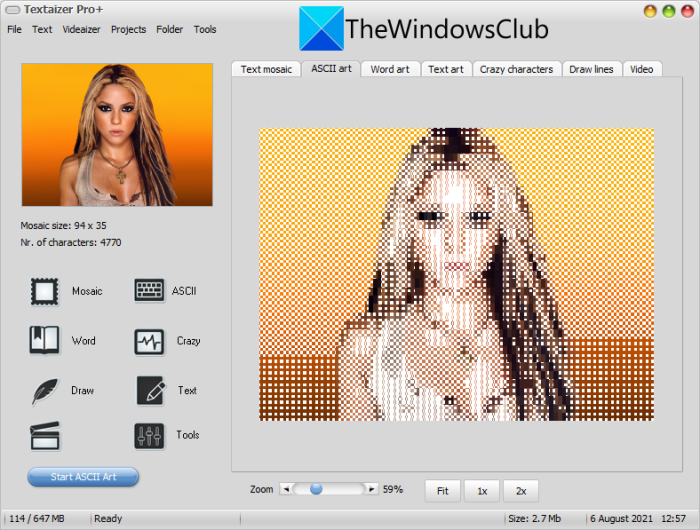
Try Textaizer Pro+ to generate ASCII arts, mosaic arts, crazy characters, word arts, text arts, and more. It lets you generate ASCII arts and save them in BMP, JPEG, PNG, ICO, EMF, and other image formats. Let us check out how you can generate ASCII art in it.
Launch this software and go to its ASCII art tab. Now, import a source image by going to the File > New Picture option. Next, tap on the ASCII button present on the left-side panel. You can now configure ASCII settings including font size, density mask, text coverage, use typewriter font, use block characters, compensate for HTML height, etc. After setting up all these options, press the Start ASCII Art option and it will quickly convert your image to ASCII art.
To use this software, you need to download it from here and then install it on your PC.
5] FIGlet and ASCII Art Generator
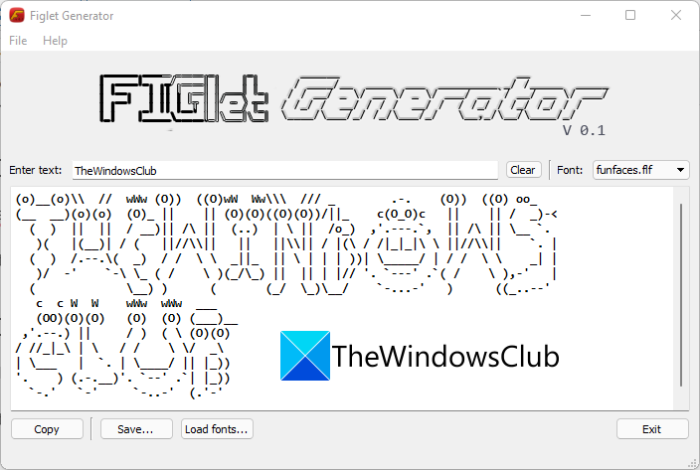
If you want to convert text to ASCII art, you can use this software called FIGlet and ASCII Art Generator. It lets you enter a text and generate respective ASCII arts. You can select the desired font to create ASCII arts such as alligator, calligraphy, alphabet, banner, funfaces, etc. The output can be saved in a TXT file.
How do I convert a JPEG to ASCII?
All the above-mentioned ASCII art generators support JPEG image format as input and let you convert JPEG to ASCII. You can try web services like asciiart.club or use free software like ASCII Art Studio to convert a JPEG image to ASCII art.
That’s it!
Leave a Reply