If you are wondering how to create Copilot agents using Microsoft AI, this guide will walk you through the process. Copilot Studio is an AI solution for businesses. Using it, companies can create, customize, and deploy AI agents called Copilot to address specific business needs. It can also be integrated with Microsoft 365 applications like Teams, SharePoint, and Business Chat or external business systems, allowing users to automate tasks, manage workflows, and provide conversational support.
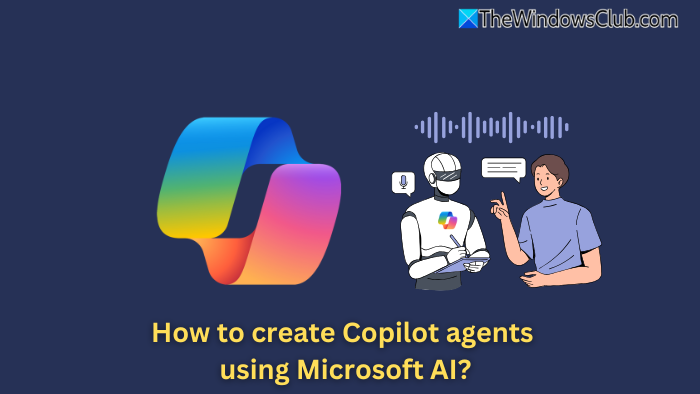
How to create Copilot agents using Microsoft AI?
Follow these steps to create a copilot agent for yourself. To get started, you will need a Microsoft account and some money.
- Access Copilot Studio
- Define the purpose
- Create your Copilot
- Add a knowledge source
- Publish your agent
Try it out with different options; it also offers a Demo you can use.
1] Access Copilot Studio
To get started with Copilot Studio, you will first need to sign up for the service. To access it, you will need your Microsoft 365 Account, which will cost you $200/month for up to 25,000 messages/month. You can also try out the free trial if you are not sure if the paid plan is suitable for your requirements.
To sign up, go to Microsoft Copilot Studio and use your account.
2] Define the purpose
Once you have signed up for the service, the next step is to define the purpose of the Copilot or the task for which you want to use it. Do you wish to use it to handle customer queries? HR automation or IT assistance?
Once you have decided the purpose of your Copilot, move to the next step.
3] Create your Copilot
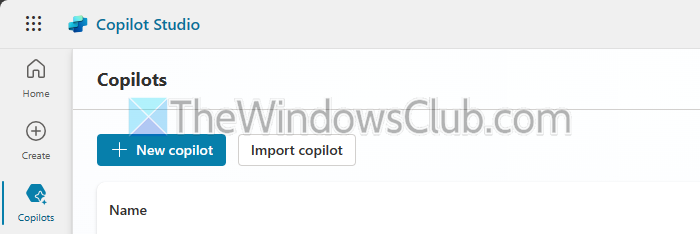
- First, go to the Copilot Studio home page.
- Click the Create button from the left navigation and then select the Agents page. Alternatively, you can select + New agent on the Agents page.
- Next, write a prompt to describe your agent, or you can skip to configure and fill out the form.
- After that, click on the Create button to create your Copilot.
- Once your agent is created, start chatting with it and see how it responds to your queries. You will also need to modify your agent depending on the results you are getting.
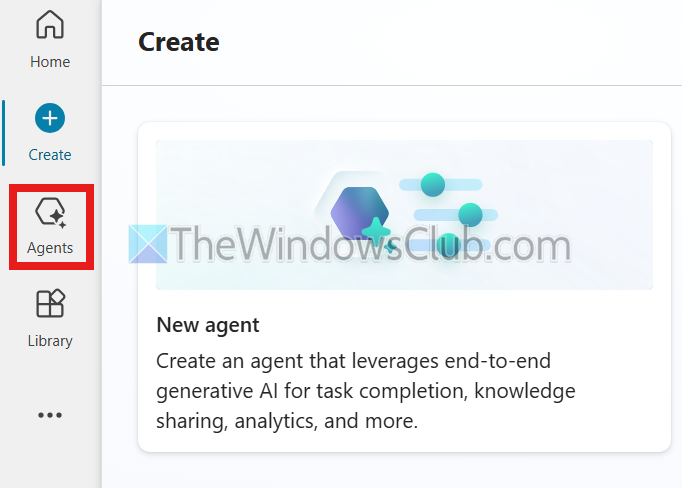
- To edit your AI agent, select your agent from the Agents tab. Then, select Edit, rewrite the Agent description from the Overview tab’s Details section, and test it again.
4] Add a knowledge source
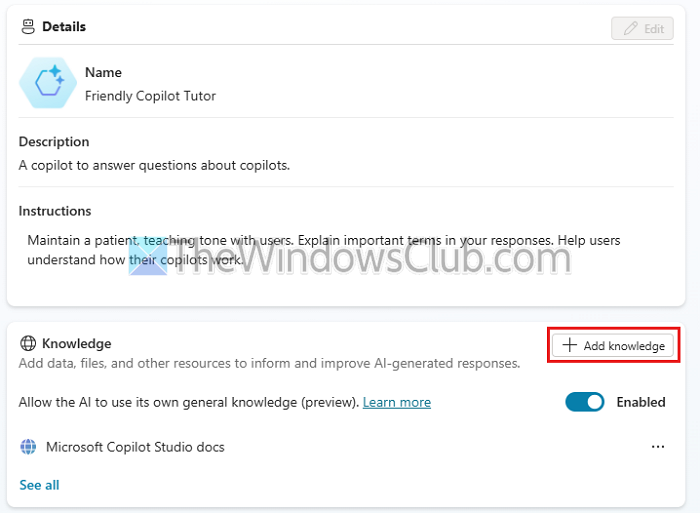
To improve your Agent, you will also need to provide it with some knowledge sources from which it can learn data and answer your queries. To do this, follow these steps:
- First, go to the Agents tab and select your Agent.
- Go to the Overview tab in the Knowledge section and select Add Knowledge.
Select the type of knowledge you want to add, such as website, PDF files, etc. - If you selected Website, enter the URL and click the Add button. You will need to upload the files for PDF.
- Also, once you have added a knowledge source, you can delete it anytime.
Once you have added your knowledge sources, test your agent again to see if it produces satisfactory results.
Read: How to install MSTY LLM on Windows 11? Is it safe?
5] Publish your agent
Once you are happy with your Copilot agent, the next step is to publish it. To publish the agent, follow these steps:
- At the top of the page, select Publish > Publish > Publish this agent. If the publishing is successful, a green banner will appear.
- Next, click on the Go to demo website from the overflow menu.
- You can now share the link with others to test it or start using it.
That’s how you can create a Copilot agent using Microsoft AI. Apart from this quick tutorial, there is a lot more to it. So go through the official Microsoft guides to get an in-depth idea and try it out yourself.
Related read: How to build AI CoAgents or apps powered by Copilot
Can I integrate my Copilot agent with third-party applications or systems?
Copilot agents can be integrated with third-party applications or systems using APIs or connectors. This allows the agent to interact with external tools, databases, or platforms to provide more tailored solutions and handle complex workflows. Check the integration options in Copilot Studio for detailed instructions.
How do I monitor and improve the performance of my Copilot agent?
Copilot Studio provides analytics and feedback tools to monitor your agent’s performance, such as user interactions, response accuracy, and usage trends. You can use these insights to tweak your agent’s knowledge base, prompts, or functionality to improve its effectiveness over time.
Leave a Reply