Microsoft Excel allows users across the globe to perform common and complex calculations, and it helps individuals to complete complicated work or assignments given to them. One of the most important functions of Excel is its capability to perform formulas that assist users to add, multiply, divide, and subtracting numbers. When a formula is entered into an Excel Spreadsheet, and you have hit the enter key to see the result in the spreadsheet cell, you will see the formula of the calculation in the formula bar, which is a special toolbar at the top of the Excel spreadsheet. Persons will also use the formula bar to edit their calculations. Although Excel has functions to assist you to make quick addition, division, subtraction, and multiplication, you can also do simple calculations with arithmetic symbols on your keyboard. In this article, we will talk about how to create a formula to Add, Subtract, Multiply or Divide in Excel.
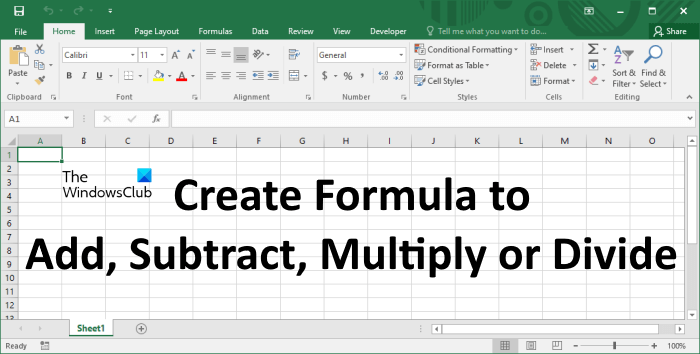
How to create Formula to perform basic calculations in Excel
If your work requires carrying out basic calculations daily or most of the time in Excel, you can do it easily by creating a formula for the same. Here, we will talk about how to create a formula to add, subtract, multiply, or divide in Excel.
- Create a formula to add in Excel
- Create a formula to subtract in Excel
- Create a formula to multiply in Excel
- Create a formula to divide in Excel
Let’s see all of them one by one.
1] How to create Formula to Add in Excel
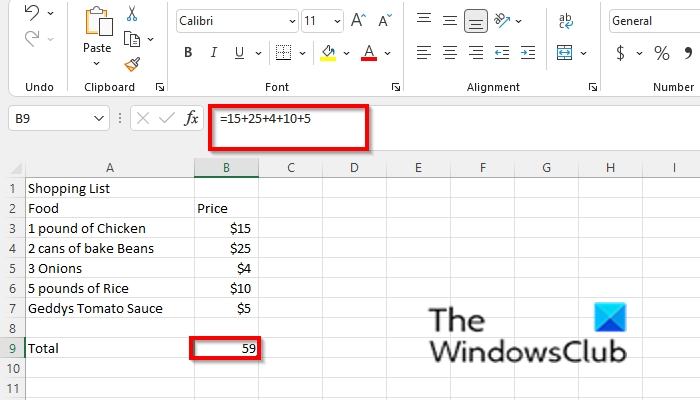
When it comes to the addition of numbers in Excel, you can add two numbers or more using the plus (+) sign between numbers; the equal sign should be before the formula for it to work. Follow the steps below to create a formula that performs addition.
- Launch Excel or open an existing table with numbers to add.
- Type the calculation into the cell you want to place the result, for eg
=15+25+4+10+5, - Press the Enter key to see the result.
2] How to create Formula to Subtract in Excel
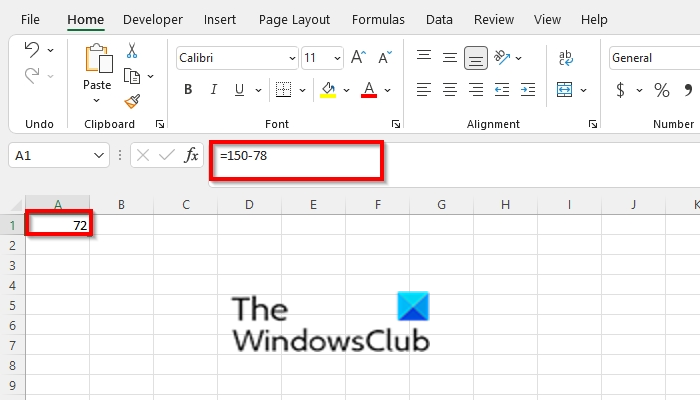
To create the formula that performs subtraction, follow the same procedure as the addition formula above; the only difference is instead of using the plus (+) sign, you will use the Minus (-) sign, for example, =150-78.
Create a formula to add or subtract data in Excel by using cell numbers
Above, we have seen a simple method to create a formula to add or subtract data in Excel. Suppose you have an Excel sheet in which data is dynamic. In simple words, you have an Excel sheet in which you have to update data regularly. In this case, the above trick will fail, as it does not change the sum of the data. Here, you have to tell Excel the cell numbers to add or subtract data.
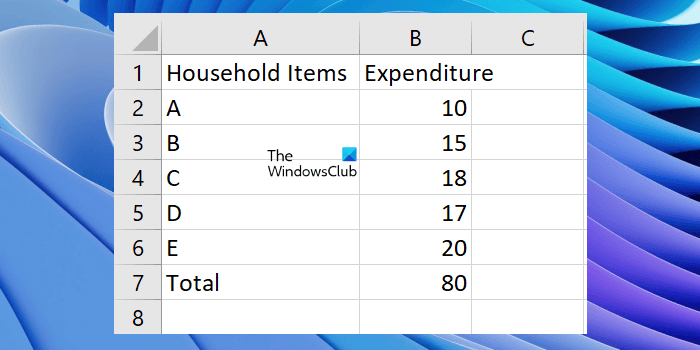
Above is a screenshot of expenditures. Here, the data is dynamic because expenditures change every month. If the expenditure on any of the household items changes, the total should also change. Now, here, you have to use cell numbers to create a formula. Click on the cell in which you want to show the result and type all the cell numbers separated by a plus sign.
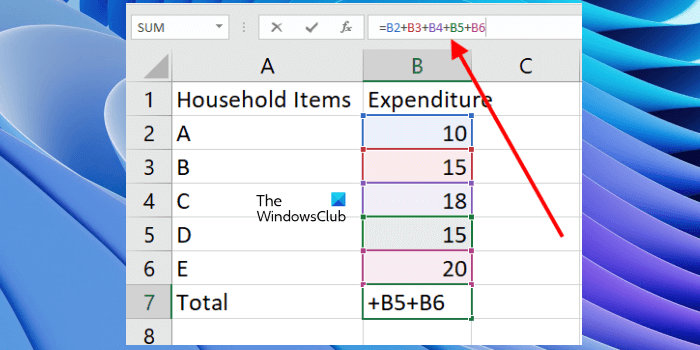
In our case, we have to sum the data in the cells B2 to B6, hence, the formula is:
=B2+B3+B4+B5+B6
Similarly, you can create a formula to subtract data in Excel. Here, you have to separate the cell numbers with a minus sign. If you have a large data that is distributed in different cells in Excel and you want to subtract multiple cells in Excel, you can do this via any of the following ways:
- By using a formula
- By using a SUM function
- Without using a formula
3] How to create Formula to Multiply in Excel
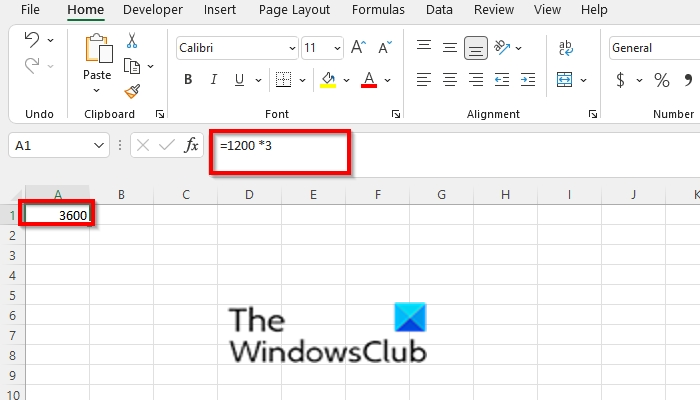
To create a formula that performs the multiplication of numbers, you should use the asterisk symbol (*), for example, =1200 *3.
4] How to create Formula to Divide in Excel
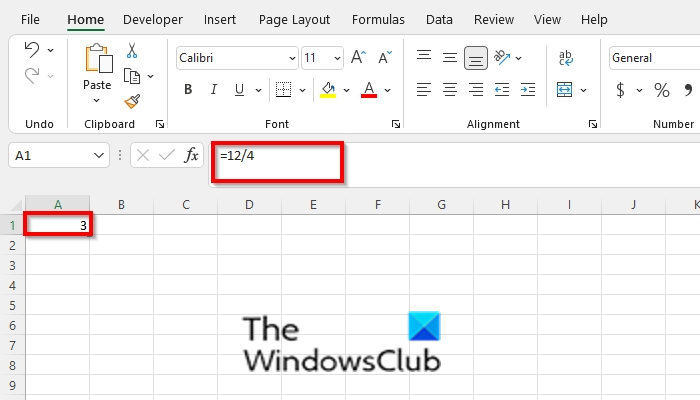
The formula that performs the division of numbers is the same procedure as the multiplication formula, but it uses a slash symbol (/), for example, =12/4. See the photo below.
How do you create a formula in Excel without using a Function?
You have to use a cell reference to allow excel to carry out a calculation. Follow the steps below:
- Click the cell where you want to enter the formula.
- In the formula bar, type the equal sign and either select the cell that contains the value you want or type the reference of the cells.
How do I apply a formula to an entire column in Excel?
If you have a particular column that you want to calculate in a spreadsheet, enter the function, then highlight the column you want to include in the row you want to place the result. The column you have selected with the data to calculate the reference will appear in the cell, then press Enter.
READ: How to use the SUMSQ function in Excel
What is basic formula in spreadsheet?
In Microsoft Excel, a formula is an expression that operates on values in a range of cells. These formulas return a result, even when it is an error. Excel formulas allow users to perform calculations such as addition, subtraction, multiplication, and division of numbers.
What are the 3 common uses for Excel?
The three most common uses for Excel software are to create budgets, produce graphs and charts, and for sorting data. Excel is used in business to forecast future performance, calculate tax, complete basic payroll, produce charts, and calculate revenues.
READ: How to use the IMPRODUCT function in Excel
We hope this tutorial helps you understand how to create basic formula calculations in Excel; if you have questions about the tutorial, let us know in the comments.
Leave a Reply