Paint is a simple graphics editor that comes by default with all Windows versions. Recently, Microsoft introduced Cocreator – now called Image Creator in Paint, which allows users to generate diverse and realistic AI images from any text description. You should know that Cocreator in MS Paint is now renamed to Image Creator. In this post we will see how to create images using Image Creator in the Paint app. The feature is currently available in Insider Builds but will be rolled out to all soon.
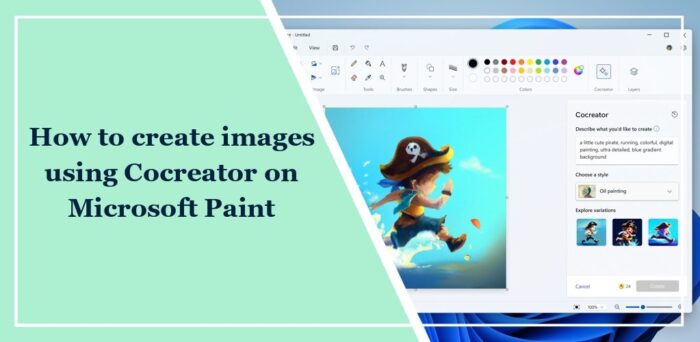
What is Image Creator in Paint?
Paint Image Creator is a new feature that generates amazing and creative images with the prompt offered. It operates on a cloud-based AI model called DALL-E. To produce high-quality photos, it can understand complex concepts, such as objects, attributes, and actions.
How to create AI Images using Image Creator in Paint app
To generate images using Image Creator in Paint app on your Windows 11 PC:
- Open the Paint app on your device.
- Click on the Profile icon at the top to ensure you’re logged into your Microsoft Account.
- Select the Cocreator/Image Creator icon on the toolbar to open the Image Creator side panel.
- Enter a description of the image you want to create in the text box.
- Next, choose a style for the image and click the Create button.
- Image Creator will now create three images per the prompt
- Click on your preferred image to enter it into Paint Canvas.
You get to start with 50 free AI credits to generate images.
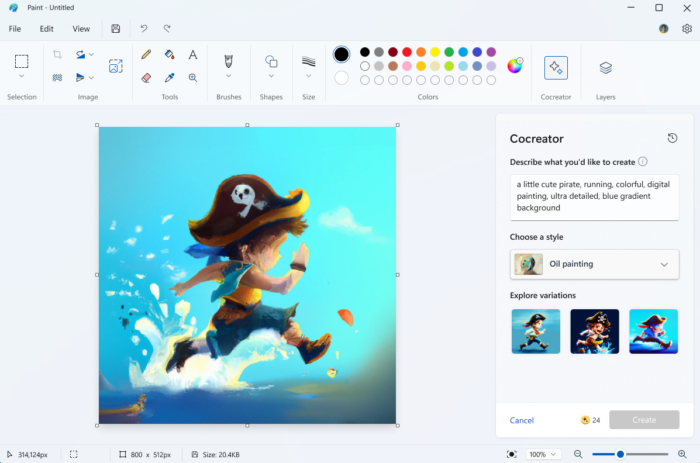
Read: How to remove Image Background using Paint app in Windows 11
How do I combine two images in Paint?
Paste both the images in Paint and save them in a .jpg format. Now, when you open the image, both images will open simultaneously.
What format does Microsoft Paint use?
Microsoft Paint uses formats like BMP, JPEG, GIF, PNG, etc. These can save color and black-and-white images, but not grayscale ones.
Read: How to convert Photo to Watercolor Painting in PhotoShop
Leave a Reply