Want to create a second or additional Facebook account? This post will show you how to create Multiple Profiles in Facebook Account. After testing for over a year, Meta has finally released its new multi-profile feature, allowing users to create multiple Facebook profiles to customize their experience based on interests and relationships. These profiles will help users to conveniently organize who they share information with and what content they see for different aspects of their lives.
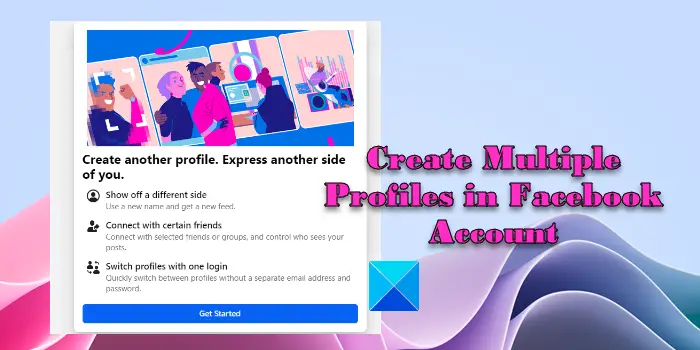
How to create Multiple Profiles in Facebook Account
You can now have up to five different profiles linked to your Facebook account. One for your primary account and four additional profiles dedicated to different groups of people. In this post, we will show you how to create multiple profiles in a Facebook account and how to switch between the main profile and additional profiles.
Create a second or additional Facebook profile
Follow these steps to create an additional profile on the Facebook web app:
Login to your Facebook account. You’ll enter your main profile. Click on your profile picture in the top-right corner. Click on the ‘See all profiles‘ link. Then click on the ‘Create new profile‘ option.
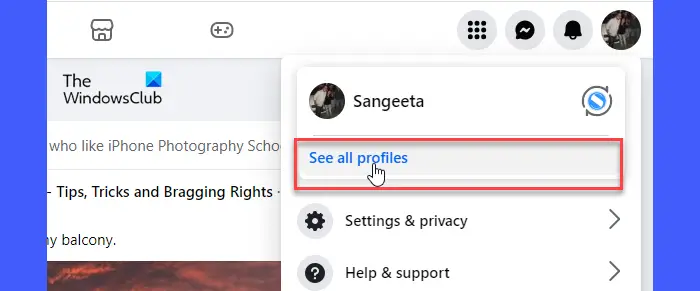
An introduction popup will appear. Click on the Get Started button.
On the next screen, enter a Profile name under the Basic profile information section in the left panel. This is mandatory while creating a new profile. A username will automatically be generated based on your profile name, which you can edit if you want. You can also upload a profile picture and a cover photo, although these are optional. Once you’re done, click on the Continue button in the bottom-left corner to proceed further.
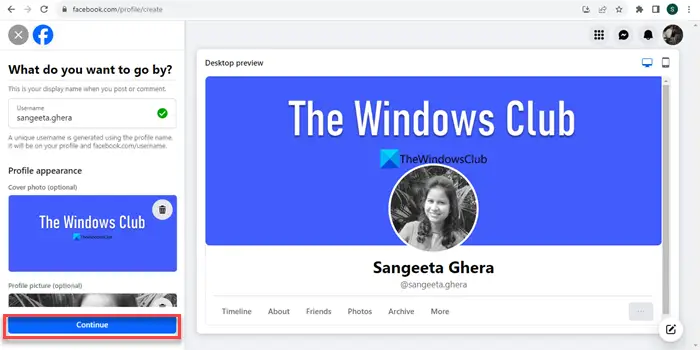
The next screen will show important information about the additional profiles, such as limited access to all features on Facebook. Click on the Create Profile button at the bottom of this information to create the profile.

Next, you will taken through multiple screens to set up your new profile. These include adding friends (suggestions will show from your main profile’s friends list), joining groups, and following brands or creators. You can make your selections or simply click on the Next button to continue further.
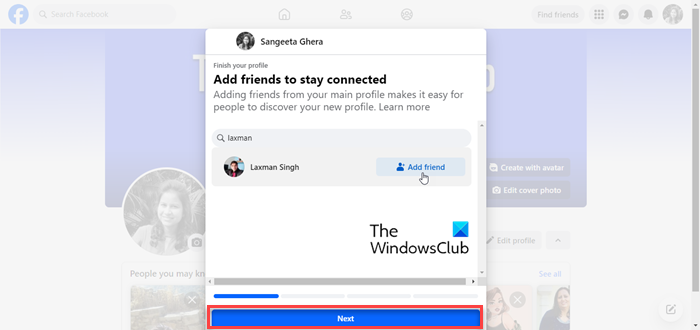
The last screen will show profile-specific settings, such as controlling who can interact with you, deciding who can tag your profile, setting controls for your public posts, etc. You can manage these settings right away or click on the Finish button to finish setting up your profile.

You will automatically be switched to the new profile, on which, you may start posting updates.
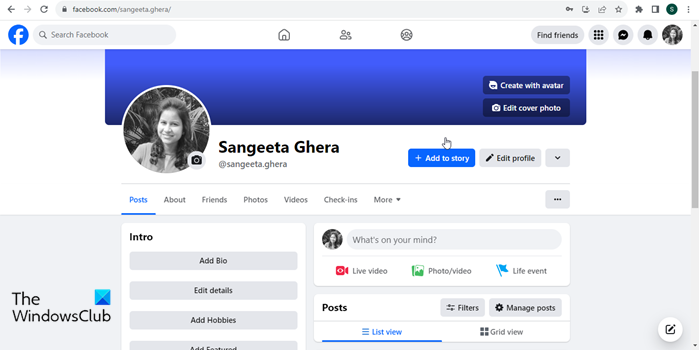
To create more additional profiles, you can follow the same process as explained above.
Note:
- You can only create one profile every 72 hours.
- You will only be able to create additional profiles from your main personal account. You won’t be able to add multiple profiles to the Pages or Groups you’ve created to represent your business or brand, or to communicate about shared interests with certain people.
- These interest-based profiles will have their distinct usernames, news feeds, and friends lists. In addition to this, they can follow different pages and groups.
- You don’t need a separate email ID and password for these additional profiles. You can log into them using your existing Facebook account credentials (to which they are linked).
Read: How to block someone from seeing your posts on Facebook without unfriending
Switch between different Facebook profiles
Switching between various Facebook profiles is extremely easy.
Login to your Facebook account and click on the profile icon in the top-right corner. A panel will appear. Then click on the See all profiles option. A list of your additional profiles will appear. Click on the profile you want to switch to; it will switch over automatically.
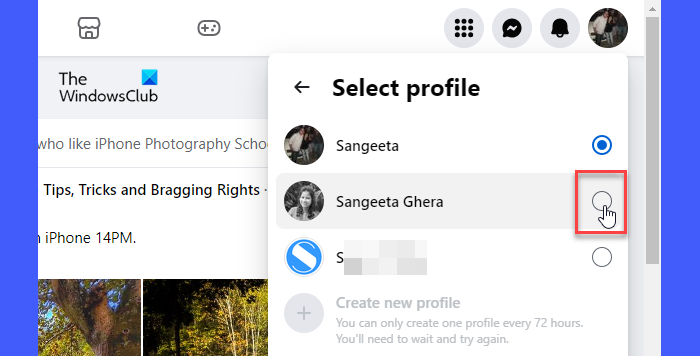
Apart from that, you can switch between the current profile and the last profile you used on Facebook by clicking your profile icon and then clicking on the icon next to the profile icon. The icon shows the profile picture of your additional profile encircled by two arrows.
Read: How to merge two Facebook accounts with the same name.
How do I create a second Facebook account with the same email?
While Facebook doesn’t allow creating two personal accounts under the same name, it has recently introduced a feature to create multiple profiles linked to the same account. These profiles share the same email ID that has been used to create the primary account.
Read: How to delete an additional Profile on Facebook
How many pages can we create in Facebook?
Facebook puts no restrictions on the number of pages you want to create and manage from a single account. You can create as many pages as you want, but you must be authorized to create the pages, and they must represent something specific, such as a business, brand, or community.
Read Next: How to lock Facebook profile & turn on profile picture guard.
Leave a Reply