A Pictograph or a Pictogram is a chart that uses pictures to represent data. A Pictogram chart is represented the same way as a bar chart, but instead of using bars, they use pictures to display the data. In this tutorial, we will explain how to create a Pictograph chart in Excel.
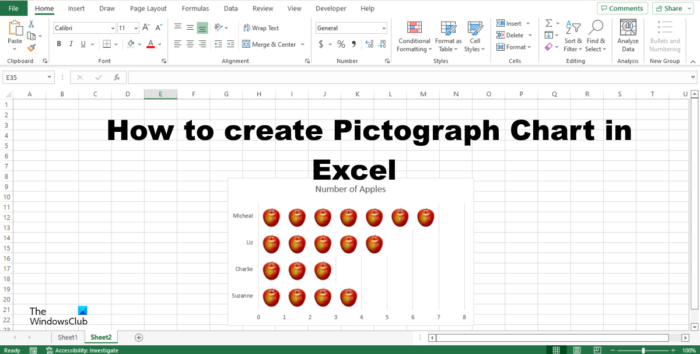
How to create Pictograph in Excel
Follow the steps below to make a Pictograph chart in Excel.
- Launch Excel.
- Enter data into the spreadsheet or use an existing one.
- Right-click any of the bars in the chart and select Format Data Series.
- Click the Fill and Line tab.
- In the Fill section, click Picture or texture fill.
- In the Picture Source section, click the Insert button.
- An Insert Picture dialog box will open and select Online Pictures.
- Type apple in the search engine.
- Choose an apple and click Insert.
- Click Stock and Scale with.
- Click the Series Options tab and Change the Gap Width to 0%.
- Close pane.
Launch Excel.
Enter data into the or use an existing one.
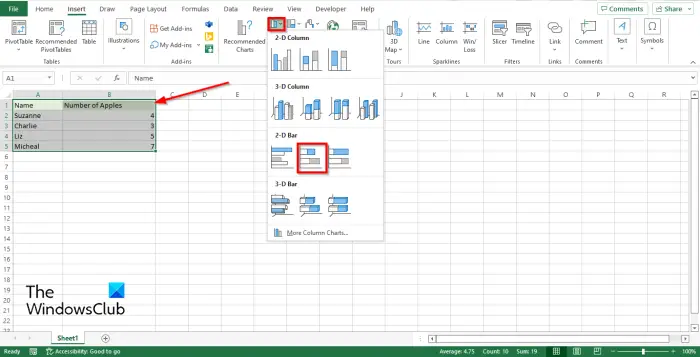
Click the Insert tab, click the Bar Chart button, and select the Stacked Bar in the 2-D section.
The bar chart will appear on the spreadsheet.
Now we want to replace the bars and input pictures on the bar chart instead.
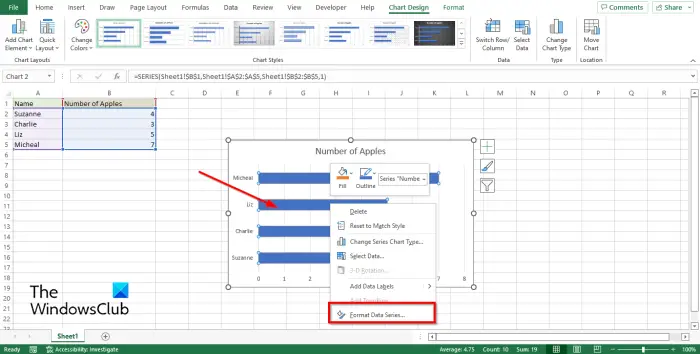
Right-click any of the bars in the chart and select Format Data Series from the context menu.
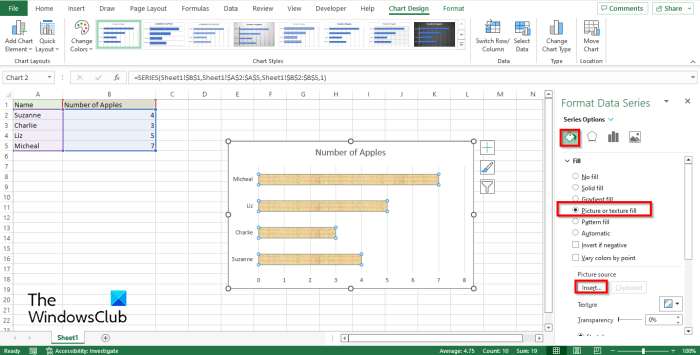
Click the Fill and Line tab.
In the Fill section, click Picture or texture fill.
In the Picture Source section, click the Insert button.
An Insert Picture dialog box will open and select Online Pictures.
Type in the Word apple in the search engine and press enter.
Choose an apple and click Insert.
You will notice that the pictures in the bar chart are stretch out and only shows one apple for each.
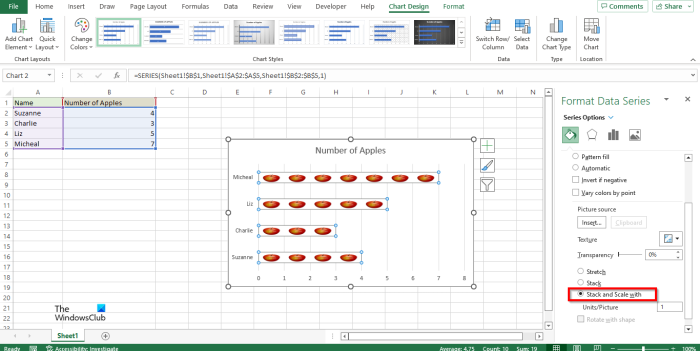
To fix this issue click Stock and Scale with.
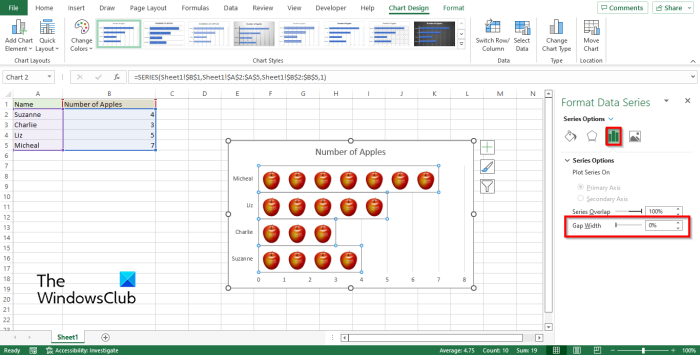
Now click the Series Option tab and Change the Gap Width to 0%.
You will notice that the apple in the chart is perfectly aligned.
Close the pane.
Now we have a Pictograph chart.
Where can I create a pictograph?
You do not have to use an advanced program to create a pictograph chart. Pictograph charts can be created using Microsoft Office programs such as Word, PowerPoint, and Excel. These programs are known to create charts to showcase data.
How do you make a pictograph?
You can make a pictograph in Excel using Fill and Line tool. First, you need to use the Format Data Series option. Then, you can choose the Picture Source section and click on the Insert button. Next, click on the Insert Picture option and select Online Pictures option. Following that, choose an image and go to the Series Options tab and set the gap width to 0%.
READ: How to create a Bubble Chart in Excel
What is one advantage of using a pictograph?
Below are some advantages of using pictographs:
- It is used to express large information.
- It is easy to read.
- It does not need an extra explanation.
Leave a Reply