In this post, we will show you how to create a talking avatar in Leonardo AI. Leonardo AI is a free image generation platform that allows users to create stunning visual content, including digital paintings, illustrations, concept art, and avatars. The platform uses state-of-the-art AI and machine learning algorithms to generate highly detailed and realistic avatars that can be made to talk like real people.
![]()
Leonardo AI offers an extensive level of customization to tweak everything, from facial features to expressions to the clothing and accessories of the avatars, ensuring that each avatar is unique and closely reflects the user’s vision. Despite its advanced capabilities, Leonardo AI is designed to be accessible, with an intuitive interface that simplifies the avatar creation process.
How to create Talking Avatar in Leonardo AI?
To create a talking Avatar in Leonardo AI on your Windows 11/10 PC, you need to use the platform along with other tools designed for voice integration and animation. In other words, you can create your own talking avatar following these 3 simple steps:
- Generate an avatar using Leonardo AI
- Generate transcript using ChatGPT
- Make the avatar talk using Wondershare Virbo
After following the above steps, the results will look something like this:
Let us have a detailed look at the entire process.
1] Generate an avatar using Leonardo AI
Visit Leonardo AI official in your web browser using this link. Click the Launch App button in the top-right corner and proceed with signing up for a free account with your email, or your Google or Microsoft account.
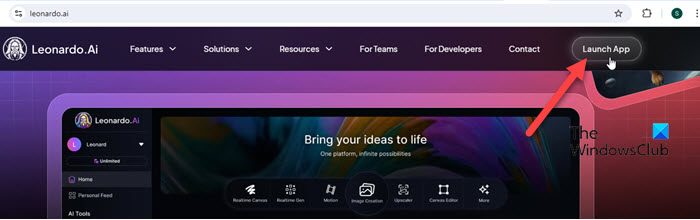
Pick a username and follow the instructions to complete your account setup.
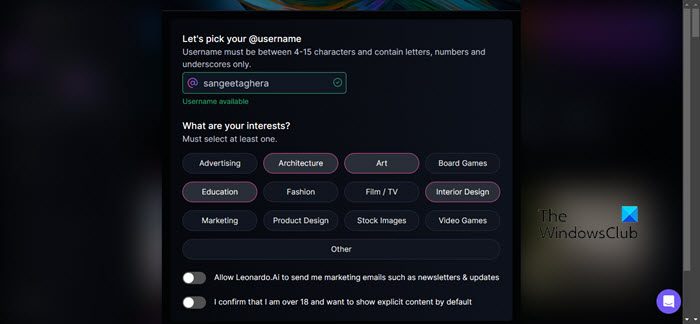
Once you’re on the homepage, click the Image Creation option in the middle of the screen. You’ll be taken to Leonardo AI’s Image Generation tool.
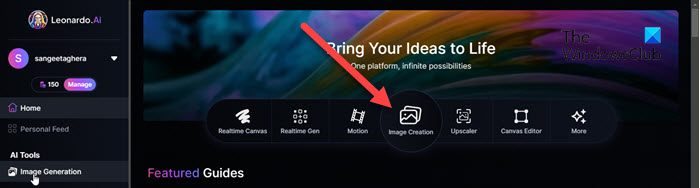
In the text box on top, write the prompt that defines the avatar you’d like to create. You can either use your own words or click the sparkle icon to define or refine the prompt using AI.

Once you’ve done that, you can select a preset, preset style, contrast, generation mode, image dimensions, and number of images you’d like to create. All these options are available in the left panel of the Image Generator and can be modified based on your specific needs. Additionally, you can click Advanced Settings to explore further customization options for your avatar.
Once done, click the Generate button. Leonardo AI will take a moment to generate the desired results.

You can preview all the images and download the one you like the most.
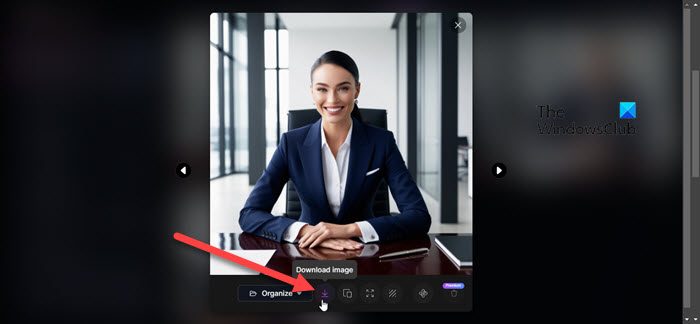
Note:
- The free tier of Leonardo AI includes a daily quota of 150 tokens that resets every 24 hours.
- You will see how many tokens an action costs, generally on the button itself.
- Once you run out of tokens, you can still generate images, but with slower processing.
- Unused tokens expire daily and do not carry over to the next day.
2] Generate transcript using ChatGPT
Next, you need to create a transcript for your talking avatar figure. Whether it’s for educational content, marketing, or entertainment, having a clear and captivating script is essential for a successful voice-over.
If you already have a script, that’s fantastic. But if you don’t have one, you can use ChatGPT to craft a compelling and engaging script tailored to your needs.
Visit ChatGPT using this link and click the Sign up button. Create an account using your email or a Google/Microsoft account, verify your email, and choose the free plan. After completing your profile, you can start using ChatGPT from the OpenAI dashboard.
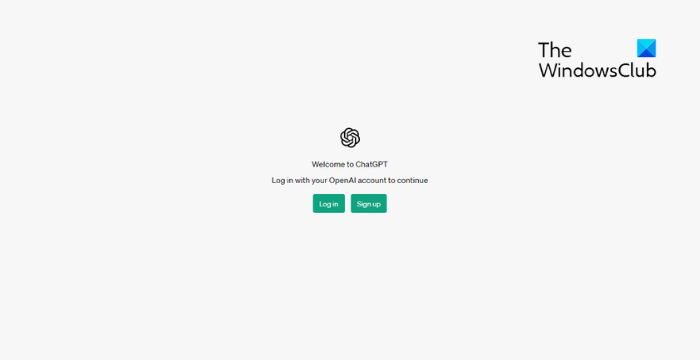
Start a new conversation and introduce your requirements. ChatGPT will generate a draft script based on the information provided. Review the script and refine it as necessary. You can also ask ChatGPT for adjustments or additional content by providing more specific instructions.
![]()
For reference, you may have a look at our comprehensive guide of 101 best ChatGPT Prompts for writing.
Once the script is ready, copy it to a Word document and save it on your desktop.
3] Make the avatar talk using Wondershare Virbo
Next, you can make your avatar talk like a real person using Wondershare Virbo. Wondershare Virbo is an AI-powered video generation tool designed to create professional-looking videos using AI avatars and voice synthesis.
To access Wondershare Virbo, click this link, download the software installer by clicking the Download Free button, and run the installer.
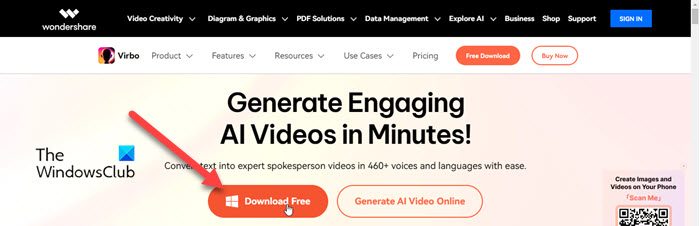
Once it is installed click the Start Now button. Click on Talking Photos on the Wondershare Virbo homepage.

You’ll be taken to the Talking Photos screen, where you can upload the avatar you’ve created using Leonardo AI by clicking the Upload picture button.
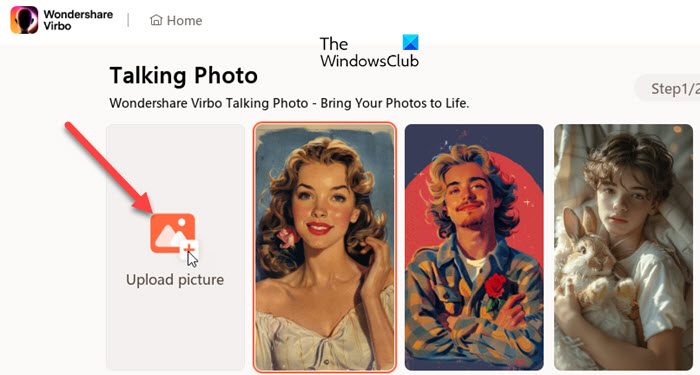
Once uploaded, select the image and click the Next button.
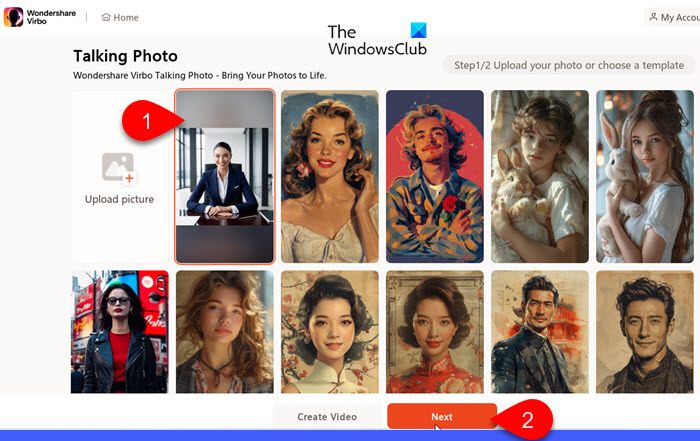
On the following screen, you need to input the text and set a voiceover for your talking avatar. Copy the transcript you’ve generated using ChatGPT and paste it into the Text Script field. Then click the Voiceover option and browse through the available voices.
Virbo offers over 460 voices in multiple languages and accents. You can filter these based on gender, scene, and features to find the one that best suits your needs.
Once you have selected the voice, click OK.

Then click Export video at the bottom to export the results.
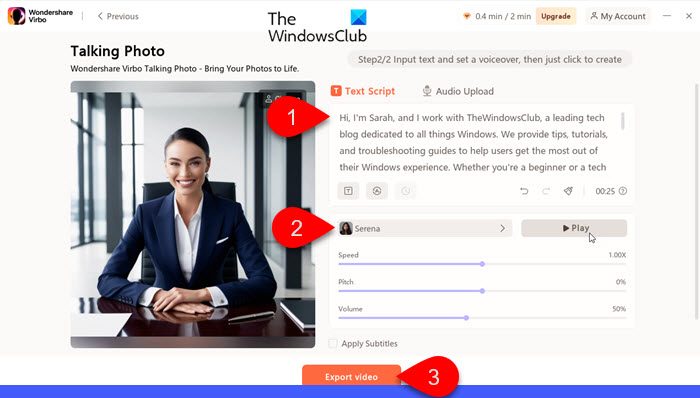
You’ll be redirected to the My Creations section, where you’ll get the options to preview and download the video.
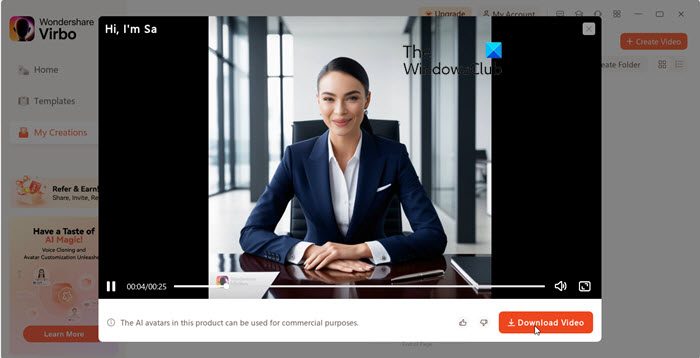
Note:
- Wondershare Virbo limits free users to creating individual videos with a maximum duration of 60 seconds and a total video length of up to 2 minutes.
- The video can be downloaded in MP4 format, which is widely compatible with most devices and platforms.
- Downloaded videos might include watermarks, which can only be removed with a paid subscription.
That’s all about it. I hope you find this useful.
Read: Create an Xbox Avatar on Xbox One for yourself.
How to create an avatar in Leonardo AI?
Log in to your Leonardo AI account and select Image Generation from the left panel. You’ll be prompted to specify a text prompt. Describe the avatar you want to create, including details like the avatar’s age, gender, ethnicity, physical appearance, and any other attributes. Specify the dimensions, preset style, and number of images you want to create. Click on the Generate button. Once the avatar is generated, click Download to save the avatar to the desired location on your device.
How do I make my own AI avatar?
To create your own AI avatar, start by selecting an appropriate AI art generator like Leonardo AI, DALL-E, or Midjourney. Write a detailed description of your avatar and input that into the art generator. Adjust settings if required and generate the avatar. Review the result, make necessary refinements, and save the final image for use.
Read Next: Microsoft VASA-1 AI can make a single image sing or talk.