Google has introduced a tool called Google Vids, which uses Gemini Google’s AI for AI video creation. This tool allows you to easily create customer support, project management, or marketing videos using prompts. And the best part is that it is completely free to use. So, how do you create videos using Google AI Vids.new? Well, here is a quick tutorial to help you get started.
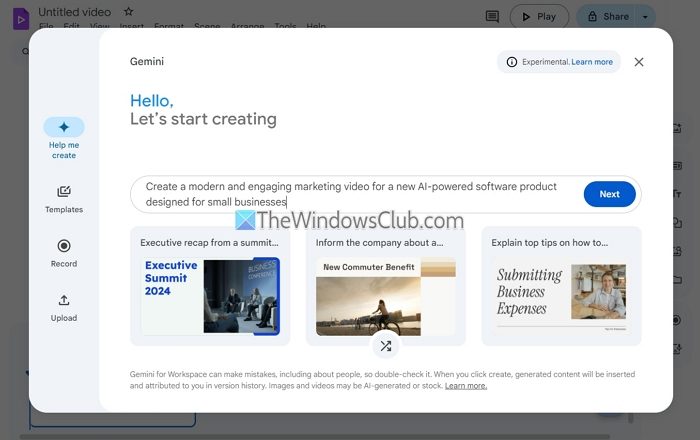
How to create video using Google AI Vids.new site?
First, visit the Google Vids site by going to Vids.new.
Enter a prompt for the video you wish to generate and click on Next. Also, while writing your prompt, you can add @ to select photos or other files stored on your Google Drive.
Within a few moments, Google Vids will generate an outline for your video with an introduction and other elements. You can edit the texts you want to add to your video or delete anything per your requirements.
Once done, click on Next.
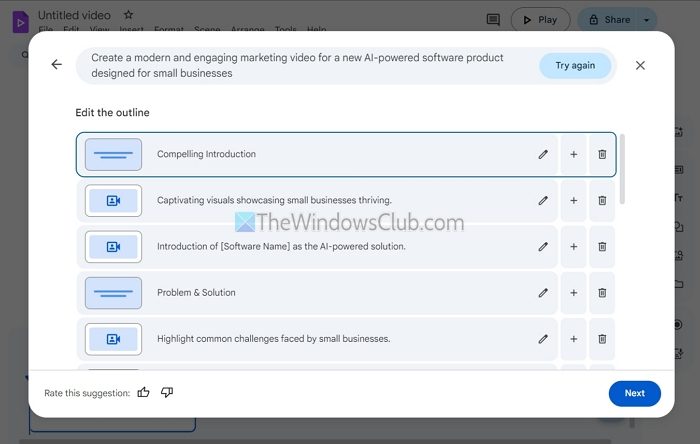
After that, it will ask you to select a Design. Go through the library and choose a template that suits your needs.

Next, click on Create the draft video to create an AI video, which will take a while.
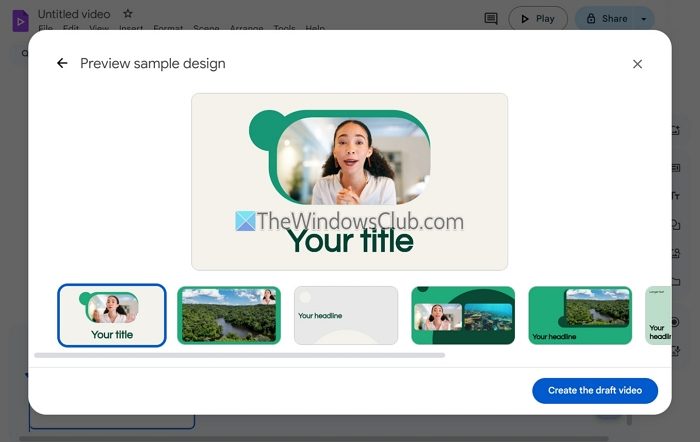
After that, it will generate a slide-like video that you can play and check. Also, on the right side, you can record yourself or generate a voiceover using AI to explain your video. If you don’t, it will use stock background music.
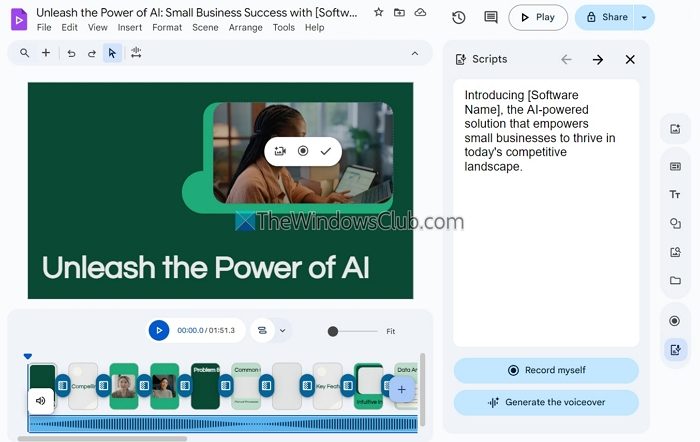
Once you’ve done this, you can go to File > Download as MP4 to download your video or save it in your Google Drive. You can also share the link with others and collaborate on this video project, just like you collaborate on a Google Doc.
Using Google Vids, you can now create presentation-like videos rapidly and without much effort. In addition to entering a prompt, you can also choose an existing template and edit it according to your requirements.
Google Vids is a valuable tool especially beneficial for small and medium-sized businesses. These businesses typically work with limited budgets and tight schedules, and Google Vids offers an efficient solution for creating marketing, training, and tutorial videos without significant time or resources.
Is there a time limit on the videos?
To maintain viewer engagement, each video should not be longer than 10 minutes. If you require a segment from a longer video, you can add videos from your Drive (a maximum of 30 minutes) to a scene and trim them to fit. Also, creation is limited to desktops only.
Leave a Reply