There are several social media platforms available on the internet, and one of the most well-known ones is TikTok, which essentially allows users to create and share short videos. TikTok is a feature-rich site where you can spend all of your free time binge-watching videos. However, you could wish to delete your TikTok account for a number of reasons, such as wanting to limit the amount of time you spend online. Most likely, if you’re reading this, you’re looking for instructions on deleting a TikTok account. Thankfully, you’ve landed on the right article. This article will discuss how to delete a TikTok account on both a Windows PC and a mobile device, which is a little bit different.
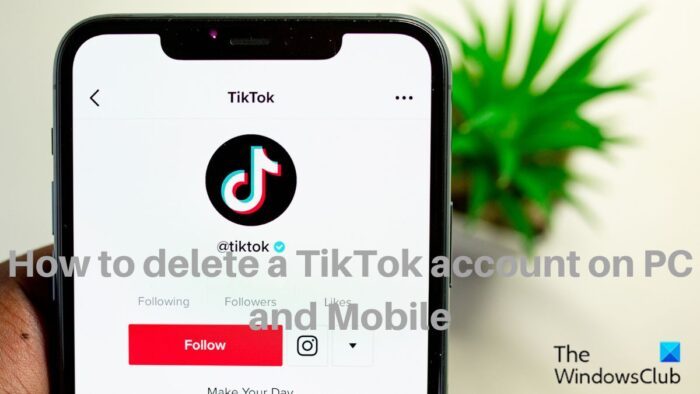
Although it’s quite simple to delete a TikTok account, a deactivation period of 30 days after you’ve initiated the deletion of a TikTok account that you may use to decide whether you want to reactivate your account or not during this period, anyone considering deleting their TikTok account must wait.
After these 30 days, your TikTok account will be completely deleted. The steps for deleting a TikTok account on a computer and a mobile device are detailed below.
How to Delete a TikTok Account on Mobile Phone
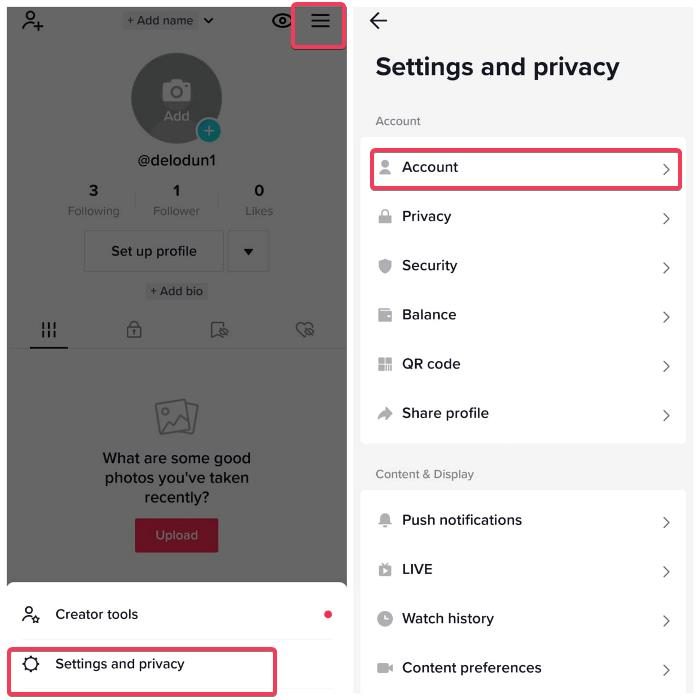
To delete a TikTok account on a mobile phone using the app or web browser, follow these steps:
- Open the TikTok app on your phone and tap on the Profile icon at the bottom-left corner of your screen.
- Click on the three-line menu at the top-right corner of your profile page and select Settings and Privacy.
- Tap on the Account option.
- Now, select Deactivate or delete the account.
- On the resulting page, Tiktok has the option to deactivate your account or delete it permanently. To delete your account permanently, tap on Delete account permanently, select the reason why you are deleting your TikTok account, and select Continue.
- You’ll be prompted with a page where you can choose to download your TikTok content by clicking Request download. If you don’t want to download the content, simply check the Agreement option and tap on Continue afterward.
- After this, you’ll get a notice that your account will be deactivated for 30 days first and will be permanently deleted afterward. Click on Continue if you wish to proceed with the action.
- Next, you’ll be prompted to verify your action by logging in to your account. Log in to your TikTok account and select Delete account afterward.
- Tap on Delete again to confirm the action, and voila, your account will first be deactivated for 30 days and deleted once the period lapses.
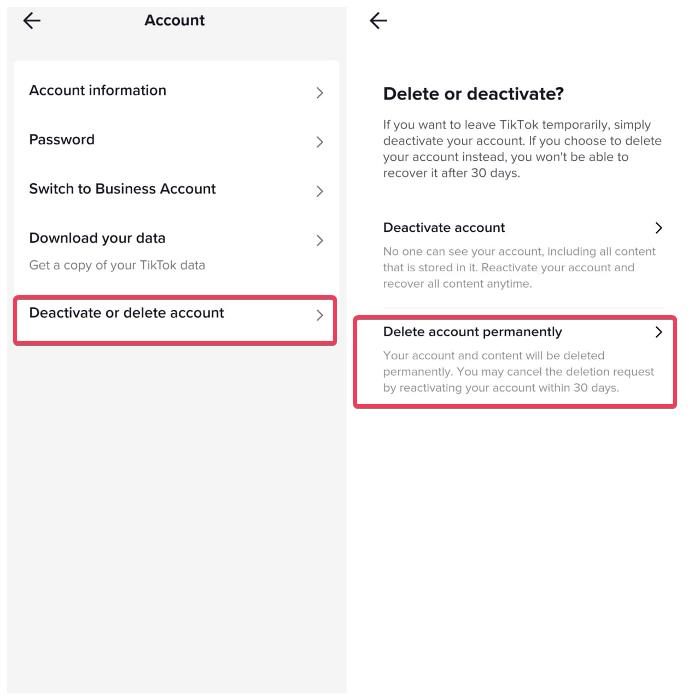
How to Delete a TikTok Account on Windows PC
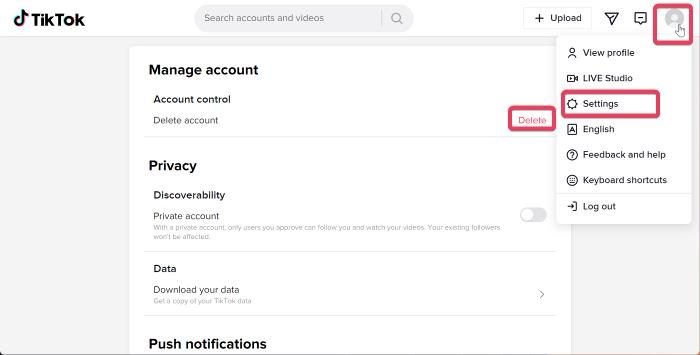
To delete a TikTok account on a PC, follow the steps below:
- Open your browser, visit TikTok.com and log in to your account.
- Tap on your profile icon and select Settings.3. Under Account control, click on Delete.
- Select Continue on the resulting page.
- If your phone number is linked to your TikTok account, you’ll be sent a verification code which you have to enter on the Enter 6-digit code page.
- After entering the code, click on Delete account.
- Tap on Delete again to confirm the action.
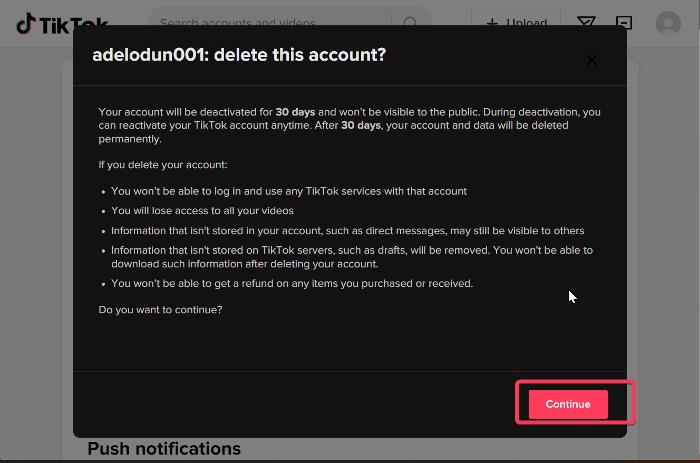
How do I reactivate my deleted TikTok account?
If the recovery period of 30-days hasn’t lapsed, you can still reactivate a deleted TikTok account. Here is how to do it:
- Open the TikTok mobile app and tap on the profile menu.
- Click on the Account option at the top-center of the page.
- Select Add account and follow the on-screen prompt to log in to the account you want to reactivate.
- After a successful login, you’ll be prompted with a Reactivate your TikTok account option; click on Reactivate.
- You’ll be redirected to a “Welcome back. It may take a few moments before your account is fully activated” page. Sometimes, you’ll get the Reactivate page again; just click on Reactivate.
- In a few moments, you should be directed to your TikTok account.
Can you Delete a TikTok Account on your PC?
Yes, if you have your TikTok account logged in to your PC, you can also delete it there by using the steps we covered in the article. However, you will need to provide some of your account credentials in order to be able to proceed with this action.
How do I remove a device from a TikTok account?
To remove logged-in devices on a TikTok account, follow the steps below:
- Open TikTok on your phone and tap on the profile menu
- On your Profile page, click on the three-line menu at the top-right corner.
- Click on Settings and privacy.
- Now, select Security and login, and tap Manage devices.
- You’ll see the devices your account is logged in on. In front of the name of the device you want to remove, the TikTok account, click on the trash icon.
- Click on Remove on the resulting prompt to finish the process.
Leave a Reply