It is possible to delete all AI logs permanently and remove or clear the history of Copilot chat and conversation history. You can do that whether you have a School, Work, or Personal account. Let’s see how!
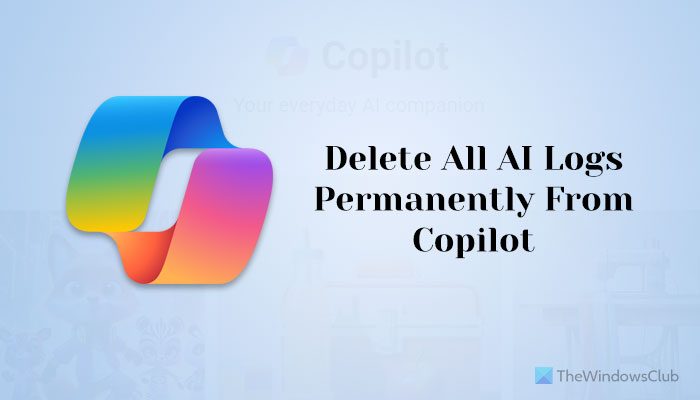
How to delete all AI logs permanently from Copilot on PC
To delete all AI logs permanently from Copilot on PC, follow these steps:
- Open the Microsoft Privacy dashboard.
- Click on the Browsing and search option.
- Find the Copilot activity history section.
- Click on the Clear all Copilot activity history and search history.
- Click the Clear button.
To get started, you need to open the Microsoft Privacy dashboard. There are two ways to do that.
First, you can click on this URL called account.microsoft.com and sign in to your account.
Or you can open copilot.microsoft.com or the Copilot website, click on the hamburger menu, and select the Privacy option.
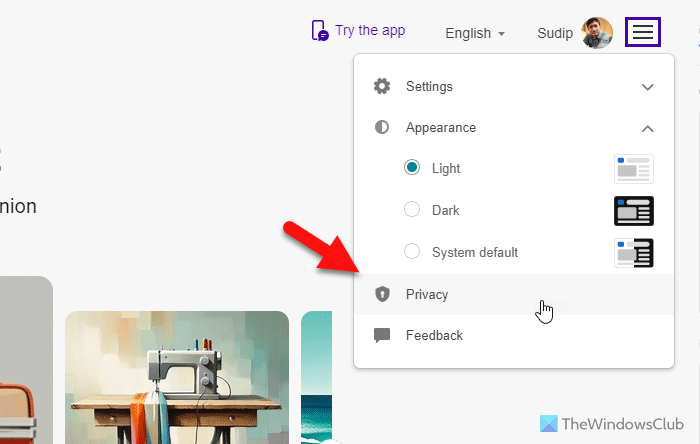
For your information, this option appears only when you sign into your Microsoft account to use Copilot.
Then, click on the Browsing and search option in the Empower your productivity panel.
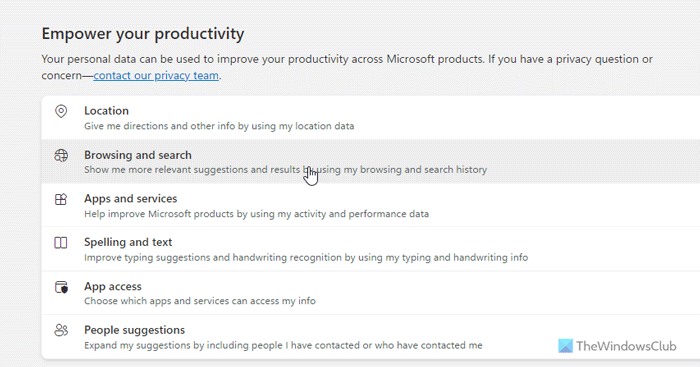
Scroll down and head to the Copilot activity history section.
Click on the Clear all Copilot activity history and search history option.
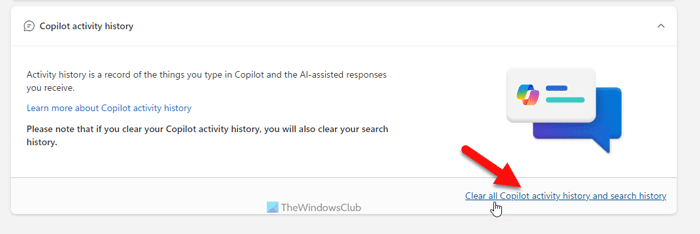
Click the Clear button.
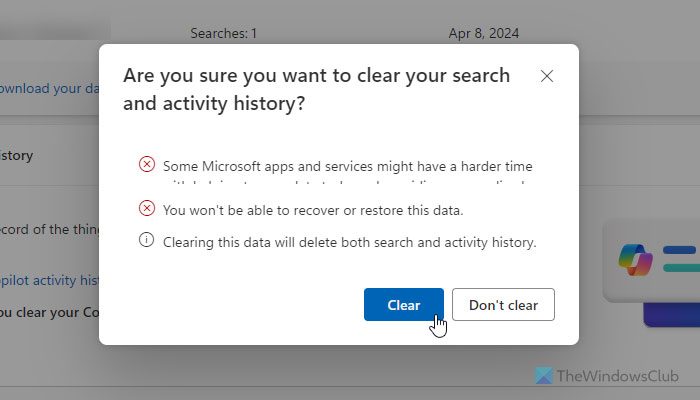
How to clear or remove all AI logs permanently from Copilot in Work or School account?
To clear or remove all AI logs permanently from Copilot in Work or School account:
- Sign into your account portal.
- Go to Settings & Privacy > Privacy.
- Click on Data options.
- Click the Copilot interaction history.
- Select the Delete history option.
- Tick the Copilot for Microsoft 365 checkbox.
- Click the Delete option.
To get started, open myaccount.microsoft.com and sign into your School or Work account.
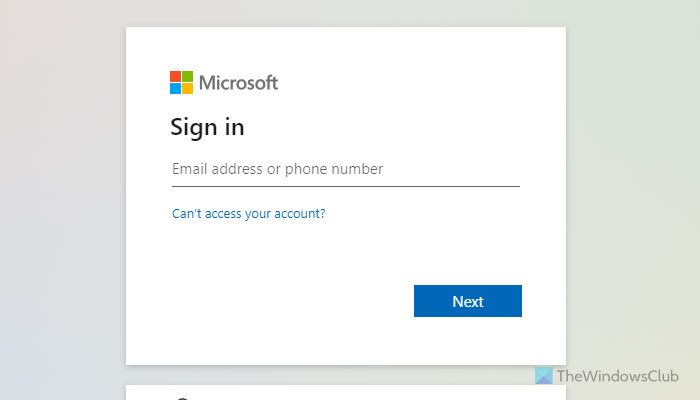
Then, go to Settings & Privacy > Privacy. Select the Data options and click on the Copilot interaction history option.
Next, select the Delete history option and tick the Copilot for Microsoft 365 checkbox.
Finally, click the Delete option to send a request to Microsoft to delete the data or AI log.
It might take time for Microsoft to delete the interaction history.
Read: How to remove Copilot icon from Search on Windows 11
How do I delete my Copilot AI history?
To delete your Copilot AI history, open the Privacy dashboard and sign into your account. Then, go to Browsing and search and click on the Clear all Copilot activity history and search history option. Finally, click the Clear button on the pop-up window.
How to permanently delete Copilot?
As of now, there is no option to delete Copilot from Windows 11 PC permanently. However, you can disable Copilot using the Local Group Policy Editor. For that, open the GPEDIT and go to User Configuration > Administrative Templates > Windows Components > Windows Copilot. Double-click on the Turn off Windows Copilot option and choose the Enabled option. Click the OK button.
Leave a Reply