If you want to delete System Restore points and previous versions of files in Windows 11/10, here is how you can do that. It is possible to remove all System Restore points on Windows 11 and Windows 10 computers using this step-by-step tutorial.
Most of us are aware that we can clean all but the most recent System Restore Point, by using the in-built Windows Disk Cleanup utility. We open the Disk Cleanup utility > Clean up system files > More Options tab > Free more disk space by removing all but the most recent restore point > Click Clean up > Apply/OK.
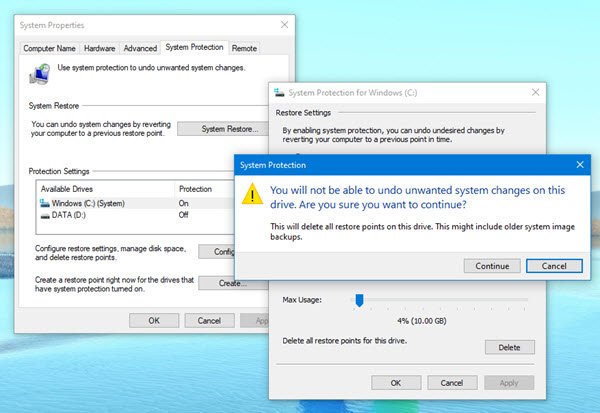
Read: What should be the frequency of System Restore Points?
How to delete System Restore Points in Windows 11/10
If you wish, you can also clean up ALL the old system restore points, along with system settings and previous versions of files, natively in Windows 11/10/8/7. To do so:
- To do so open Control Panel > System and Security > System and click on System protection.
- In recent Windows 10 versions, you may need to open Settings > System > About.
- Scroll down till you see the System Protection link. Click on it.
- Next, under Protection Settings, click to select the System Disk and then click Configure.
- Here click on Delete all restore points (this includes system settings and previous versions of files).
- Click Apply/OK.
The old system restore points will get deleted.
Can I delete Restore Points in Windows 11/10?
Yes, you can undoubtedly delete System Restore points in Windows 11 and Windows 10 computers. The detailed guide is mentioned above, and you can follow it no matter if you are using Windows 11 or Windows 10. You need to use the System Protection panel to get it done.
How do you delete System Restore points?
To delete System Restore points, you need to open the System Protection window. For that, you can search for it in the Taskbar search box and click on the individual search result. After that, select the system drive from the list, and click the Configure button. Next, click the Delete button and confirm your removal.
How to delete specific System Restore Point in Windows?
System Restore points are also called Volume Shadow Copies. Internally, Windows manages them using the vssadmin program that can be used from Command Prompt or PowerShell. This program can list restore points, delete them, and also resize the shadow copy storage association. This post will show you how to delete selected, individual or specific System Restore Points in Windows 11/10 using the command-line.
That’s it!
Free tools like CCleaner also help you delete System Restore Points. You will find this under Tools > System Restore.
This post shows how to delete System Image Restore Point from System Restore.
Now read:
What are the risks involved with this and what benefits will be gained by doing so?
There is nor risk involved in doing it. And no real benefit too. Its just an option which exists should you feel the need to do it some day.
This was really helpful and easy to follow! Thank you, kind sir!
Thank you, I am using Windows 10 Technical Preview and I BELIEVE that this will help me as I am on a VM and allocated a small size 30GB (small today? :) ) and I think this will do the trick, as all updates seem to try to use the previous versions to “fail over” if it doesn’t work! Thank you. I don’t need windows.old if the “update” doesn’t work, I’ll just blow away and start with the ISO :) Thank you again!
In the past (before Windows 7) I sometimes cleared all System Restore points if a security program found a serious issue, but now they should be scanned and cleaned by newer security programs.
Recently able to do a System Restore to just after installing W-7 SP1 then cleaning it up using this.
This worked well. I downloaded PC Speedup from tweakbit, and it said that it found issues slowing my PC. Of course they want me to register (an eventually pay I’m sure) to fix these issues. Anyone know lf a free program that takes care of orphaned Registry entries, etc, and speeds up the PC?
CCleaner : https://www.thewindowsclub.com/ccleaner-review-free-download