In this post, we will show you how to delete an additional Profile on Facebook. Facebook has started rolling out its multi-profile feature that enables users to have up to four additional profiles apart from their main account profile. These profiles represent different aspects of their lives, such as their interests, hobbies, or the communities they have been tied to.
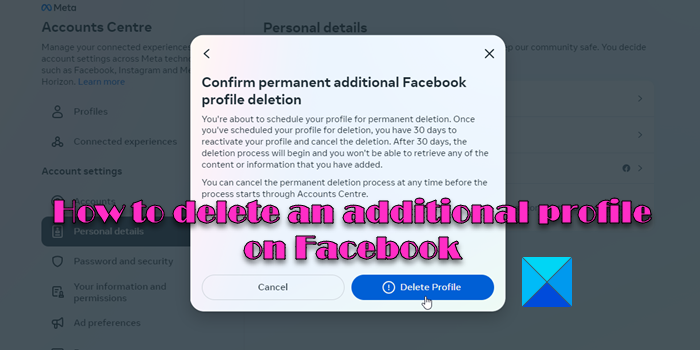
If you know about this feature and have already created additional profiles on Facebook, you should learn how to deactivate or delete these profiles. Knowing this in advance will help you quickly eliminate the extra/unwanted profiles you may have in your account.
How to delete an additional Profile on Facebook
You can delete additional Facebook profiles individually or delete your Facebook account to delete all profiles under it. Deleting an additional profile will permanently delete all of its data after 30 days. If you’re unsure about deleting, you may temporarily deactivate the profile. Changes you make to your additional profiles won’t affect your primary account.
Deactivate an additional Facebook profile
When you deactivate a profile, all of its data will become invisible to you and to other users on Facebook. People in your deactivated profile’s friend list may still see the profile name in their friend list and any messages you sent using that profile, but they cannot see anything else (such as your timeline, photos, or feed).
You may retrieve the content or information you’ve shared using this profile by reactivating the profile anytime.
To deactivate a Facebook profile, follow these steps:
Log into your Facebook account using your main profile’s credentials and click on your profile picture icon (located in the top-right corner). Go to Settings & privacy > Settings.
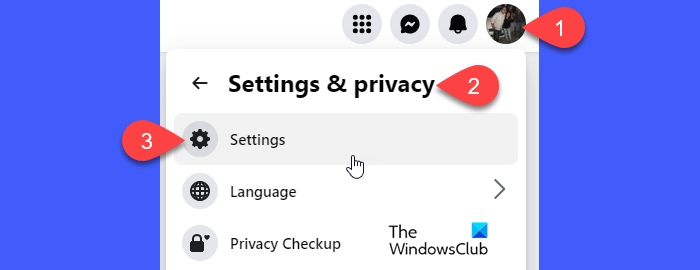
In the left panel, click on the See more in Accounts Centre link under the Meta Accounts Centre section.
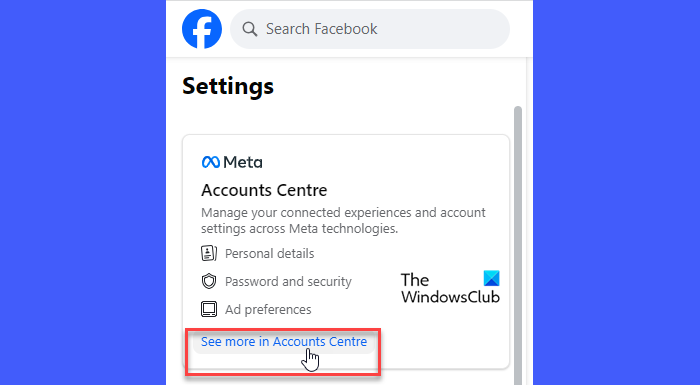
Then click on Personal details under Accounts settings. In the right panel, click on the Account ownership and control option.
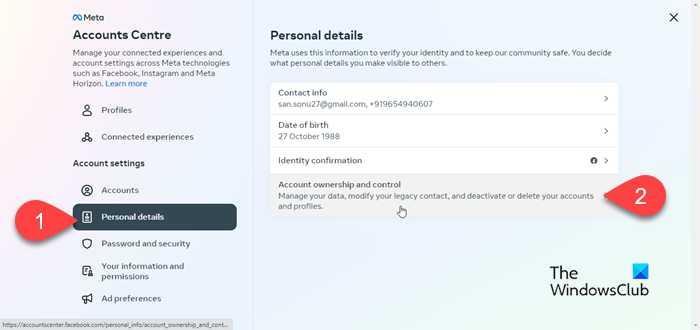
A popup will appear. Click on the Deactivation or deletion option. In the next popup, select the profile you want to deactivate.
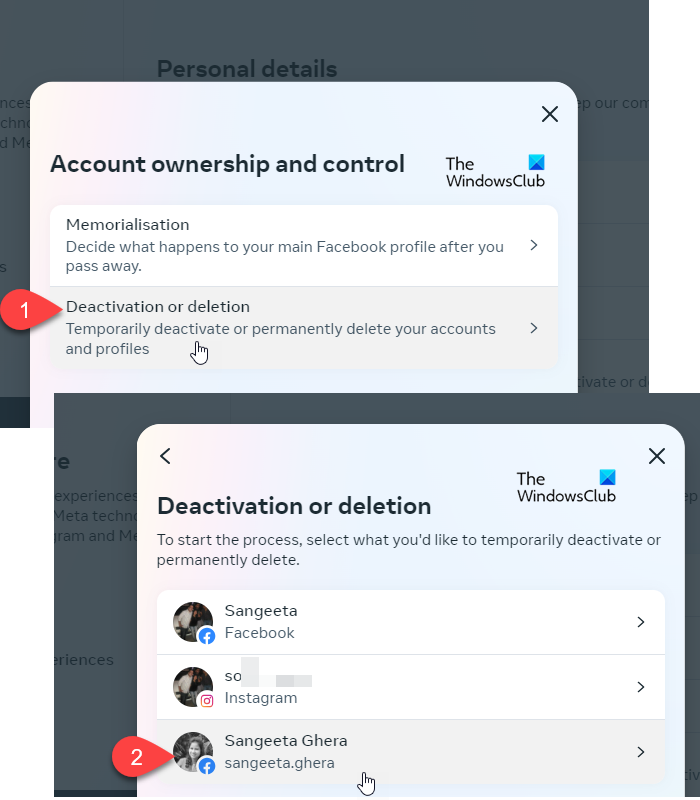
Then select Deactivate additional Facebook profile and click on the Continue button.
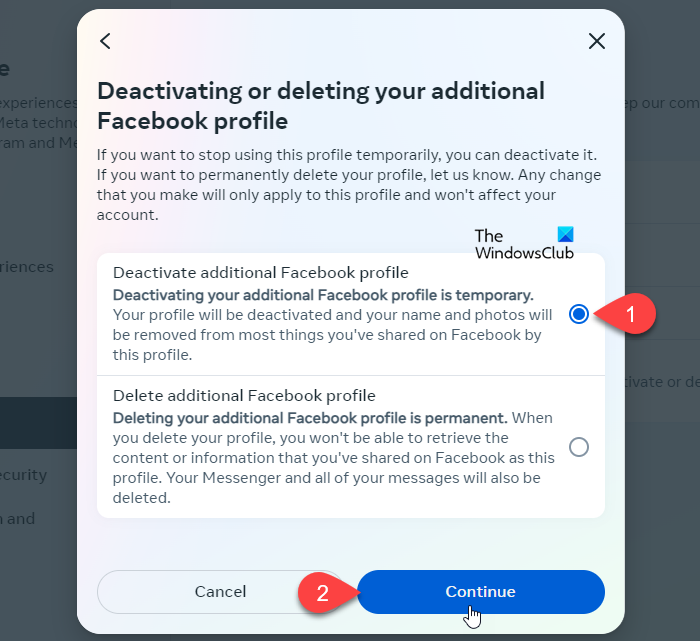
You’ll be required to re-enter your password for security reasons. Enter the password and click on Continue to proceed further.

On the next screen, select a reason for deactivation and click on the Continue button.
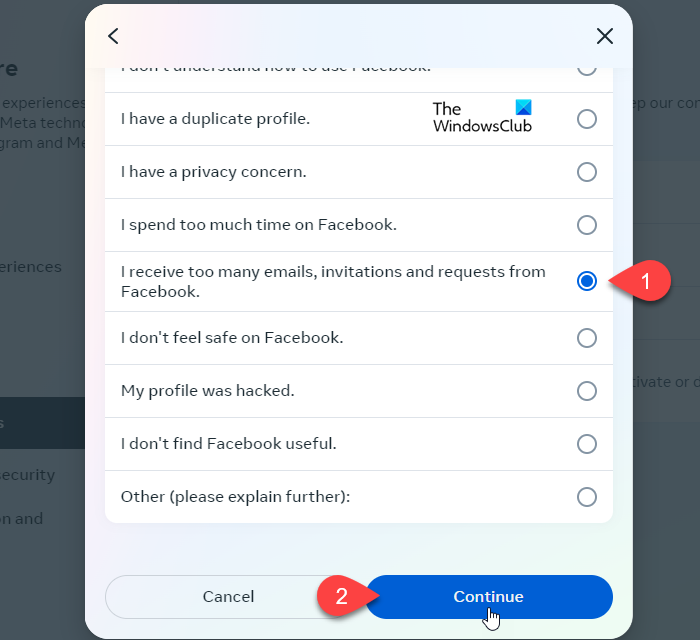
Based on your response, Facebook may suggest solutions to help you eliminate the reason for deactivation. If you still want to deactivate the profile, click on the Continue button. It may also show you an option to automatically reactivate your account in up to 7 days.
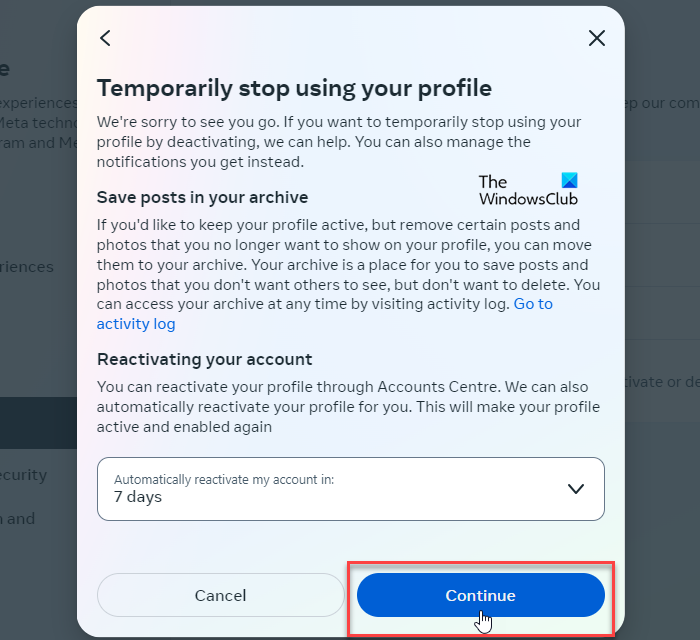
Finally, click on the Deactivate my profile button to deactivate the additional profile.
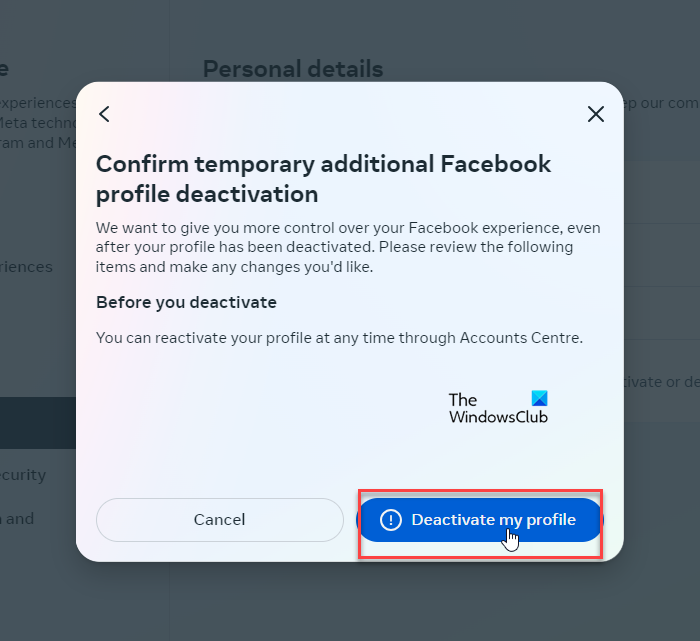
Reactivate an additional Facebook profile
If you have chosen not to automatically reactivate the profile, you can reactivate it manually, anytime. Reactivating a deactivated profile is always possible through the account settings section of your primary profile.
To reactivate an additional Facebook profile, navigate to the Personal details section under Meta Accounts Centre as explained above. Then click on the Account ownership and control option. In the following popup, select Reactivation > [Profile_name] and then click on the Reactivate button.
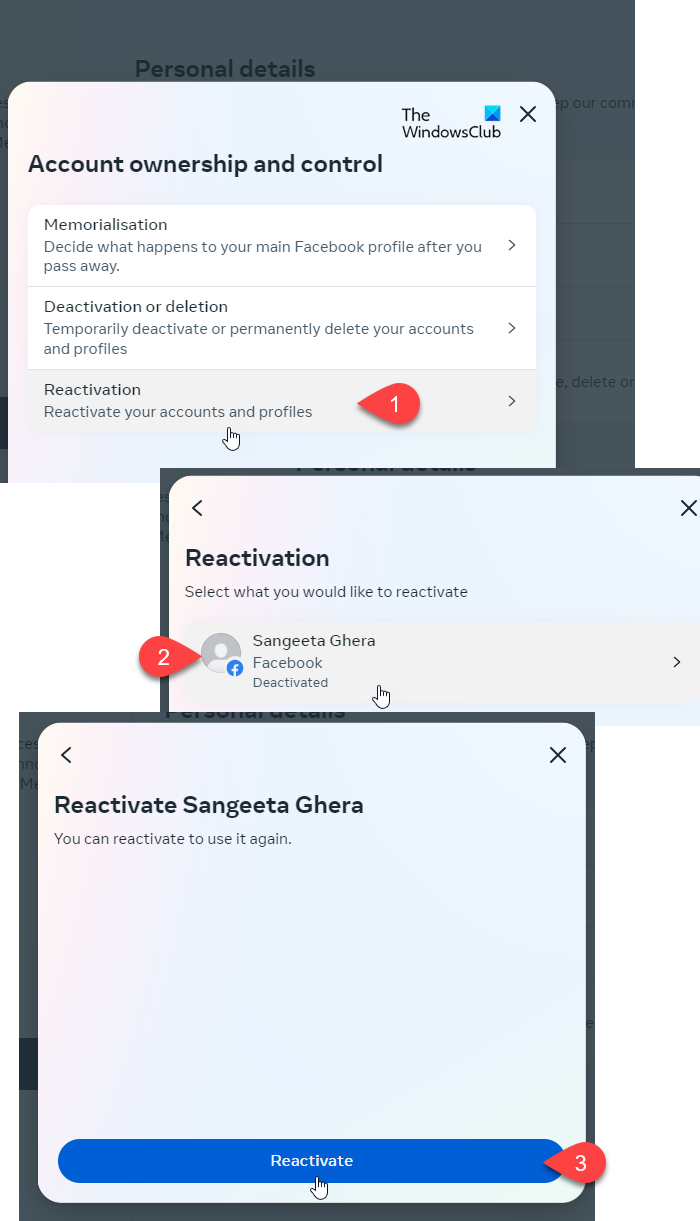
Read: How to block someone from seeing your posts on Facebook without unfriending
Delete an additional Facebook profile
Profile deletion is a permanent action that can’t be undone, which means, if you choose to delete an additional profile, you won’t be able to retrieve any information you shared using that profile. Plus, the messages sent via Messenger will also be deleted. However, you have the option to obtain a copy of your profile data before deleting the profile.
To delete your additional Facebook profile, navigate to the Account ownership and control option under Personal details of your Account settings (follow the steps explained above). When you click on the option, a popup will appear. Select Deactivation or deletion > [Profile_name] > Delete additional Facebook profile. Click on the Continue button to proceed further.
Select a reason for deletion on the next screen. Facebook will suggest some tips to help you eliminate the cause of deletion. Click on the Continue button to continue further.
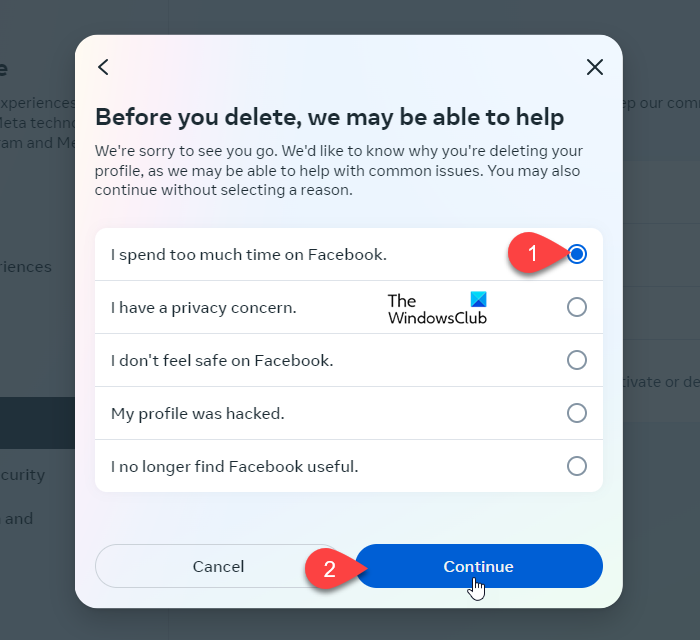
The next screen will show you options to switch to profile deactivation rather than deletion, save unwanted posts to archive, or download your profile data if you’ve finally decided to delete the profile. When you’re done, click on the Continue button.
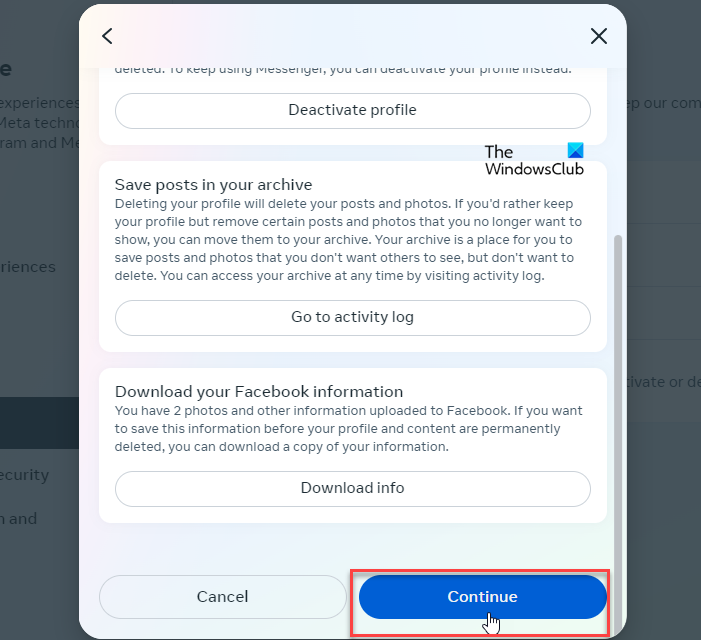
Facebook will prompt you to re-enter your password, after which, you may confirm the profile deletion by clicking the Delete Profile button.
After this, Facebook will schedule your profile for permanent deletion. Once your profile is scheduled for deletion, you have 30 days to cancel the deletion and reactivate your profile. After 30 days, your profile will be deleted and you won’t be able to retrieve any information.
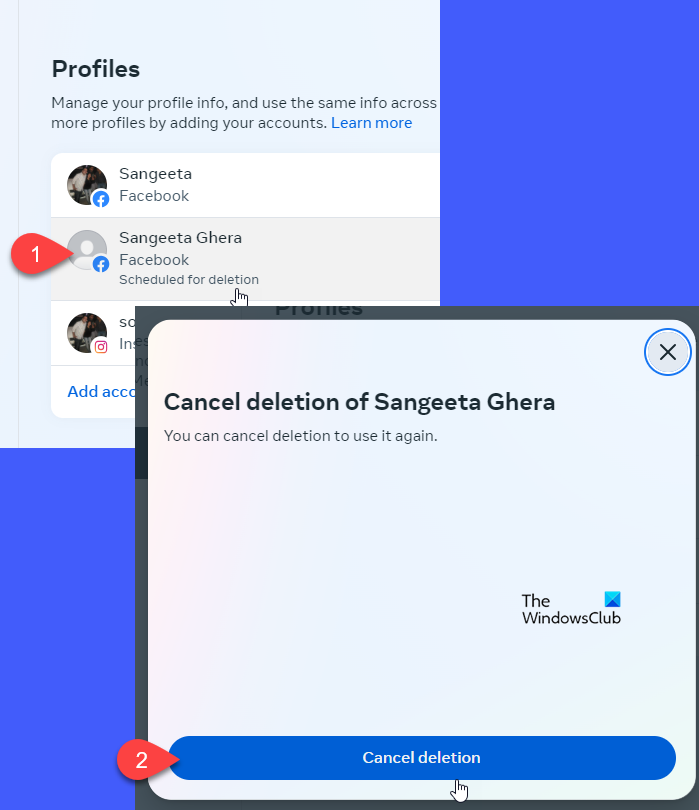
That’s how you delete an additional profile on Facebook. I hope you find this useful.
Read: How to merge two Facebook accounts with the same name.
How do I remove a Facebook account from my device?
You can temporarily deactivate or delete your Facebook account on Android or iPhone. Open the Facebook app on your Android phone/iPhone and log in to your account. Tap the three-lined menu icon on the home screen. Go to Settings & Privacy > Settings. Then select Account ownership and control > Deactivation and deletion. Select Deactivate/Delete account and click on the Continue button. Follow the on-screen instructions to remove the Facebook account from your device.
Read Next: How to convert Facebook profile to Page.