Google Keep is a great tool for taking notes. It is not on the same level as Microsoft OneNote, but it works very well for all your basic note-taking needs, and even a little of advanced stuff as well. In case you did not know, Googe Keep has been rebranded as Keep Notes.
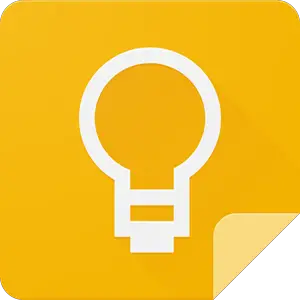
Now, one of the things we like to do when creating notes with these types of tools is create a checklist. Whenever we finish a particular item, we can simply check it off to highlight that it is no longer important. This is similar to crossing an item off a list using a pen. Google Keep Notes even has an animation that makes it look like that, too, and that’s nice.
Delete checked items from Google Keep Notes
We understand that your checklist might become too long for comfort at times. Therefore, we are going to explain how to delete these items easily. But before we do that, let us explain a few more things.
How to uncheck all items
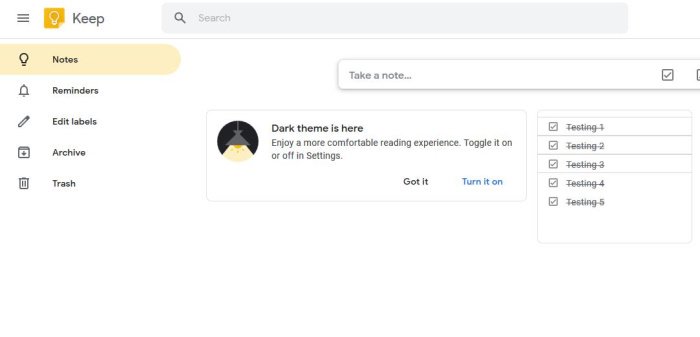
OK, so to uncheck all items at once, you must first open Google Keeps and click on the menu button, which is the one with the three dots. From the dropdown menu, please select Uncheck all items, and that’s it.
How to delete checked items on Desktop
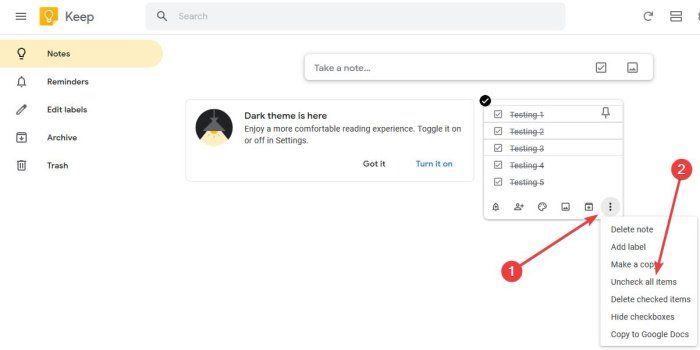
We should point out that there is a Google Keep app for Android and iOS, but we will focus on the version available through the web browser.
To delete all checked items, click on the same menu button as described above, then select Delete checked items.
You can hide the checked items as well. That alone should remove all items from the list, but it will not remove the note itself.
Again, please click the menu button, then hit Delete note to remove the entire note.
If you have any more problems with Google Keep, feel free to give us a shout in the comment section, and we will, no doubt, give you a helping hand.