If you do not want to use Dashlane anymore, you can delete Dashlane account and data using this tutorial. Whether you have saved one or one hundred passwords and notes, you can delete all of them and cancel your account easily – Free and Paid, both account holders can follow the same guide to get the job done.
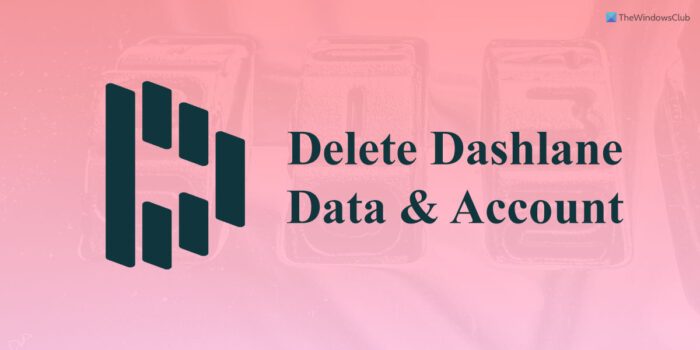
Although Dashlane is a high-end password management system that allows users to save their credentials, notes, etc., it comes with some limitations for the free account holders. If you want to opt for another password manager and no longer want to use Dashlane, you can go through this process to delete your data and account.
Note: Once you delete everything, it can’t be undone. That is why it is recommended to export your data before you remove the account.
How to delete Dashlane account and data
To delete Dashlane account and data, follow these steps:
- Open your browser on your computer.
- Enter this URL: dashlane.com/account/delete
- Enter the Dashlane username.
- Choose a reason why you want to delete your account.
- Click the Continue to Step 2 button.
- Enter the confirmation code.
- Click the Delete my account button.
To learn more about these steps, continue reading.
First, you need to open your browser on your computer and enter the following URL: www.dashlane.com/account/delete
It redirects you to the official webpage that you can use to delete your account data and account at once. For your information, you do not need to enter your credentials to use this website.
Then, enter the Dashlane username. In most cases, you need to enter the email ID that you use to sign in to your Dashlane account. Following that, expand the drop-down list and choose a reason why you want to delete your account.
There are several options, including:
- Technical issues
- I didn’t understand how to use it
- I’m using a different tool instead
- I’m concerned about security and/or privacy of my data
- It never installed correctly on my computer
- Other
You can choose any one of them and click the Continue to Step 2 button.
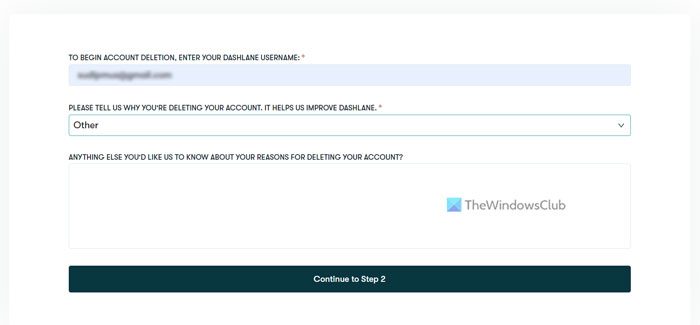
Following that, you need to enter a confirmation code sent by Dashlane. To find that, log in to your email account and open the respective email.
After entering the code, click the Delete my account button.
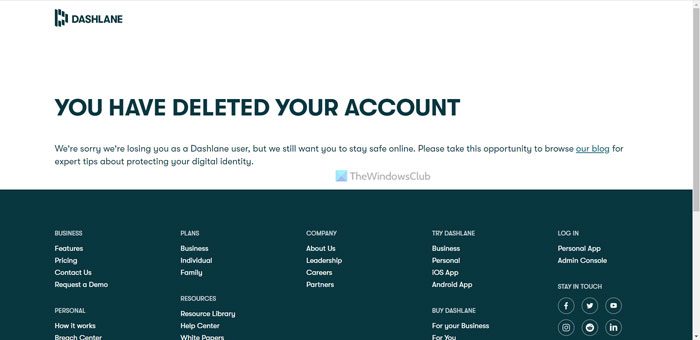
Once done, your account will be deleted immediately. As said earlier, you cannot be undone this process even if you contact Dashlane support.
How do I delete all data from Dashlane?
To delete all data from Dashlane, you need to delete your account. For that, you can head to the official website first. Next, enter the Dashlane username, enter a reason to delete your account, and go to the step 2. Following that, enter the confirmation code received in your email account and click the Delete my account button.
Read: Free desktop password managers for Windows PC
How do I unsubscribe from Dashlane?
There are mainly two things you need to keep in mind when unsubscribing from Dashlane. First, you can no longer receive the same benefits in free account. Second, you can unsubscribe from Google Play as well as Apple. It depends on which service you used to subscribe to Dashlane.
Leave a Reply