PayPal is a global online payment platform that allows you to send and receive money safely and securely, without sharing your financial information with the recipient. However, if you want to delete your PayPal account then this article will help you. In this article, we will show you how to delete a PayPal account on your phone or PC.
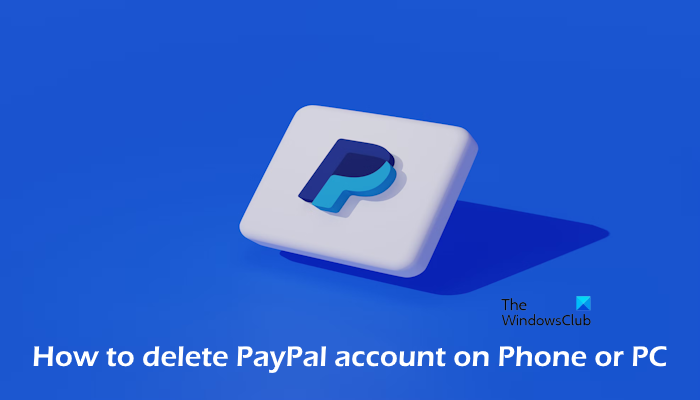
How to delete PayPal account on Phone or PC
Use the following instructions to delete your PayPal account on your Phone or PC. We will talk about both personal and business accounts. Before you proceed, there are some important things to remember before deleting your PayPal account. Before you close your PayPal account, withdraw your money from your PayPal balance. Also, check if you have any recurring payments or subscriptions linked to your PayPal account. You must cancel these before closing your account to avoid future charges.
- Close your Personal account
- Close your Business account
Let’s start.
1] Close your Personal PayPal account
If you’re using a PayPal personal account, use the below steps to close your account:
To close your account on the PC:
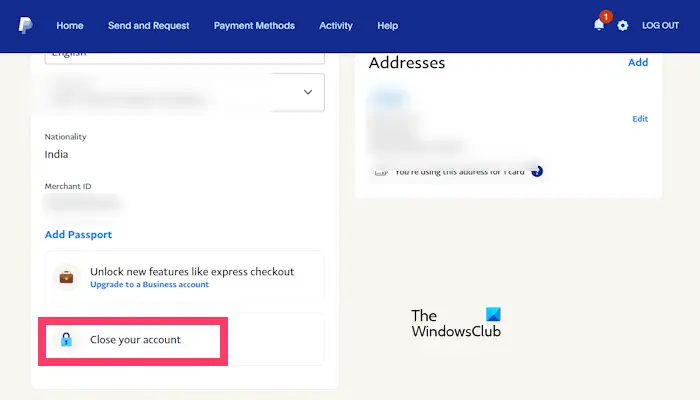
- Sign in to your PayPal account on your PC.
- Click on the Settings icon from the upper right corner.
- Click on Close your account.
- Now, tap on Close Account.
To close your account on the Phone:
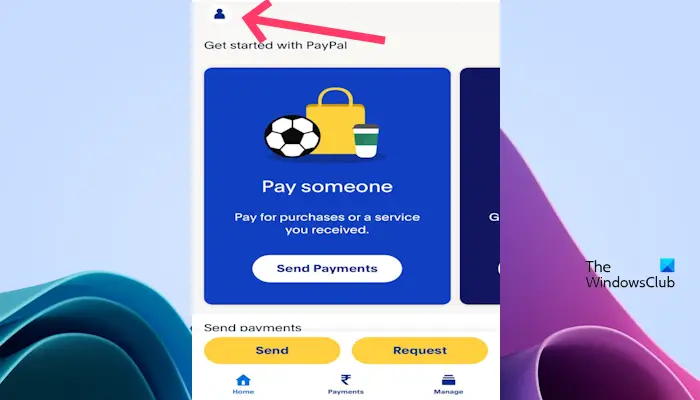
- Open your PayPal app.
- Tap on the Profile icon.
- Click on Close your account.
- Now, tap on Close account.
PayPal will not close your account unless there is any balance in your PayPal account. Make sure to withdraw any remaining funds before initiating the account closure process.
2] Close your Business PayPal account
If you’re a business account user of PayPal, you can’t delete a PayPal business account directly through the mobile app. You’ll need to use a PC or laptop to complete the process. Before you close your PayPal account, withdraw all your money from your PayPal balance.
Use the following steps to close your Business account:
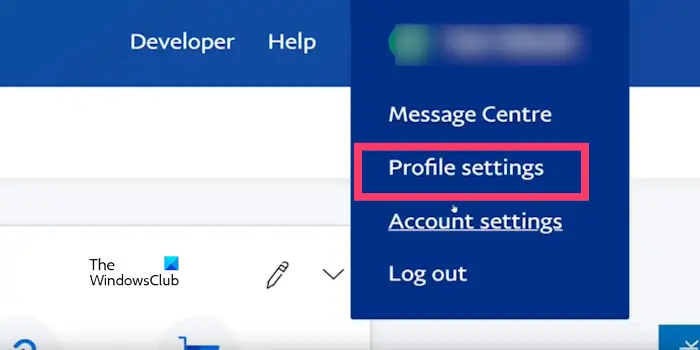
- Visit the PayPal website and log in to your business account.
- Click on Profile button.
- Click on Profile settings.
- Now, click on the Close account button.
How to delete PayPal account without logging in?
Unfortunately, there is no way to delete your PayPal account without logging in due to privacy and security reasons. Security measures ensure only the authorized account owner can close the account, preventing unauthorized access or accidental deletion. If you are facing any issues to login in your account you can contact customer support. The PayPal customer support team will guide you on this.
How to delete PayPal account without phone number?
You can’t directly delete your PayPal account without a phone number, however, you can contact PayPay customer support. They will help you with this. You can contact them through a phone call, or you can submit a request through their online Help Center. Also, you can reach out via Twitter or Facebook for assistance.
If you can access your email account, then you can recover your PayPal account. Try to reset your password. Once you recover your account successfully, you can proceed with the deleting process.
Read: Best PayPal alternatives
Can I delete my PayPal account and start again?
When you close your PayPal account, it can’t be reopened. However, if you want to use PayPal you can create a new account. You can’t use the same email address associated with your old account for the new one. Also, when you open a new account, it won’t be associated with your old account’s history or transaction information. That means it will start fresh.
Can I have 2 PayPal accounts?
You can create 2 PayPal accounts, one a personal account and the other a business account. If you want to add the same bank account to another PayPal account, you have to remove it from the first PayPal account.
Read next: How to remove Bank Account and Credit Card from PayPal account.
Leave a Reply