If you want to clear or delete Product and Service Performance data of your Microsoft account, then this article will show you how to do it. Microsoft has a dedicated option that allows you to remove existing data from your account. When you use a Microsoft service or a product and sign in with your Microsoft account, it internally stores some data.
When you log in to a Microsoft product or service with your Microsoft account, it automatically collects these data to ‘improve’ the product’s performance. Although there is no option to opt-out of this service, you can clear the existing data using this tutorial. As said earlier, Microsoft offers the users an option to remove all the collected data at once.
Delete Product & Service Performance data from Microsoft account
To delete Product and Service performance data from Microsoft account, follow these steps-
- Open Outlook.com in your browser.
- Sign in to your Microsoft account.
- Click on your profile picture and select the My Microsoft account option.
- Switch to the Privacy tab from the top menu bar.
- Find out Product and service performance label.
- Click on the CLEAR PRODUCT AND SERVICE PERFORMANCE DATA button.
- Click the Clear button on the confirmation window.
To get started, open Outlook.com in your browser and sign in to your Microsoft account.
Once done, click on your profile picture and select the My Microsoft account option. Alternatively, you can click on this link to open the Microsoft Account settings page.
After that, switch to the Privacy page from the top menu bar. Here you will get a label called Product and service performance.
Under this heading, find out the CLEAR PRODUCT AND SERVICE PERFORMANCE DATA button and click on it.
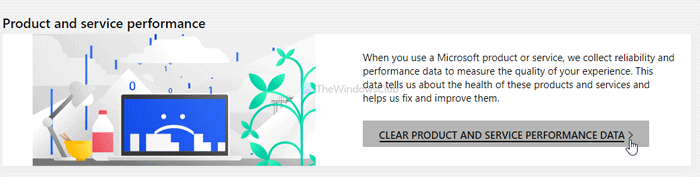
Next, it will show you a warning or information or confirmation window. It shows what happens when you delete the product and service performance data of your Microsoft account.
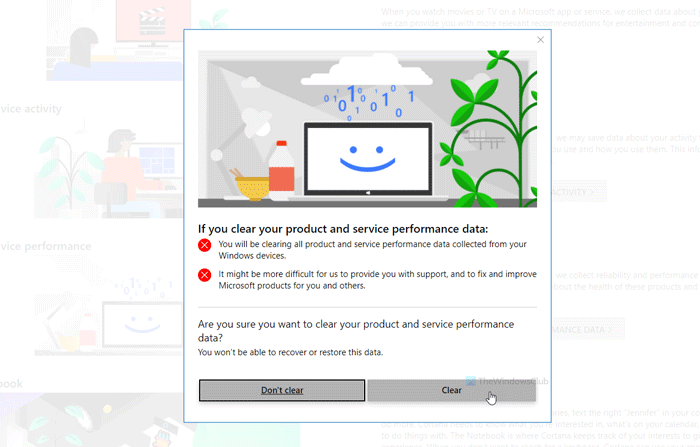
You have to click the Clear button to complete the removal.
That’s all!
Now find out what Google knows about you!
Also read: How to add Two Step Verification to your Google Account.