One of the nice things about Minecraft Bedrock is that users can activate or deactivate any or all Resource packs as and when needed. This allows users to pick and choose what resource packs they want to use in a particular world. Although the resource packs are pretty useful, there will be times when users might no longer need a resource pack because it is outdated or not working anymore.
In such cases, users can remove the resource pack. Uninstalling Minecraft resource packs helps you clean up the clutter and reduce the overall disk space usage. Let’s have a look at how to remove resource packs in the Minecraft bedrock edition.
Delete Resource Packs in Minecraft Bedrock
To uninstall resource packs in the Minecraft Bedrock, you have to use the Global Storage option. It cannot be done from the Resource Packs option on the world settings page. Follow the steps below and you will be done in no time.
- Open the Minecraft App.
- Click on Settings.
- Select the Storage option.
- Click on the Resources Packs tab.
- Find and click on the resource pack you want to remove.
- Click on the Delete icon.
- Click on the Delete button.
The above steps are further explained below-
1] Open the Minecraft App
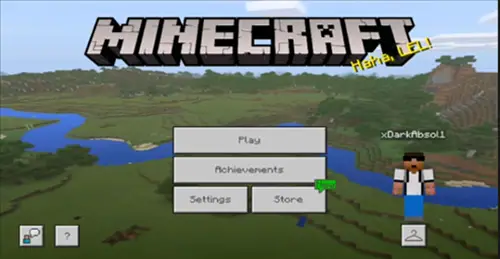
Note that this guide is for the Minecraft App on Windows and not for users playing Minecraft in their browsers. Users can do this by searching for it in the Start menu or by clicking on the Minecraft tile appearing on the right side of the Start menu.
2] Click on Settings
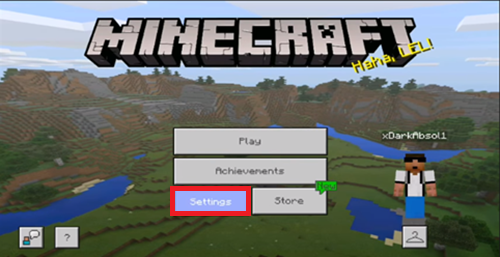
Click the Settings button on the main screen. This will take you to the main Minecraft settings page where you can configure the global settings.
3] Select the Storage option
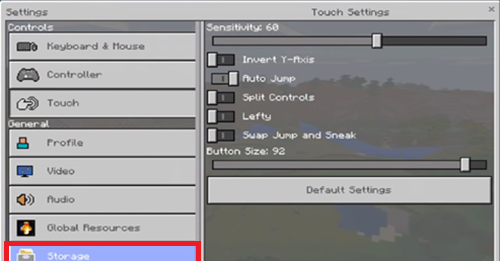
Select the Storage option on the left sidebar. This is the option that shows all your worlds and resource packs installed in the Minecraft bedrock edition.
4] Click on the Resources Packs tab
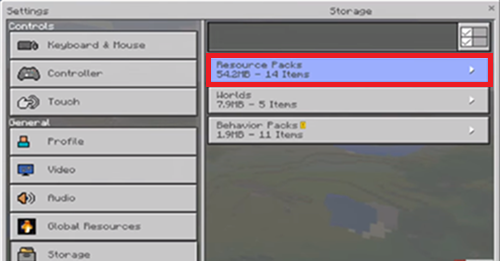
Click on the Resources Packs tab on the right panel. This action expands the respective tab to show all the installed resource packs.
5] Find and click on the Resource pack you want to Remove
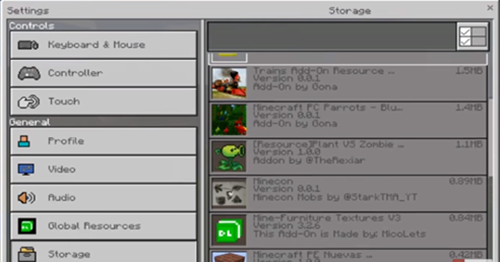
Find and click on the resource pack you want to remove. This should show more options related to that resource pack.
Related: Best Minecraft Seeds you should try out right now.
6] Click on the Delete icon
![]()
Tap the Delete icon from the extended menu.
7] Click on the Delete button
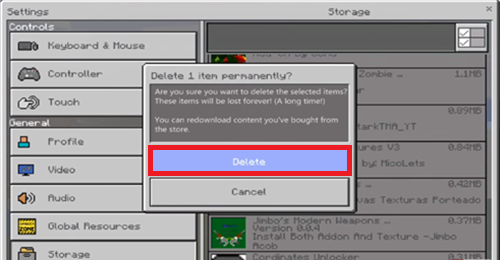
Click on the Delete button in the confirmation window. Doing this will confirm your action to delete the resource pack.
As soon as you click the Delete button, Minecraft will remove that resource pack almost instantly. If you have multiple resource packs to uninstall then click on the Multiselect option at the top, select all the resource packs you want to remove and click the Delete button to remove them.
I hope this helps. If you still need some help, comment below and I will try to help as much as possible.
If you like this article, you might also be interested in how to reset the Minecraft game.
Leave a Reply