If you no longer want to use Slack, you can follow this tutorial to delete Slack account, workspace, channel, and message. Whether it is a particular message or the entire channel, you can remove everything on the Slack web version.
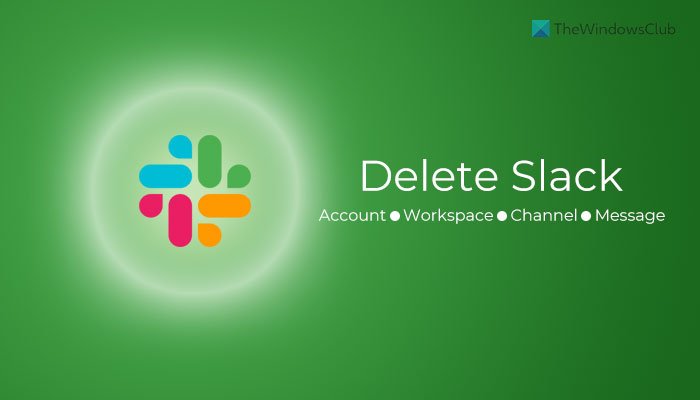
Sometimes, you might want to delete a message sent to someone by mistake. Or, let’s say that you do not want to use Slack anytime soon. In such situations, you can delete your Slack account or workspace or a particular channel.
How to deactivate or delete Slack account
To deactivate or delete a Slack account, follow these steps:
- Log in to your Slack account on the browser.
- Click on your profile picture.
- Select the View profile
- Click on the More button > Account settings.
- Click the Deactivate account
- Tick the checkbox > enter your password > click the Yes, deactivate my account
You need to keep reading to know more about these steps in detail.
To get started, log in to your Slack account on the browser and click on the profile picture visible on the top-right corner. From here, select the View profile option and click the More button.
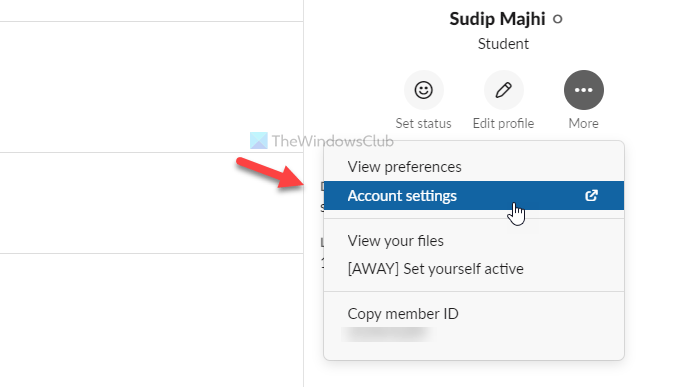
Then, select the Account settings option. Here you can find a label called Deactivate account. Click on the Deactivate account button.
Then, you need to tick the checkbox, enter your account password, and click on the Yes, deactivate my account button.
It may ask you to confirm the removal again. If so, click the Yes button on the pop-up window.
Note: You cannot delete your account if you are the only owner of a workspace associated with your account. In that situation, you need to transfer the ownership first.
How to delete Slack Workspace
To delete Slack workspace, follow these steps:
- Open your Slack workspace on the browser.
- Click on the workspace name visible on the top-left side.
- Select Settings & administration> Workspace settings.
- Scroll down to the bottom and click the Delete Workspace
- Tick the checkbox and enter your password.
- Click on the Yes, delete my workspace
Let’s delve into these steps in detail.
At first, enter the workspace URL in the browser to open it. Click on the workspace name, which is visible on the top-left side of your screen. It opens up a list of menus. From here, select Settings & administration > Workspace settings.
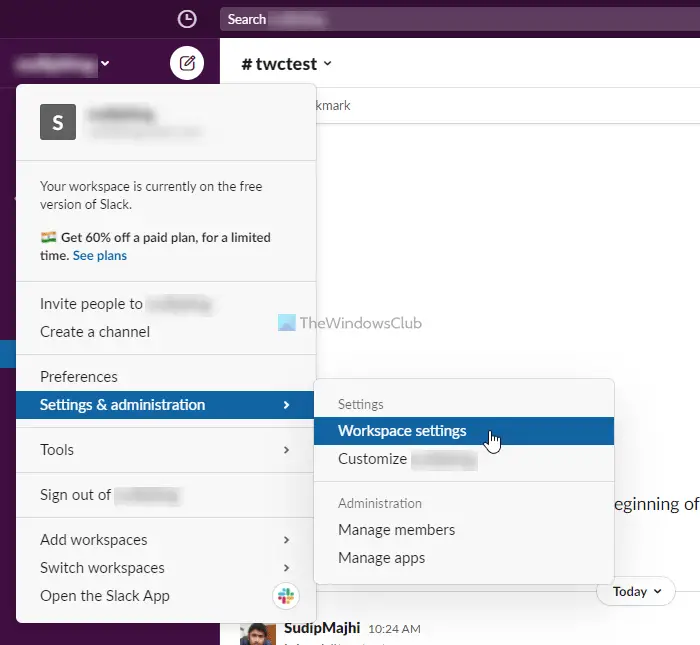
Next, you need to scroll down and find out the Delete Workspace heading. Then, click on the Delete Workspace button.
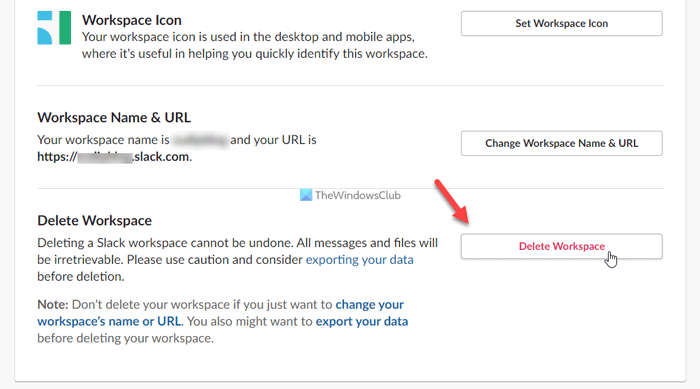
Following that, you need to tick the visible checkbox, enter your account password, and click on the Yes, delete my workspace button.
For confirmation, you will get an email to the registered email address.
How to archive or delete Slack Channel
There are two options for you when you do not need a channel anymore – Archive and Delete. If you choose the Archive option, you can restore it in the future, whereas the Delete option deletes the channel permanently.
To archive or delete a Slack channel, follow these steps:
- Log in to your Slack account and open the workspace.
- Click on the channel on the left side that you want to delete.
- Click on the channel name on the top of your screen.
- Switch to the Settings
- Click on the Archive channel for everyone option to archive a channel.
- Click on the Delete this channel option to delete the channel permanently.
- Confirm your selection by clicking the Archive Channelor Delete Channel
Let’s check out these steps in detail.
At first, log in to your Slack account and open the workspace. You can see all the channels on the left side. You need to click on a channel that you want to delete or archive.
After that, click on the name of your channel and switch to the Settings tab. Now click on the Archive channel for everyone option to archive a channel or Delete this channel option to delete the channel.
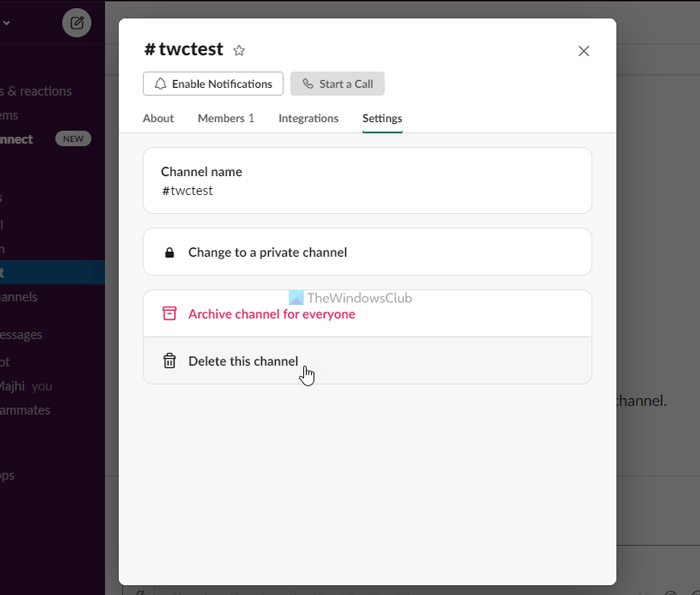
Either way, you need to confirm the command by clicking on the Archive Channel or Delete Channel button.
That’s all! After that, you cannot find out the channel on the left side of your screen.
How to delete Slack message
To delete Slack message, follow these steps:
- Select the message you want to delete.
- Click on the three-dotted icon.
- Click the Delete message
- Click on the Delete
To know more about these steps, continue reading.
At first, open a conversation and select a message you want to delete. Every message comes with a three-dotted icon on the right side, which opens up a couple of options.
Here you need to click on the Delete message option.
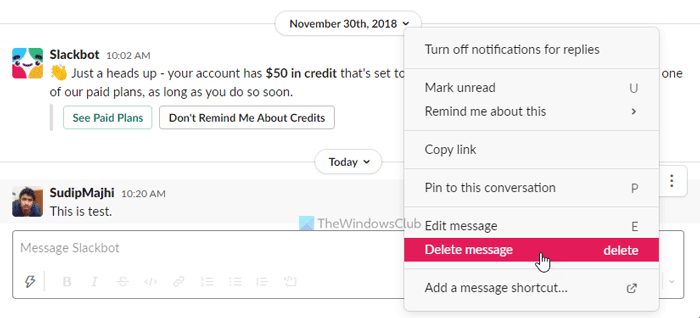
Then, it opens a pop-up window on your screen. Click on the Delete button to confirm the removal.
Once done, your message will be deleted immediately.
How do I bulk delete Slack messages?
As of now, there is no option to delete multiple Slack messages in bulk. You must follow and repeat the steps mentioned to delete one Slack message at a time.
How do I leave a workspace in Slack?
If your workspace is attached to an Enterprise Grid, you can leave it by clicking on its name. However, free version users need to deactivate their accounts to leave a workspace.
Read: How to import Trello tasks, boards, and workspaces into Notion.
Leave a Reply