YouTube is the most important video platform on the web today. While there are many others seeking to hold the crown of top dog, none comes close to the Google-owned video website in terms of viewership and potential revenue for creators.
If you are planning to become a content creator on YouTube or are already dabbling in the murky waters, then we believe it’s very important to learn how to delete and restore a video. Yes, the option to restore videos after deleting them is there, which is a neat and important feature.
Not everyone knows about this, so we’ve decided to bring it to your attention. Without any more delay, let’s discuss how to delete and restore YouTube videos straight from the website itself.
How to delete a YouTube video
The procedure to delete a video from YouTube using your PC is simple:
- Open YouTube.com
- Open YouTube Studio
- Select the video
- Hover over the video & then select the 3-dotted link
- Select Delete Forever.
OK, so the first step is to sing into your YouTube account by signing in with your Google account. After being logged into your account, the next step, then, is to fire up the YouTube Studio first thing in order to enter the management section.
From there, you will want to select Videos from the left-side to view all the content you’ve uploaded to the platform. You should be seeing the latest uploaded videos if the default setting is present.
When it comes down to deleting the videos, then, the task is super easy. Simply hover over the video you wish to remove, then select the three-dotted button right away when it comes up. After doing so, click on Delete Forever to get rid of the content.
In terms of deleting several videos at the same time, please click the checkboxes beside each, then click More Options from the top bar, and finally, Delete Forever.
Delete YouTube videos from mobile
For those who weren’t aware, the option is there to delete videos from a mobile device, but it all depends on the mode. You can do this via the YouTube app for your smartphone.
If you want to use a web browser on your mobile device, fire up the YouTube webpage, tap on the icon of your channel at the right-top section of the screen, then scroll below until you see Desktop version. Please select it, and from there, you should now see the desktop version of YouTube on your smartphone.
To delete a video, please follow the steps mentioned above.
I hope this helps.
Read next: How to reduce YouTube Data Usage on a Windows PC.
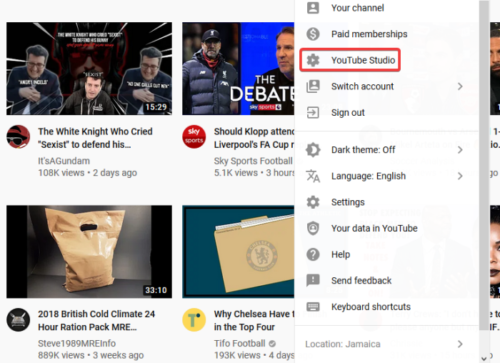
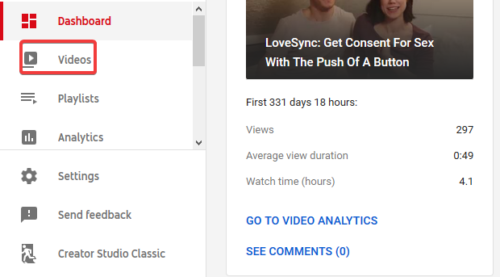
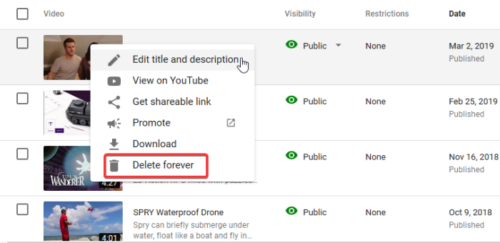
Leave a Reply