This guide shows you multiple methods to design an Invitation Card on your Windows 11/10 PC. If you want to create a beautiful invitation card to invite your friends, family, and colleagues to celebrate a particular occasion, here is a post that will help you find a suitable method. In this article, we are going to mention free solutions to make invitations on your Windows 11/10 PC. We have shared step by step process to create an invitation card. You can design invitations for events like birthday parties, baby shower events, wedding parties, sports matches, graduation invitations, bridal showers, movie night parties, and many more. You can use pre-designed templates to create invitation cards or make some invitations from scratch.
Which app is used to design Invitation Cards?
There are several apps to design invitation cards for different platforms including Photoshop, Canva, etc. If you are looking for a free app for Windows 11/10, there is this app called Invitation Maker RSVP Maker. It is a free invitation card designer app that you can use to create invitations for different occasions. We have mentioned the detail of this app that you can check out later in this article.
How to make an Invitation Card in Windows 11/10
Here are the methods to create an invitation card on your Windows 11/10 PC:
- Create an invitation card in Microsoft Word.
- Design invitation cards using an online service.
- Create an invitation card using the Invitation Maker RSVP Maker app for Windows 11/10.
Let us now discuss the above-mentioned methods with steps.
1] Create an Invitation Card in Microsoft Word
You can create invitations in the Microsoft Word application on Windows 11/10. It lets you create invitation cards for different occasions like birthdays, baby showers, Halloween, graduation, wedding, and many more. There are multiple templates provided in Word and other Office applications using which you can design various types of graphics like a flyer. Similarly, using an invitation template, you can create your own custom invitation card. Let us check out the step-by-step procedure to make invitations in Word.
How to create an Invitation Card in Microsoft Word:
Here are the main steps to design an invitation card in Microsoft Word:
- Launch the Word application.
- Go to the File > New option.
- Search for Invitation template.
- Select the desired template.
- Click on the Create option.
- Edit the invitation card template as per your requirement.
- Print or export the invitation.
Let us discuss the above steps in detail now!
Firstly, launch the Microsoft Word app and then go to the File > New option. Now, in the search box, type the ‘Invitation’ text and then press the Enter button.
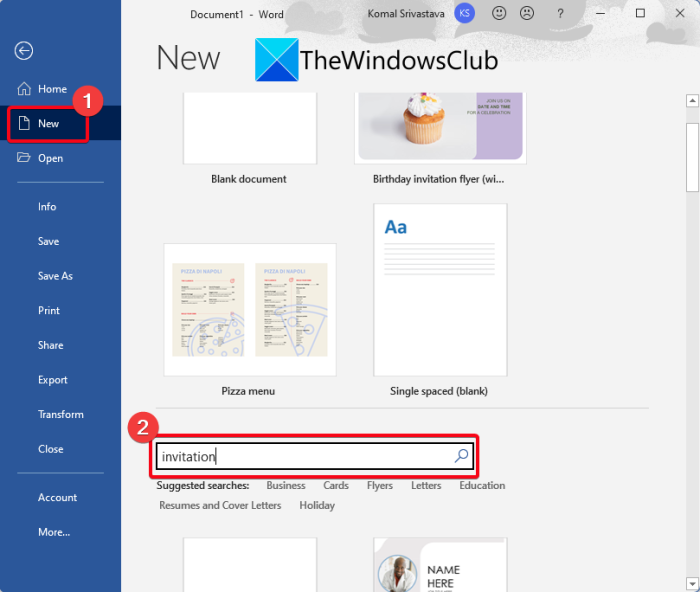
You will now be able to view multiple templates of invitation cards for different events and occasions.
Read: How to design Greeting Cards in Microsoft Publisher.
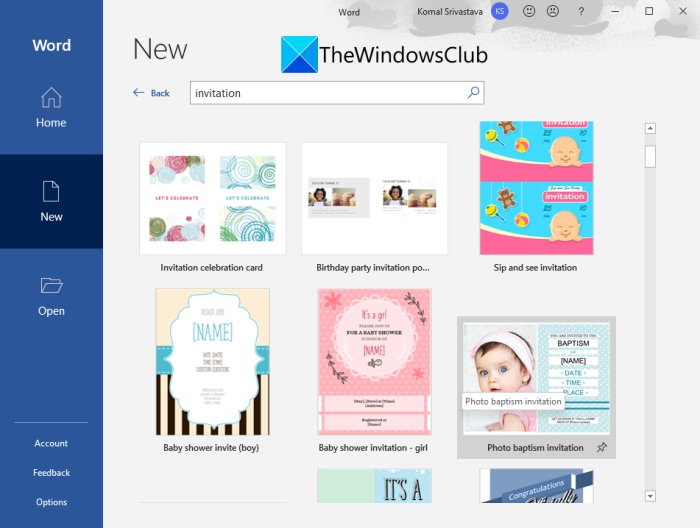
Next, select the type of invitation card you want to design and then tap on the Create button to create a new document with the selected invitation template.
You can now edit the invitation card as per your requirement. Add your own invitation text, insert icons, add images, customize font, change the theme and layout, and do much more to make a good-looking invitation card.
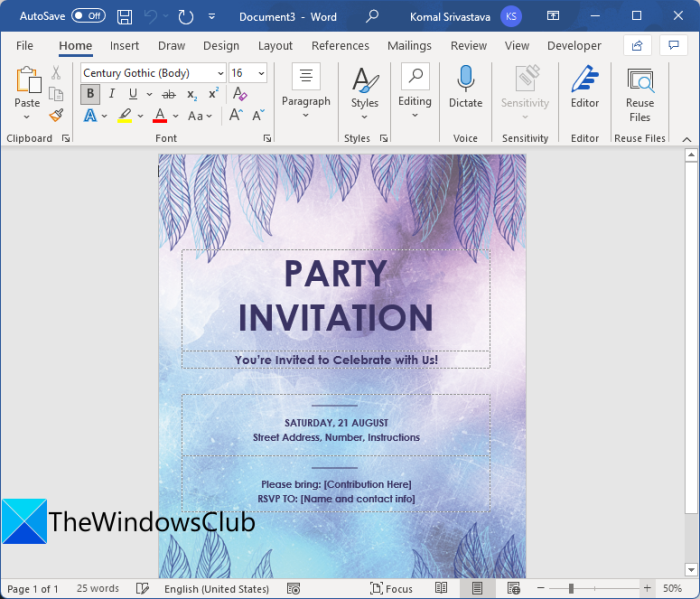
When you are done customizing the invitation template, you can directly print your invitation card using the File > Print option. Also, you can export the invitation card to a PDF, DOC, DOCX, XPS, and some other document formats.
If you want to design some personal and basic invitation cards, Microsoft Word is a great option.
Related read: How to create a Restaurant Menu in Microsoft Word.
3] Design Invitation Cards using an online service
Another method to create invitation cards is by using a free online service. There are some websites using which you can design invitation cards on Windows 11/10. Here are some online invitation maker services that you can try:
- Greetings Island
- Canva
Let’s discuss these online services in detail!
1] Greetings Island
Greetings Island is a dedicated online service to create greeting and invitation cards. It provides a wide number of templates that you can choose to design an invitation card. You can create an invitation for your baby’s first birthday, create invitations for baby shower, baptism and christening, gender reveal, etc., design stunning wedding invitations, make bridal shower invitation cards, etc. You can even create an invitation from scratch with your images, stickers, and text.
How to make invitations online:
Here are the steps to make an invitation card online:
- Launch a web browser.
- Open Greetings Island website.
- Choose a category or occasion and then select a template.
- Click on the Customize button.
- Edit the invitation card as required.
- Download, print, or share the created invitation card.
To design an invitation card online, open a web browser and navigate to the Greetings Island website. Now, browse categories of invitation templates on its website and select the one you want to create.
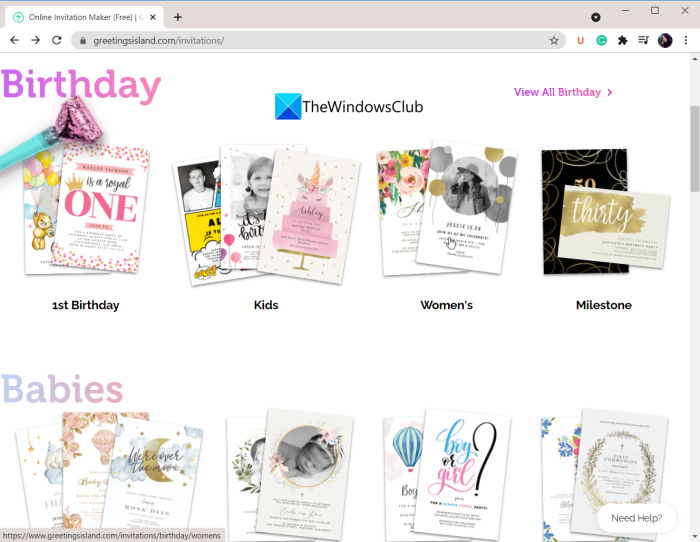
After that, click on the Customize button to edit the invitation template as per your requirement.
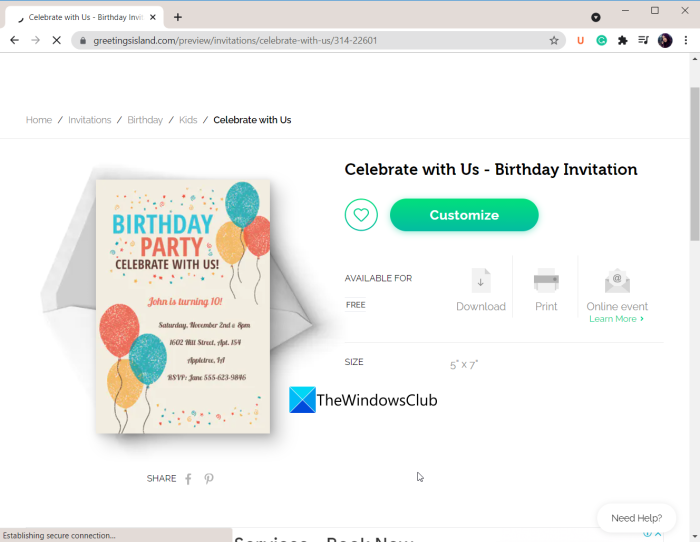
Next, you can edit the text in the template and add stickers and images to the invitation card.
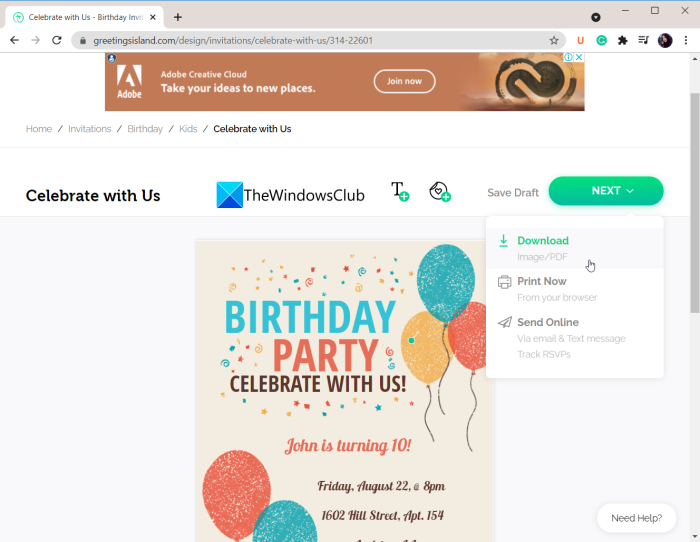
When you are done, click on the Next button and then download or print the invitation card. Or, you can even send the invitation via an online platform
2] Canva
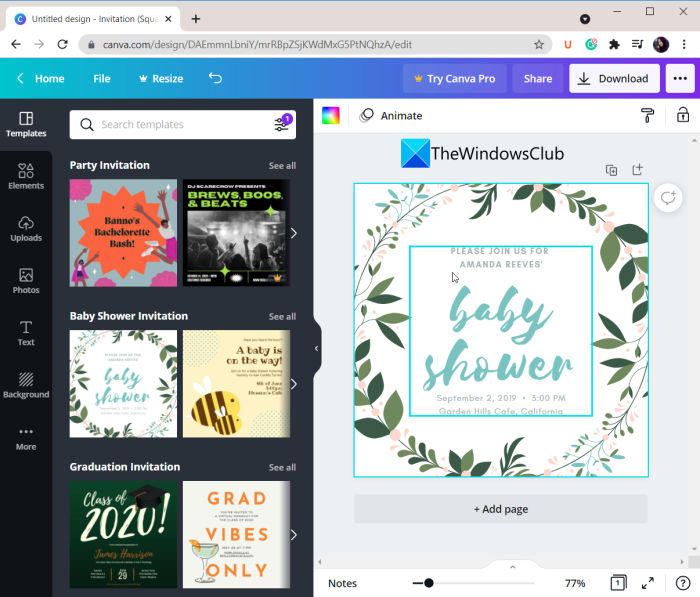
Canva is a popular graphics designing service that also lets you create invitations. It provides a dedicated section where you can find a variety of templates to design your invitation cards for birthdays, weddings, parties, graduation, bridal shower, bridesmaid, football matches, and many more. Let us check out the steps to design invitations using it.
How to create invitation cards using Canva:
Try the below steps to design invitations online using Canva:
- Firstly, open a web browser.
- Then, go to Canva’s invitation maker page.
- Next, click on the Start Designing Custom Invitations button to open up the editing window.
- Now, explore and select a predesigned invitation template from the Templates section.
- After that, customize the logo, icons, images, text, and other elements in the invitation card.
- Finally, click on the Download b button to save the designed invitation card. You can also share the invitation with your guests online.
Canva is a great web service to design invitation cards and various other graphics.
Read: Best Graphic Design Tools and Software for beginners.
4] Create an Invitation Card using the Invitation Maker RSVP Maker app
You can try this dedicated Windows 11/10 app called Invitation Maker RSVP Maker. It lets you design several kinds of invitation cards including wedding invitations, birthday invitations, baby shower invitations, and celebration invitations. It also lets you design a completely new invitation card from scratch. Basically, it provides two sections to generate an invitation, Readymade and Create. Using the Readymade section, you can use some predesigned templates to make your own invitations cards. While the Create section allows you to make a new invitation card in different resolutions like 4:3, 16:9, 17:10, 19:10, etc.
Here are the basic steps to create invitations in this free Windows 11/10 app:
- Download and install the Invitation Maker RSVP Maker app.
- Launch the app.
- Click on the Readymade or Create option.
- Select the occasion, background theme, size, and more.
- Customize images, emojis, text, background, and effect.
- Save the designed invitation card in JPEG file format.
Let us discuss the above steps in detail now!
Firstly, you need to download and install this free app and then launch this app. Select the Readymade (for invitation template) or Create (for a completely new invitation) option to make an invitation card from the home screen.
Now, if you choose the Readymade option, you will be able to browse several invitation card templates in various categories including Birthday, Baby Shower, Wedding, and Celebration.
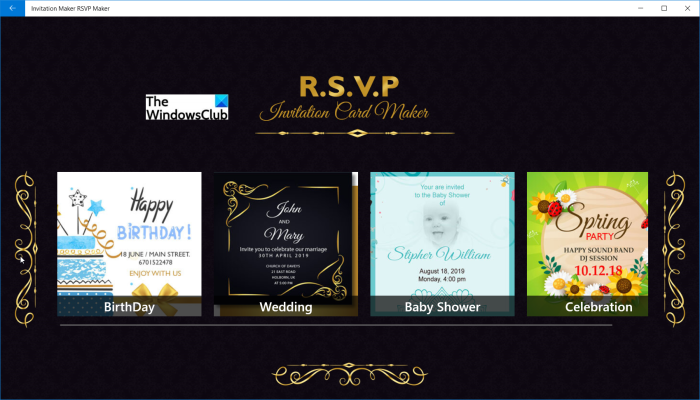
In each category, there will be a lot of designs to select from. Simply tap on the template you want to use and then edit it as per your requirement.
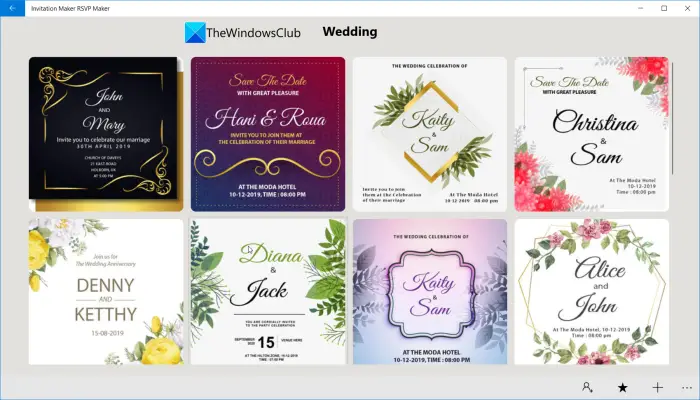
In case you click on the Create option, you will be able to choose the background theme and the card size.
Next, you can add or customize the background of the invitation card, add desired text and images to it, decorate the card with interesting emojis, and apply color effects to customize its looks and feel.
Finally, you can save the designed invitation card in JPEG format by clicking on the Save button. Apart from locally saving the invitation, you can also share the create invitation card via apps like Email, Twitter, Facebook, OneNote, Skype, etc.
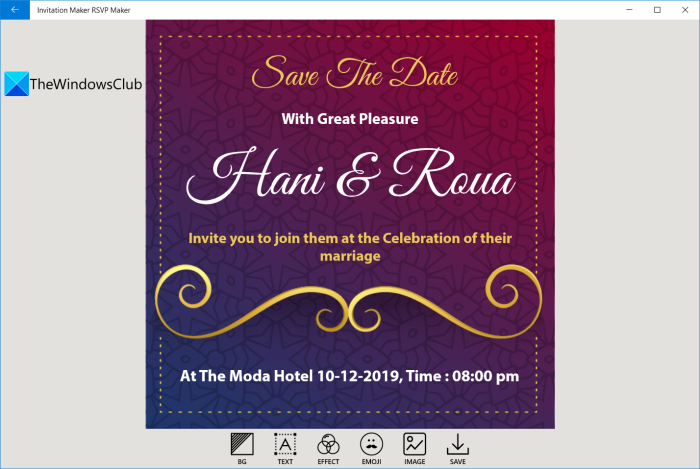
It is a great free app for Windows 11/10 users to design stunning invitation cards for multiple occasions. You can download and install this invitations maker app for Windows 11/10 from Microsoft Store.
See: Best free Vector Graphics Design software for Windows.
What is the best free online Invitation Maker?
We have mentioned two best free online invitation maker services that include Greetings Island and Canva. Both websites provide you hundreds of invitation templates to use to design invitations online. You can find out the steps to use these free online invitation makers above in this article.
That’s it! Use the above-discussed methods and make some attractive invitation cards in Windows 11/10.
Now read: Best free Adobe InDesign Alternatives for Windows PC