While we recommend using genuine software always, if for some reason you are not, then you will continue to see The Adobe software you are using is not genuine message every time you launch your Adobe software. Also, some users reported that they constantly are notified that their software is illegal even though it has been bought from a verified seller. This issue can be resolved by stopping the Adobe Genuine Software Integrity Service on your Windows computer to turn off this message.
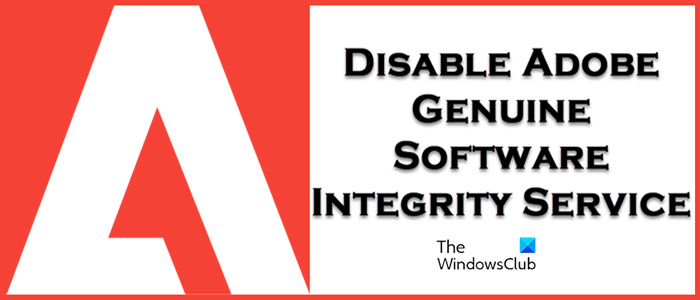
What is Adobe Genuine Integrity Service?
Adobe is concerned about its intellectual property and does not want to be subjected to theft. It is quite apt for a market leader like Adobe as there are a lot of third-party tools made to modify their products. This is problematic not just for the company’s product but also for its reputation. Keeping all this in mind, Adobe released AGS or Adobe Genuine Service (AGSService.exe). This service runs in the background and checks to make sure that the Adobe tools that you are using are genuine.
Disable Adobe Genuine Software Integrity Service
If you want to disable Adobe Genuine Software Integrity Service, follow any of the methods mentioned below.
- Disable Adobe Genuine Software Integrity from Service Manager
- Delete AdobeGCIClient folder
- Uninstall Adobe Genuine Service
Let us talk about them in detail.
The Adobe software you are using is not genuine
1] Disable Adobe Genuine Software Integrity from Service Manager
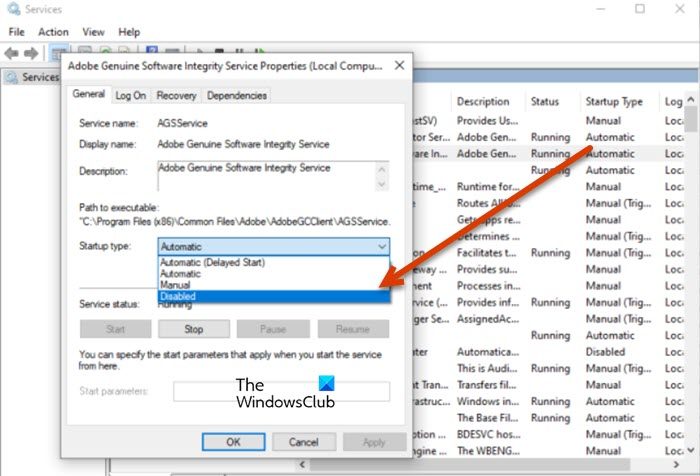
Adobe Genuine Software Integrity service is a part of the Adobe Genuine Service app. So, when you install the application on your system it automatically gets installed. Now, let us talk about the Service Manager or Services. It is an application on our computer that allows us to configure all the services on our system. Since Adobe Genuine Software Integrity Service is a service, it can be stopped from the very app. Follow the steps given below to do the same.
- Open Services from the Start Menu.
- Look for Adobe Genuine Software Integrity Service.
- Right-click on it and select Properties.
- Now, change the Startup type to Disabled and click on the Stop button.
Once the service is disabled, reboot your computer and you won’t see any new notifications.
2] Delete AdobeGCIClient folder
If for some reason, you don’t want to alter the service, we have another option for you. In this solution, we will delete the AdobeGCIClient folder after ending the running status of the Adobe Genuine Software Integrity Service.
In order to do the same, open Task Manager. This can be done using the keyboard shortcut, Ctrl + Shift + Esc. Now, go to the Processor tab and look for Adobe Genuine Software Integrity Service or AGSService.exe. Right-click on it and select Open File Location. You will be redirected to the AdobeGCIClient folder in File Explorer. Minimize it and go back to Task Manager, right-click on the task, and select End Task. You need to open the File Explorer minimized earlier, and delete the AdobeGCIClient folder. Finally, reboot your system and your issue will be resolved.
3] Uninstall Adobe Genuine Service
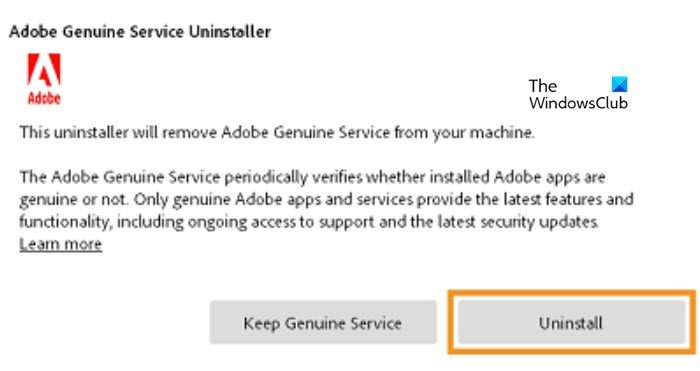
If you think all of this is a hassle, then look for the Adobe Genuine Service application on your computer. If there is such an app, we can easily uninstall it to get rid of notorious messages. Follow the steps given below to do the same.
- Open Settings.
- Navigate to Apps > Installed apps or Apps & Features.
- Search for “Adobe Genuine Service”.
- Windows 11: Click on the three vertical dots and select Uninstall.
- Windows 10: Select the app and click on Uninstall.
- Click on Uninstall again to confirm your action.
After uninstalling the application, do reboot your computer once. This cleans your system and removes all stored caches of the application.
Read: How to disable Adobe AcroTray.exe from Starting at Startup
Is it OK to uninstall Adobe genuine service?
Yes, you can manually uninstall Adobe Genuine Service from your computer. In case, you uninstall the service from your computer, Adobe will use different methods to ensure that you are using genuine products. You should uninstall the tool if you are bombarded by messages that the Adobe product that you use is not genuine.
Also read: Fix Adobe Genuine Software Verification Failure.