If you’re a regular user of Steam, then chances are you will come across a few pop-up ads now and again. For some, these advertisements can be annoying if you’re not interested in spending much money on games. Even if you are, they can still be a problem, so with all of that in mind, we will discuss how to get rid of Steam pop-ups and notifications.

How to remove Steam pop-ups and notifications
The ads usually show information about new games, upcoming sales, updates for already installed games, and more. This is a great feature to have if you’re not the type of person who keeps up with video game information.
But for others, it is either tolerable or an annoyance that appears randomly.
Now, turning off this feature is not hard. Once they’ve read what we have to say below, we expect users to complete it in less than 2 minutes.
Access the Steam settings menu
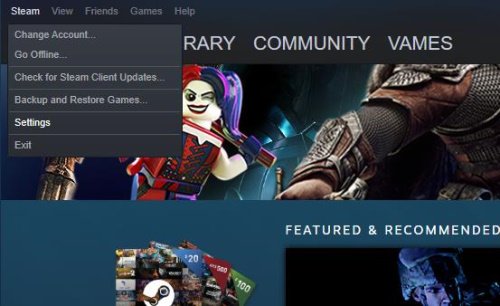
The first thing you are required to do is open Steam and log in with your username and password. Once you’re in, you might come across another pop-up ad, but that’s OK because we will get rid of it soon.
Now, go on ahead and click on the Steam link at the top-left section of the tool, then from the dropdown menu, click on Settings to open the area.
Read: How to return a Steam game and get a refund.
Have Steam notify you
The next step is to stop Steam from sending notifications. We can do this by clicking on the section that says Interface, and from there, untick the box that says “Notify Me About Additions Or Changes To My Games, New Releases, And Upcoming Releases” and that’s it.
From the next time you open Steam, there should be no more pop-up advertisements unless you turn them on again.
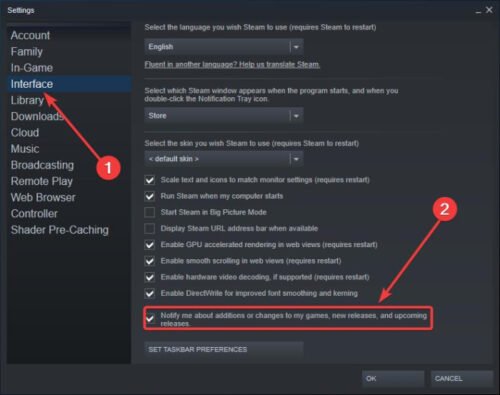
Leave a Reply