This post will show you how to disable the Copilot button in Microsoft Edge. Microsoft Edge’s latest version includes new features and improvements, including Edge Copilot. This feature integrates AI-powered chat and content creation in the browser. However, this feature may not excite some users, who may want to disable it.

In newer versions of the Microsoft Edge web browser (v118.0 and later), Microsoft has replaced the Bing Chat icon with a new Copilot button – but otherwise, the UI remains the same.
What does the Copilot button in Edge do?
The Copilot button in the Edge browser lets you ask questions that you normally do on the Bing search engine. You can use the Chat feature and get answers to your questions, summarize webpages, or customize the Edge browser. Using the Compose feature, you can even draft an email or article by entering your requirements. You can even get insights into the website you are visiting by seeing its trustworthy score.
How to disable Copilot button in Edge?
You can hide, disable or remove the Copilot button/icon in Microsoft Edge using Settings, Command-line argument, or Registry.
Hide the Copilot icon on Microsoft Edge
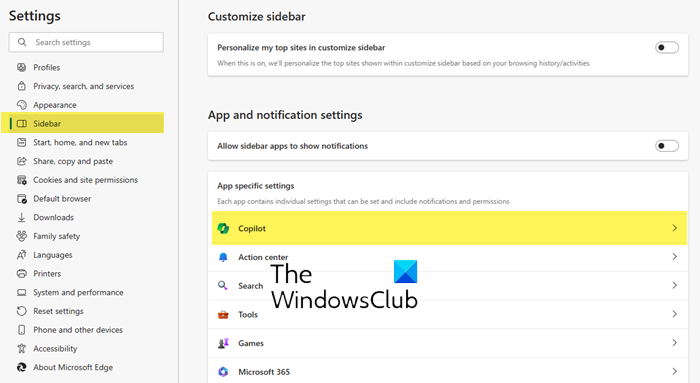
To disable the Bing Discover button on Microsoft Edge, take the following steps:
- Launch Microsoft Edge
- Type edge://settings/sidebar into the URL box and hit Enter
- Locate App specific settings
- Click on the Copilot section
- Toggle the button against Show Copilot to Off position
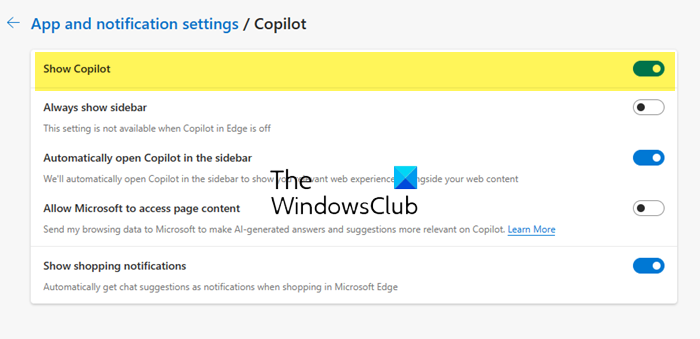
If you do not see this in your Edge, update your browser and see, or else follow the other solutions mentioned below.
Related: How to use Copilot in Microsoft Edge?
Use Command Line Argument
Here’s how you can remove or disable the Copilot button in Microsoft Edge using the command line argument:
Open Microsoft Edge, navigate to Settings > System and performance and disable Startup boost.
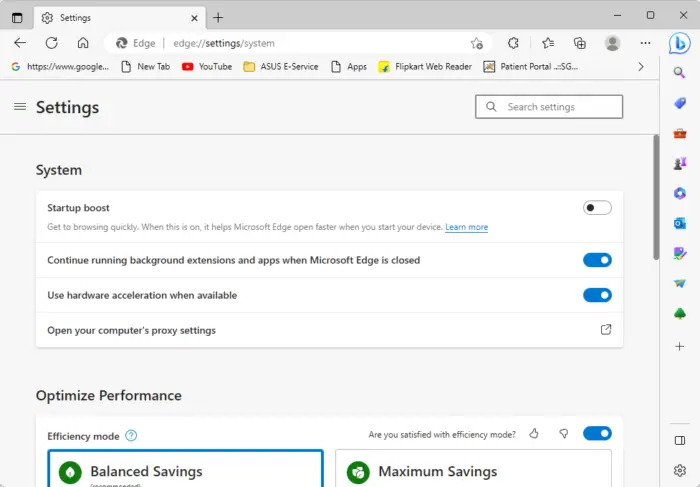
Close Microsoft Edge once done.
Now, click the Start button, search for Microsoft Edge, right-click on it, and select Open file location.
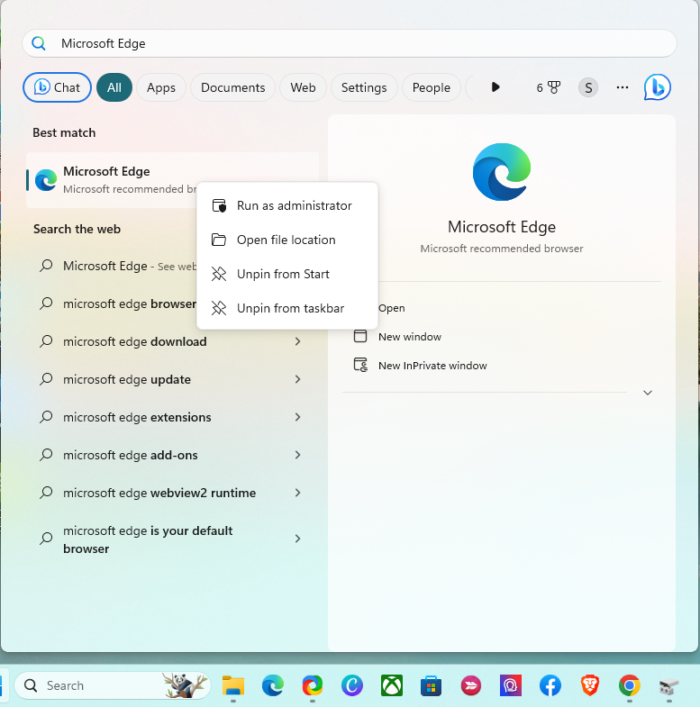
Right-click on the Microsoft Edge shortcut file and select Properties.
Navigate to the Shortcut tab, click on the Target section and paste the following code after msedge.exe:
--disable-features=msUndersideButton
Click on Apply and then on Ok to save the changes.
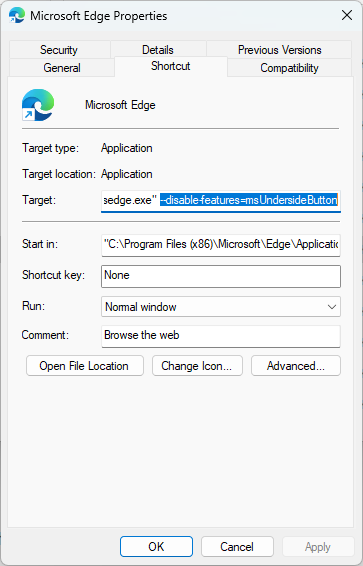
Now close all the active windows of Microsoft Edge and relaunch the browser.
The Copilot will not be present in the sidebar.
Read: How to use Copilot in Windows 11
Use Registry Editor
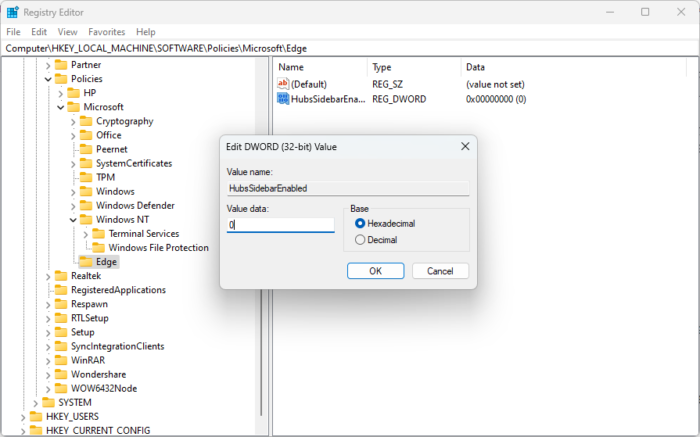
Follow these steps to remove the Copilot button in Microsoft Edge using REGEDIT:
- Press the Windows key, type regedit and hit Enter.
- Once the Registry Editor opens, navigate to the following path:
HKEY_LOCAL_MACHINE\SOFTWARE\Policies\Microsoft
- Here, right-click on the Microsoft key, and select New > Key.
- Name the new key as Edge.
- Right-click in the right pane and create a new DWORD (32-bit) Value.
- Rename this newly created value as HubsSidebarEnabled.
- Double-click on HubsSidebarEnabled and set the Value Data as 0.
- Click on OK to save the changes.
- Once done, open Microsoft Edge and type edge://policy in the address bar.
- Click on Reload Policies, and the Bing Button will disappear.
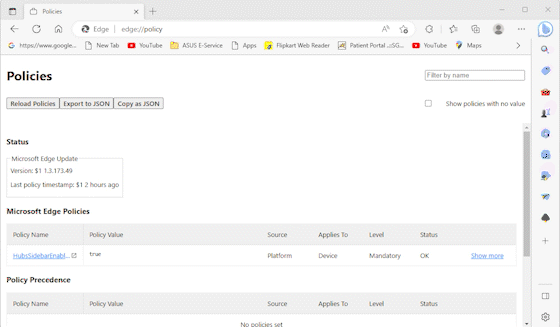
I hope this helps.
Read: How to Disable Bing Search results in Start Menu of Windows
How do I get rid of Bing sidebar in Edge?
To remove the Bing sidebar in Microsoft Edge, right-click on the Microsoft Edge.exe file and navigate to Properties > Shortcut. Click on the Target section and paste the following code after msedge.exe: --disable-features=msUndersideButton.
Read: Fix The content is blocked error when using Bing button on Edge
How do I disable Edge plugins?
To disable Edge plugins or extensions, click on the extension’s icon at the top and select Manage Extensions. All the installed plugins and extensions will be available here; click on the toggle switch to disable them.
How do I get rid of Copilot in Edge?
You can remove the Copilot in Edge from showing up in the Sidebar settings. Open the Edge settings, go to Sidebar, and turn off Copilot in the Copilot tab. It will remove the button from the toolbar. It won’t be possible to completely get rid of Copilot in Edge as Microsoft is aggressively pushing it through new updates.
Leave a Reply