The Configuration Editor (about:config page) in Mozilla Firefox lists settings known as preferences. Most of these preferences are advanced settings that are not present in the Options panel. Changing them inappropriately can evoke strange behavior or lead to the breaking down of the browser altogether. So, if you would like to prevent access to it or disable configuration editor in Firefox, follow the instructions below.
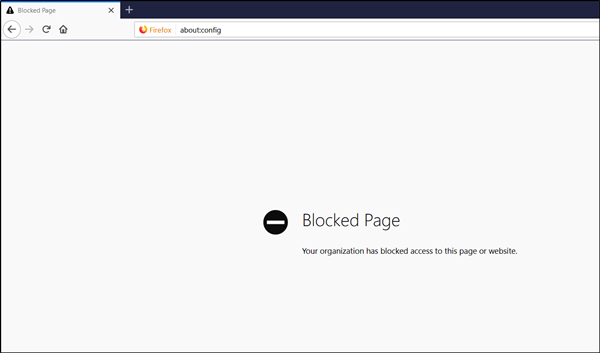
Disable Configuration Editor in Firefox browser
For disabling the Configuration Editor (about:config page) in Firefox, you’ll need to:
- Disable About:Profiles
- Disable About:Config
- Disable About:Support
- Disable About:Addons.
Please note this page is for expert and advanced users only. Also, the method requires you to make changes to the Registry Editor. Serious problems can occur if you make the changes in the Registry Editor incorrectly. Create a Registry backup first and then proceed carefully.
Press Win+R in combination to open the Run dialog box. Type, regedit in the empty field of the box, and hit ‘Enter’. After that, navigate to the following path address –
HKEY_LOCAL_MACHINE\SOFTWARE\Policies
Create a new key under the Policies key and name it as ‘Mozilla’. Again, create another new key under Mozilla key and name it as ‘Firefox’. Once done, select Firefox key and in right-side pane, do as follows:
1] Disable About:Profiles
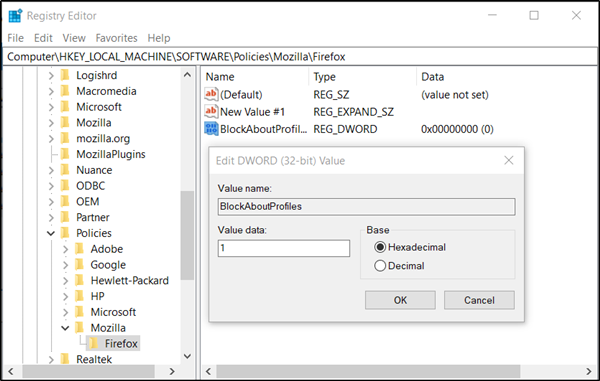
In right-pane, right-click and select New -> DWORD (32-bit) Value option. Name the key as ‘BlockAboutProfiles’ and set its value to 1.
2] Disable About:Config
Again, right-click on the space of right-pane and select New -> DWORD (32-bit) Value option. Name it as ‘BlockAboutConfig’ and set its value to 1.
3] Disable About:Support
Follow a similar procedure as above. Right-click and select New -> DWORD (32-bit) Value option. Name the key as ‘BlockAboutSupport’ and set its value to 1.
4] Disable About:Addons
Finally, right-click and select New -> DWORD (32-bit) again and name it as ‘BlockAboutAddons’ and set its value to 1.
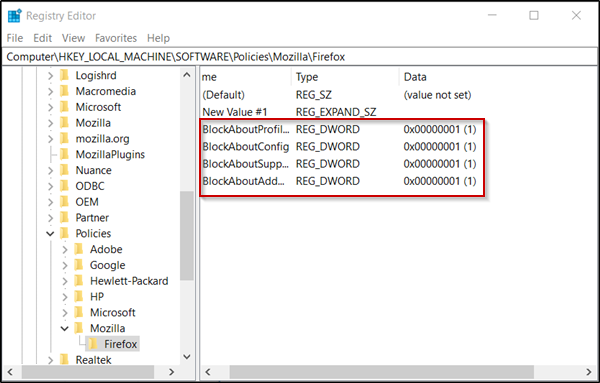
Now, close the Registry Editor and launch the Firefox browser. Open a new tab, type about: config in the address. Press ‘Enter’ key. Instead of seeing various Preferences, you’ll see an error message saying ‘Blocked Page’, denying access to Configuration Editor.
When you do this, when you try to open the about:config page, you will see a message:
Blocked Page, Your organization has blocked access to this page.
Let us know if this works for you.
Disable Configuration Editor in Firefox browser using Group Policy
To disable Configuration Editor in Firefox using Group Policy, follow these steps:
- Press Win+R to open the Run prompt.
- Type gpedit.msc and hit the Enter button.
- Navigate to Firefox in User Configuration.
- Double-click on the Block about:config setting.
- Select the Enabled option.
- Click the OK button.
To learn more about these steps, continue reading.
First, you need to open the Local Group Policy Editor on your computer. For that, press Win+R to display the Run prompt, type gpedit.msc, and hit the Enter button.
Once it is opened on your screen, navigate to the following path:
User Configuration > Administrative Templates > Mozilla > Firefox
Double-click on the Block about:config setting visible on the right-hand side. Then, select the Enabled option and click the OK button.
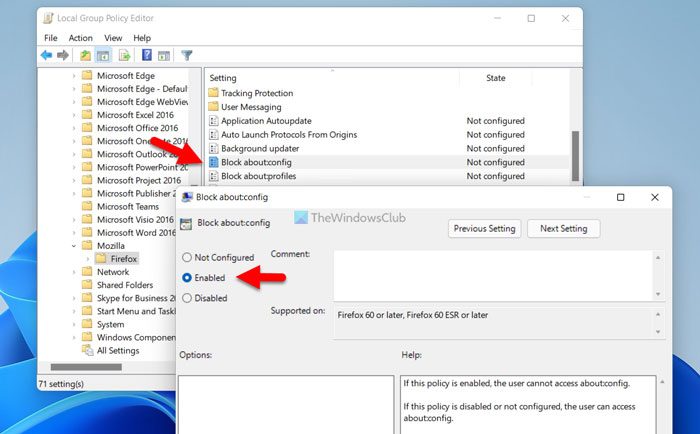
Following that, the Firefox browser won’t open the Configuration Editor page.
Like the Registry method, it is possible to disable the about:profiles, and about:addons pages as well. For that, you need to open these settings and select the Enabled option:
- Block about:profiles
- Block Add-ons Manager
Note: In order to use the Group Policy Editor method, you must install the Firefox template. You can follow this guide to integrate Firefox with Windows Group Policy.
How do I change about:config in Firefox?
To change a setting in the Configuration Editor in the Firefox browser, you need to enter about:config in the address bar first. Then, accept the terms and conditions to go ahead. Following that, you can search for various settings as per your requirements and change them accordingly.
Where is about:config on Firefox?
If you are looking for the Configuration Editor in the Firefox browser, you need to enter about:config in the address bar. Then, you need to click on the Accept the Risk and Continue button. Following that, you can find the Configuration Editor or the about:config in the Firefox browser. Whether you use Windows or any other operating system, you need to go through the same steps as above.
Leave a Reply