Developers at Mozilla understand how important it is for the browser to improve its compatibility and experience with extensions. As such, Firefox browser has introduced a newer concept of extension recommendations via Contextual Feature Recommender (CFR). Contextual Feature Recommender (CFR) is a system that proactively recommends Firefox features and add-ons based on the surfing behavior of the user. This behavior helps developers find and recommend features and extensions that they believe would simply the work of a user and offer additional value, thereby improving user engagement and retention. In a way, CFR aims to make Firefox personal.
Upon loading a website, known to offer a Firefox extension, the Firefox browser will display a recommendation with a small puzzle icon in the address bar.
Clicking the icon will launch a popup with a message clearly marked as “Recommended Extension”. It will feature a button to install the extension alongside a “Not Now” option to hide the message.
Besides suggesting, the popup will also give a small description of the extension, showing the following –
- Name
- Developer name.
- Rating
- Reviews
If you find this whole scheme unnecessary, Mozilla allows you to disable it. Here’s how!
Disable Extension Recommendations in Firefox
Launch the browser and head over to ‘Menu’ visible as 3 horizontal bars in the upper right corner and choose ‘Settings’. Alternatively, you can also type about:preferences in a new tab in Firefox. Hit Enter.
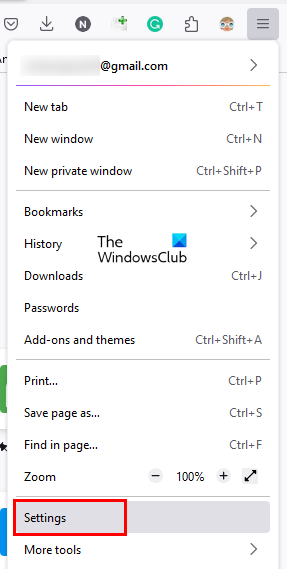
A new tab will open and display the ‘Preferences’ page.
There, scroll down a bit to locate ‘Browsing’ section.
When found, un-check the box marked against ‘Recommend extensions as you browse’ option.
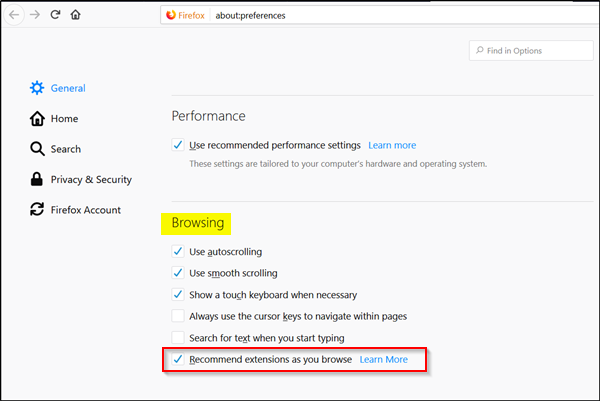
The action when confirmed will disable the extension recommendation feature in the Firefox browser. Mozilla explains that the extensions you see are manually picked by its editors. So, the apprehensions regarding the originality of the apps shouldn’t bother the users.
Earlier, this feature was experimental and limited only to 3 extensions – Facebook Container, Enhancer for YouTube, and Google Translate. The roll-out of the latest updates in the Firefox browser changed this. Among other things, such as improved security and performance improvements, the new version of the browser also improves tab management.
How do I disable third-party add-ons?
You can disable third-party add-ons in your web browser settings. Open the Extensions page in your web browser settings. You will see all the installed extensions there. Now, turn off the switch next to the extension that you want to disable.
Does incognito disable extensions?
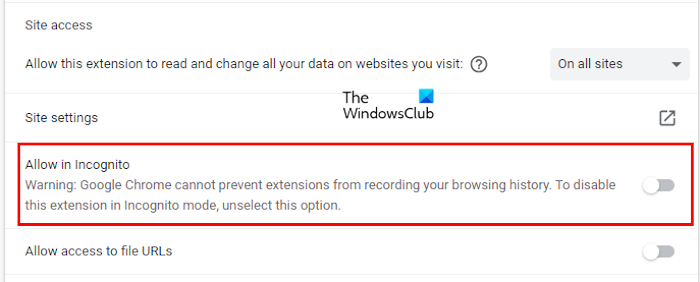
Yes, extensions remain disabled in incognito mode by default in Google Chrome. If you see the Details of an extension, you will find out that the Allow in incognito option is disabled by default. If you want an extension to work in incognito mode in Chrome, you have to turn on this setting.
This feature is not limited to Google Chrome. Extensions remain disabled in Private or Incognito mode in almost all popular web browsers. Hence, you have to enable them separately if you want to use them in Private or Incognito mode.
That’s it. I hope this helps.
Read next: Firefox is being updated by another instance.
Leave a Reply