Firefox is probably the only browser right now which have taken Privacy and Tracking seriously. The new version of Firefox makes sure of that, but the users are reporting there is a lot of prompt about it. The browser is sending messages in a new tab which would say “Your passwords, files, data. It’s all yours. Our Family of products keeps it that way” and so on. If these messages irritate you then you can disable Messages from Firefox in a new tab.
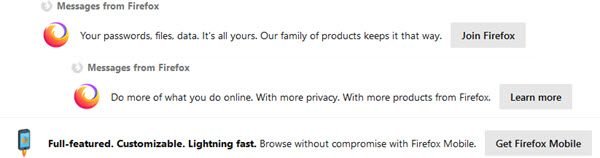
Disable Messages from Firefox in New tab
Even if the messages are there for good, they are annoying. They are distracting and takes away your attention from what you are doing. Follow these steps to disable messages from Firefox in a new tab.
- In the address bar, type about:preferences#home, and hit the Enter key.
- Find the Snippets checkbox, and uncheck it.
- Restart Firefox.
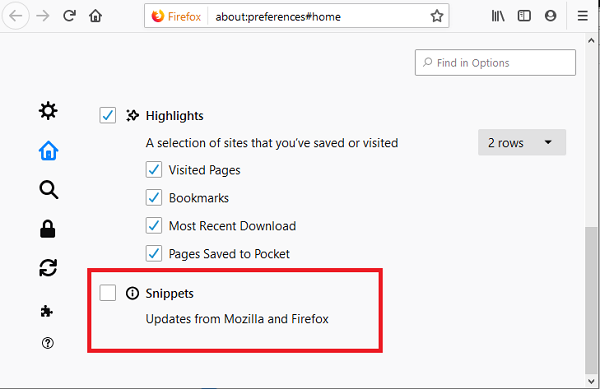
It should altogether disable Messages from Firefox.
What are Snippets? How does Firefox deliver messages through it?
Snippets are messages in the form of a small window or a pop-up. I am sure when you installed Firefox for the first time, you would have seen a welcome message. That’s a snippet.
Snippets are part of Firefox which is used o deliver messages about new features, tips for the browser, and if an update is announced about Firefox products, Mozilla’s mission and advocacy, Internet health news, and more.
Here is how the messages are delivered:
Firefox regularly fetches a collection of snippets from Mozilla servers. The snippets are tailored according to the version of Firefox, locale distribution channel, build, and platform. When you open a new tab, the browser selects a snippet from the collection. The selection is based on country, browser settings, installed add-ons, activity, and other parameters. The selection happens locally in Firefox.
Mozilla claims that it is easier to learn more about our mission for a better Internet and to keep up with the latest Firefox and Mozilla updates. If you choose to disable Messages from Firefox, everything else will still work fine.