A recurring message is seen at times while attempting to close the Microsoft Edge browser. The message reads – Microsoft Edge is being used for sharing even though you have not changed any settings on your device.
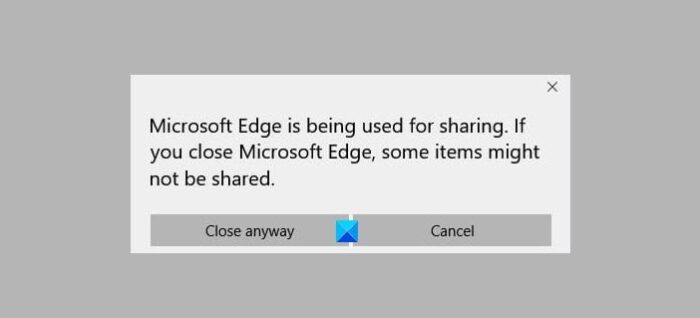
Disable Microsoft Edge is being used for sharing message
It appears because maybe you initiated some share operation and the process is still going on. In this case, it’s best to wait for a few seconds. If you face this issue frequently and want to disable it, here’s what you can do to disable or turn off this Microsoft Edge is being used for sharing prompt:
- Restart Edge browser
- Locate the Share button at the top
- Right-click the Share icon
- Select the Customize toolbar option.
- Next, turn off the toggle for Show Share button.
- Restart the Edge browser again.
Let us see the method in detail now.
The complete message reads as ‘The Microsoft Edge browser is being used for sharing. If you close Microsoft Edge some items might not be shared. To fix it, you can choose to not display the Share button in the toolbar area. So, if you rarely use the Share option in Microsoft Edge, you can consider disabling the Share option to stop seeing the error message. Here’s how!

Firstly, close the browser and restart Microsoft Edge.
Then, go to the toolbar area and right-click the Share icon.
Select the Customize toolbar option.
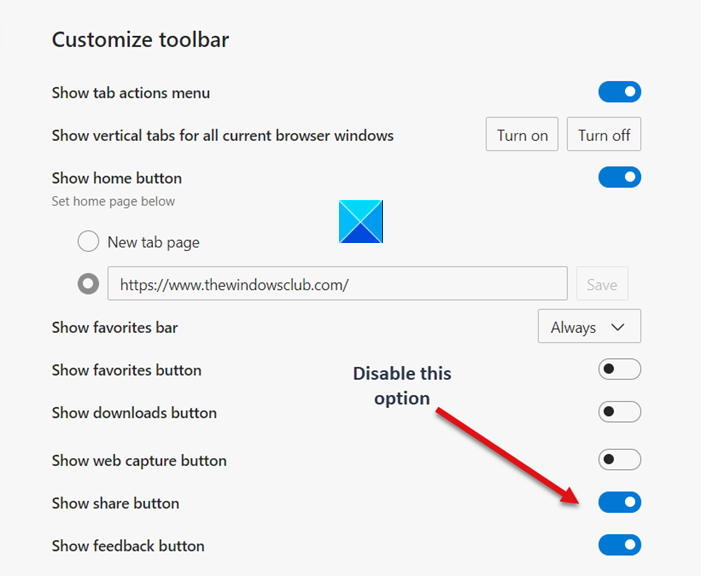
When directed to a new screen, scroll down to the Show share button option and toggle the switch to Off position.
Alternatively, you can disable Share App suggestions by following the instructions outlined in the post.
After following any of the solutions described above, you should not see the Microsoft Edge is being used for Sharing messages ever again. And the browser should function smoothly.
Hope it helps!
Leave a Reply