Note Containers are boxes that contain the notes that you type or paste on your notebook page. The note container will show whenever you move the pointer over them or click on the page and begin typing. In OneNote, users can disable the Note Container if they do not want to see the Note Container box all the time.
How to disable Note Containers in OneNote
Follow the steps below to disable the Note Container in OneNote:
- Launch OneNote.
- Enter a text in the notebook, and you will see the Note Container.
- Click the File tab on the menu bar.
- Click Options on the backstage view.
- Click the Display tab on the left pane.
- Under the Display section, uncheck the check box for Show note containers on pages.
- Then click OK.
- If you try to click the text or hover the cursor over the text, you will notice that the Note Container box is not appearing.
Launch OneNote.
Enter a text in the notebook, and you will see the Note Container.
Click the File tab on the menu bar.
Click Options on the backstage view.
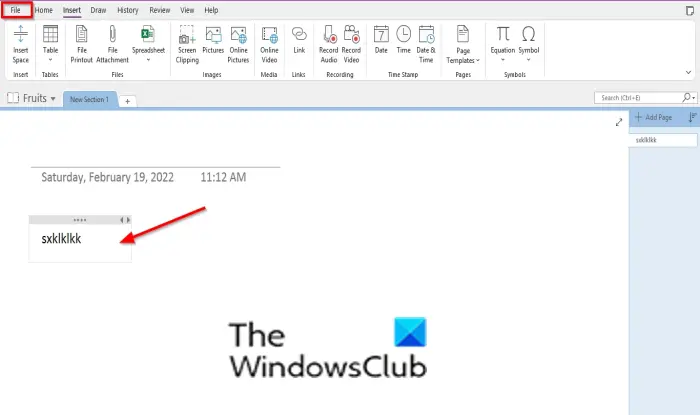
Click the Display tab on the left pane.
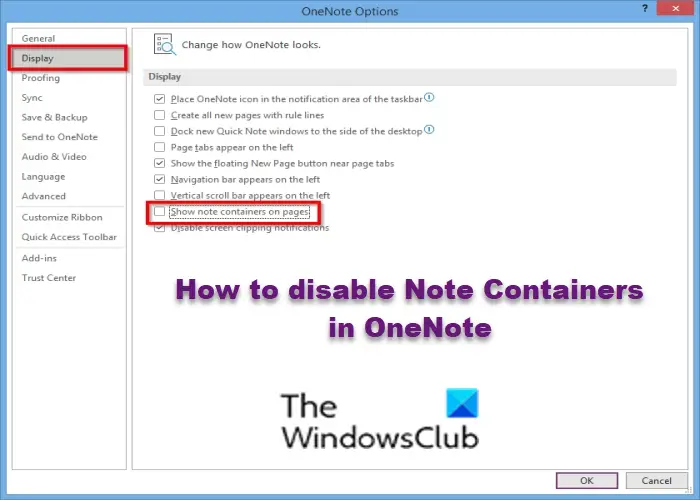
Under the Display section, uncheck the check box for Show note containers on pages.
Then click OK.
If you try to click the text or hover the cursor over the text, you will notice that the Note Container box is not appearing.
Read: How to disable Unmanaged and Installed OneNote add-ins
How do I get rid of borders in OneNote?
You would not be able to add or remove a border to and from your notebook, but you can remove borders from your OneNote table cells. Follow the steps below to remove a border from a table cell in OneNote.
- Click inside the table.
- On the Table tab, click Hide Borders.
- The borders in the table will disappear.
We hope this tutorial helps you understand how to disable; if you have questions about the tutorial, let us know in the comments.