This post will guide you on how to disable the Save Password option in Microsoft Edge using Registry Editor. Microsoft Edge is among the popular web browsers and comes with a built-in Password Manager. If you use Edge, you might have seen a popup asking you to save your password when you log into your account on a particular website.
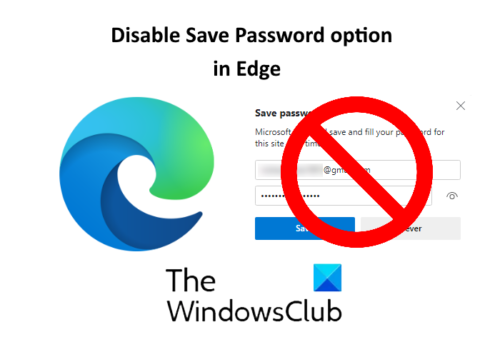
The Password Manager in Edge and other web browsers provide convenience to the users while signing into their accounts. If you do not want the Save Password popup to appear every time you log into your account on a particular website on Edge, you can disable it. For this, you simply have to toggle the ‘Offer to save passwords‘ button in settings. But this method has a disadvantage that any other person can enable it again. Is there any way to disable the Save Password option in Edge permanently? Yes. You can do so by using the Registry Editor.
Disable Save Password option in Edge using Registry Editor
You can use Registry Editor in Windows only if you are logged in as an Administrator. Before you begin, it is advised to backup the Windows Registry. Follow the below-listed steps to disable the Save Password option permanently.
1] Press ‘Win + R‘ keys to launch the Run dialog box. Type ‘regedit‘ and click OK. It will open the Registry Editor. If you get a User Account Control prompt window, click Yes.
2] In the Registry Editor, navigate to the following path:
HKEY_LOCAL_MACHINE\SOFTWARE\Policies\Microsoft

You can also copy the above path and paste it into the address bar of the Registry Editor and hit Enter. Expand the ‘Microsoft‘ key and check whether it has an ‘Edge‘ subkey or not. If not, create a new one. To do this, right-click on the Microsoft key and go to ‘New > Key.’ Name this key as Edge.
Read: Is it safe to Save Passwords in Chrome, Firefox, or Edge browser?
3] Select the newly created Edge key, right-click on the right side and go to ‘New > DWORD (32-bit) Value.’
Name the value as PasswordManagerEnabled.
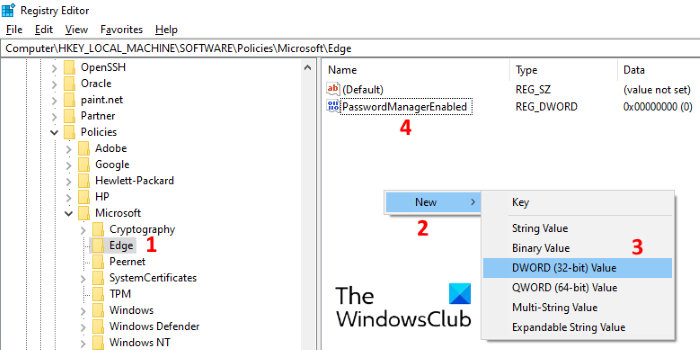
4] By default the PasswordManagerEnabled is set to zero. If not, double click on it and enter the value 0 in the Value data box. Click OK to save it.
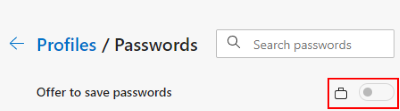
Now, close the Registry Editor and launch the Edge browser. Go to ‘Settings > Passwords.’ You will see that the ‘Offer to save passwords‘ button is disabled and locked. If you don’t see any changes, restart your computer. However, the restart was not required in my case.
After permanently disabling this feature, no one can use the Password Manager in Edge.
That’s it. Let us know if you have any questions.
Related posts: